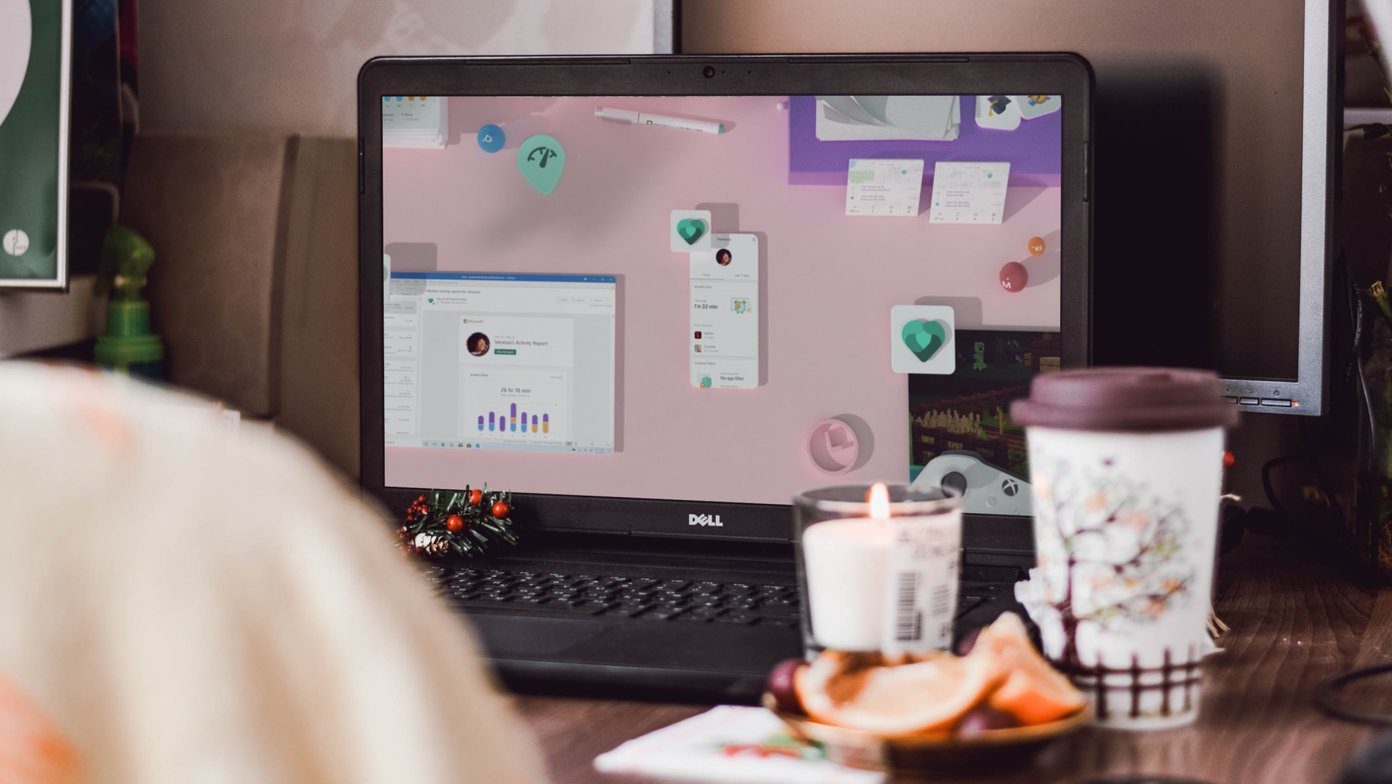Microsoft OneDrive, previously known as SkyDrive, is a complete cloud storage solution for Windows users. Back in time, Microsoft used to offer 15GB of free storage for all the new users. The company also ran a campaign to reward another 15GB OneDrive storage to those who enable camera upload to the cloud storage. Back in 2016, Microsoft downgraded the free OneDrive storage from 15GB to only 5GB. The practice makes it easy to fill-up the OneDrive space and you might get the “disk full” error from the cloud service.

Unlike Google Drive, the storage quota on OneDrive works differently. Google Photos offers unlimited photos backup at a high-quality resolution that doesn’t count against Google Drive’s 15GB base storage. Refer to our Google Drive storage guide that talks about what counts and what doesn’t.
OneDrive doesn’t offer such a service. Every photo and video that you upload to OneDrive will count against the basic 5GB of storage.
OneDrive integration on Windows 10 makes it quite easy for users to fill up the base space. On top of that, Microsoft is only offering one storage option, and after that, it’s forcing users to opt for the Microsoft 365 subscription.
In this post, we will discuss what counts in the OneDrive storage and what steps you can take to avoid the disk full error on OneDrive. Let’s get started.
What Counts In OneDrive Storage
OneDrive is a centralized solution to sync data from all the Microsoft 365 apps. Software like Microsoft Word, PowerPoint, Excel, OneNote uses OneDrive to store and sync the files and notebook. The documents from Word, PowerPoint, and Excel might not require huge storage but over time, it will fill-up a considerable amount of storage.
OneNote, Microsoft’s note-taking software also uses OneDrive service to store and sync the notebooks across platforms. If you load a lot of images and videos on the OneNote app, it bumps the notebook size and consumes more storage on OneDrive.

OneDrive also offers the ability to auto-upload photos and videos from iOS or Android phone. If you, by any chance, enabled the OneDrive mobile app option, then it will take a good amount of storage in the 5GB quota.
As expected, OneDrive works closely with Windows 10 Operating System. The service integrates with the File Manager on Windows 10. You can use OneDrive as a full disk on Windows 10 and save files to it. Using Google Chrome or Microsoft Edge, if you select your download location as OneDrive folder, all the downloaded files will be saved and synced to the cloud service.
How to Fix Storage Full Error in OneDrive
As you can see from the list above, it’s quite easy to fill up the free storage space on OneDrive. If you want to use that 5GB free storage effectively, go through the steps below to make some changes to OneDrive.
1. Save Office Files Offline or in Other Cloud Storage
One of the advantages of using OneDrive with Office apps is that you get to access all the files and documents on every platform. You can start a document on PC, save it to OneDrive and continue to edit the same file on Phone with OneDrive syncing.
Thankfully, Microsoft recognizes and supports other cloud storage solutions too. You can ditch OneDrive and use services such as Dropbox and Box to store and sync Office files.

If you don’t use any cloud storage solution, then save the Office documents offline on PC or Mac. After finishing work, just go to File > Save As and select the file manager as a location to save Office documents. As expected, you won’t be able to access these files on other PC or Phones. You will have to transfer them using Pen Drive or Hard Drive manually.
2. Ditch OneNote
As mentioned above, OneNote uses OneDrive to sync and store notebooks. Unlike Office files, you can’t opt for other cloud storage solutions to store notes data. Besides, the software like OneNote isn’t meant to be used offline as you need to access the stored notes on other platforms as well. In such cases, you have no option but to ditch OneNote and use other note-taking apps.

Speaking of OneNote rivals, you can opt for the age-old rival Evernote or Google Keep. You can also try out modular software like Notion. Apple users can check out iOS/macOS exclusive Bear Notes, Apple Notes, or Ulysses.
3. Disable Camera Upload on OneDrive
If you are worried about OneDrive storage getting full, then you should disable the camera’s auto upload option in OneDrive mobile apps. Follow the steps below.
Note: The screenshots below are from the iOS OneDrive app. You can follow the same steps on the Android device as the interface is identical on both the platforms.
Step 1: Open the OneDrive app on your iOS or Android device.
Step 2: Tap on the profile menu and go to Settings.

Step 3: Navigate to Camera Upload and turn off the option for your account.


As for OneDrive camera alternatives, I would suggest going with Google Photos as the default high-quality unlimited backup option is enough for most users.
4. Change Download Location on Browser
If you are saving all the downloaded files from the Internet to OneDrive, then it’s time to change the default download location on the browser.

Go to browser Settings and navigate to the Download tab. From the Downloads menu, change the default download location on your PC or Mac.
5. Empty Recycle Bin
If you manually delete files from the OneDrive, it doesn’t get permanently deleted. The remove files stay in the Recycle Bin and take up space. To remove them, open the OneDrive Web, and go to Storage. Tap on the Empty Recycle Bin option and delete the unnecessary files.

Free up Storage on OneDrive
Go through the mentioned steps above and avoid disk full error on OneDrive. You can always delete the files from the OneDrive web and make some space. If you want to use OneDrive as your primary cloud storage solution, you can always purchase the Microsoft 365 subscription that unlocks 1TB of OneDrive storage with Office apps.
Next up: Looking to master OneDrive? Read the post below to find top tips and tricks for OneDrive.
Was this helpful?
Last updated on 07 February, 2022
The article above may contain affiliate links which help support Guiding Tech. The content remains unbiased and authentic and will never affect our editorial integrity.