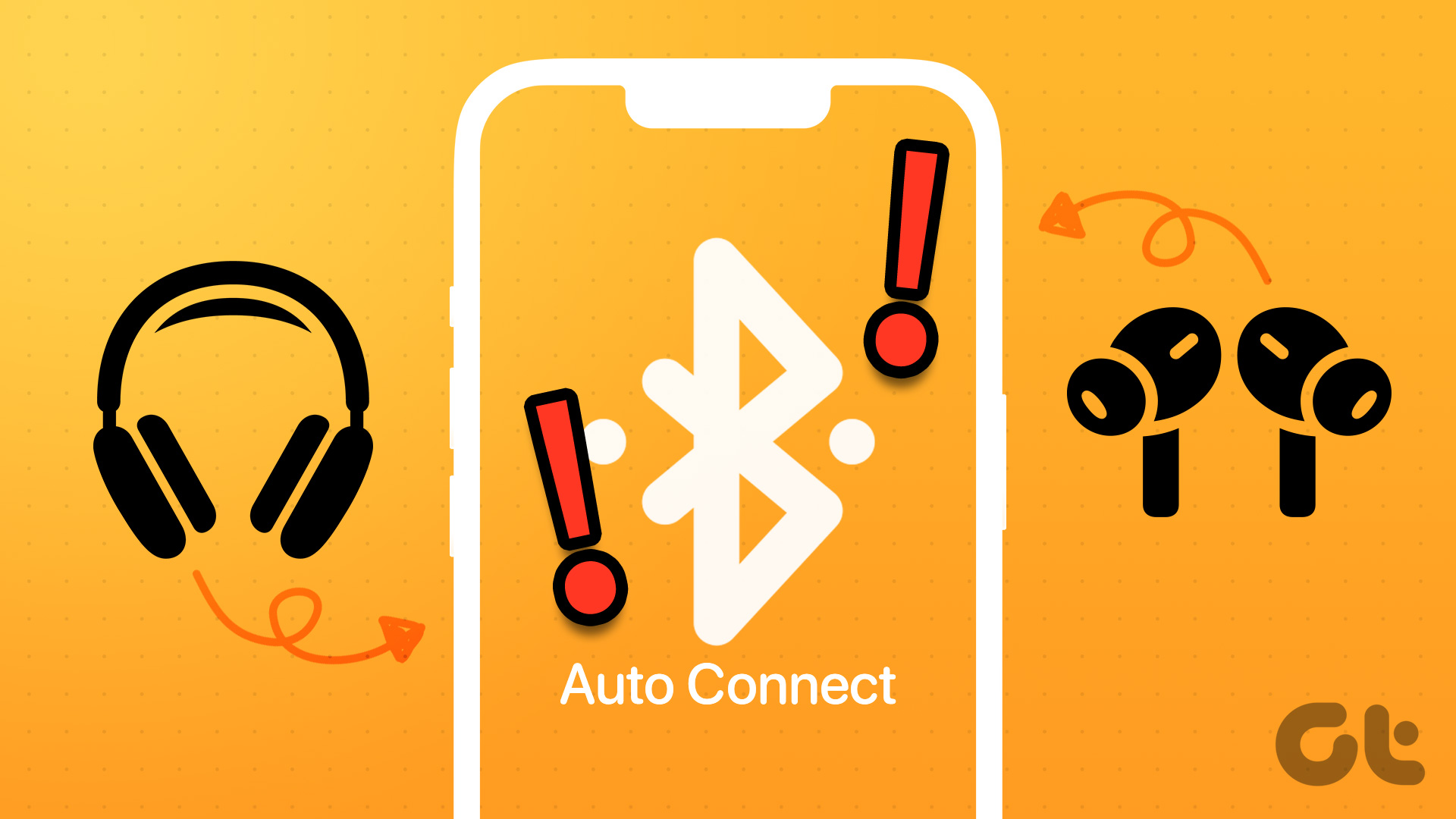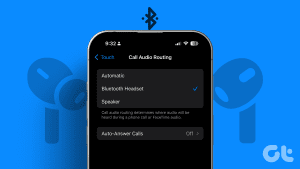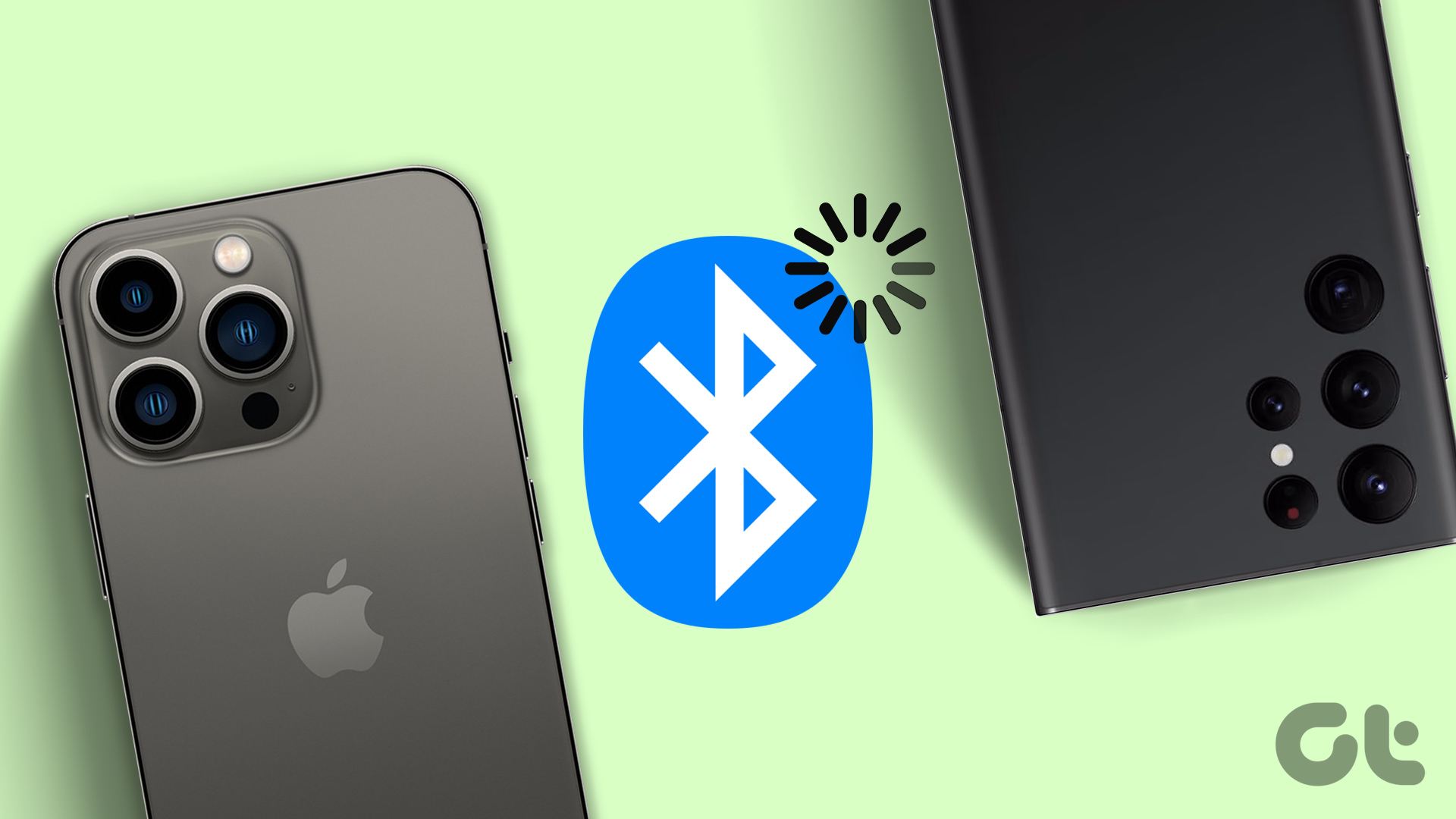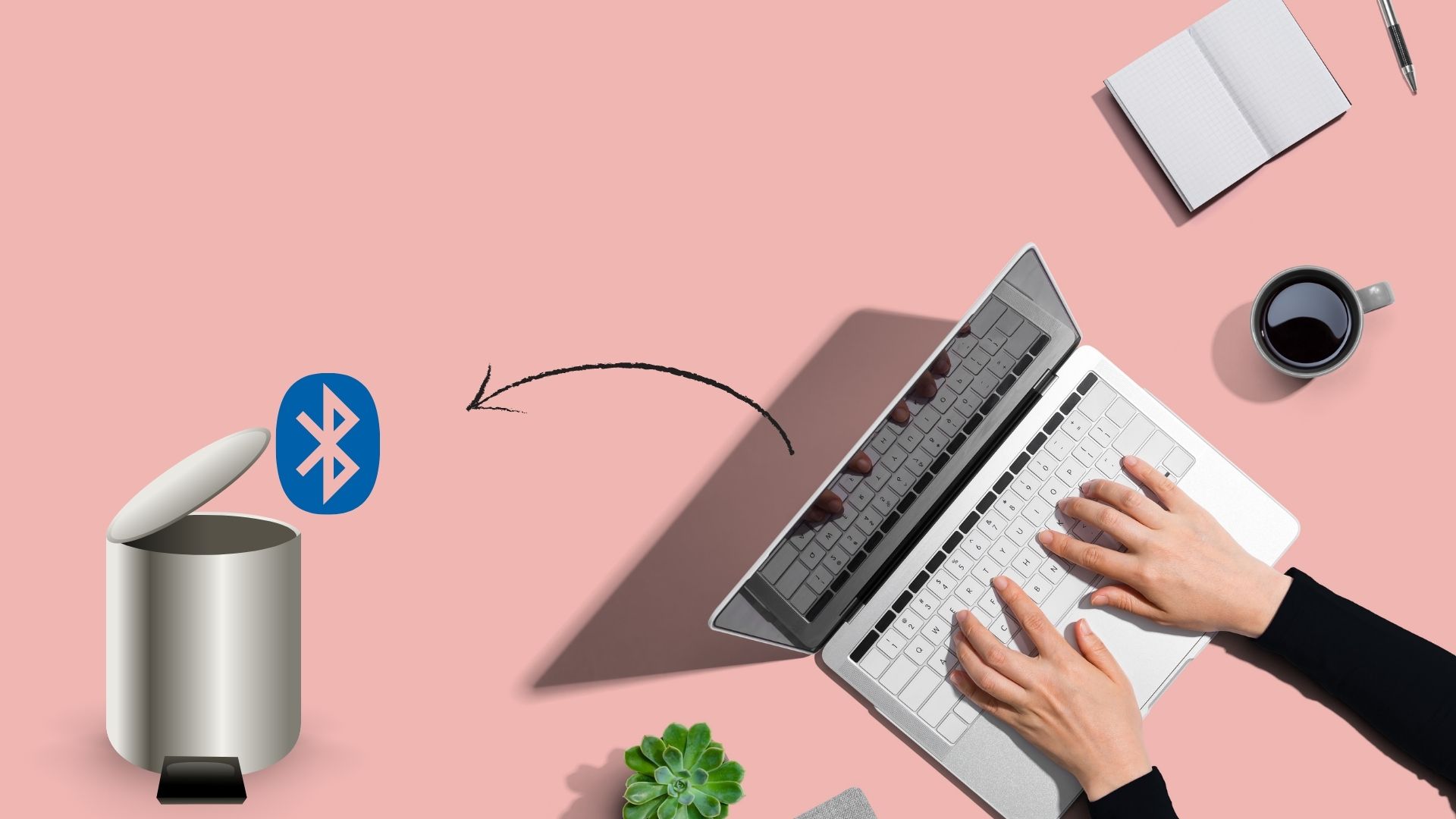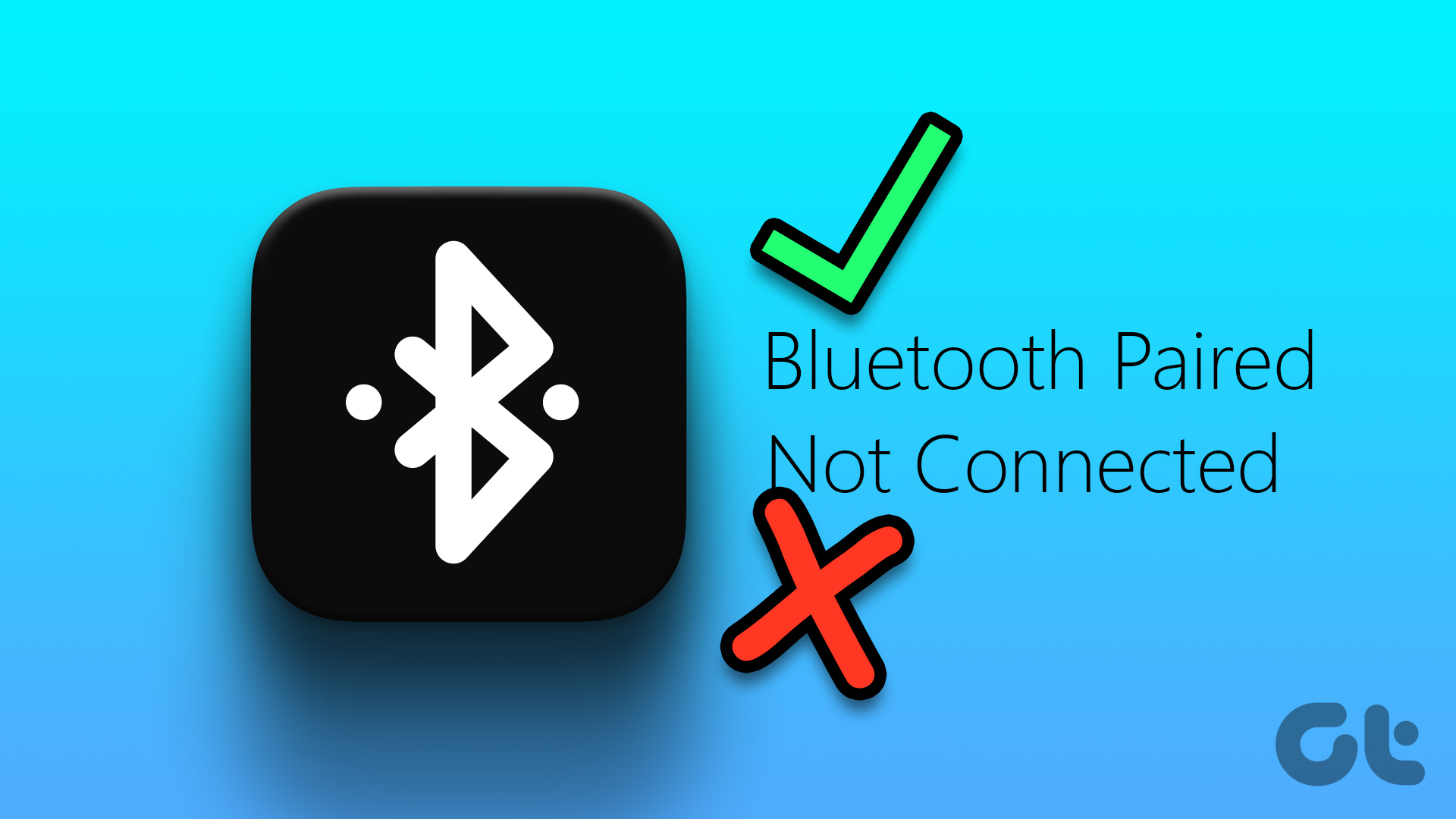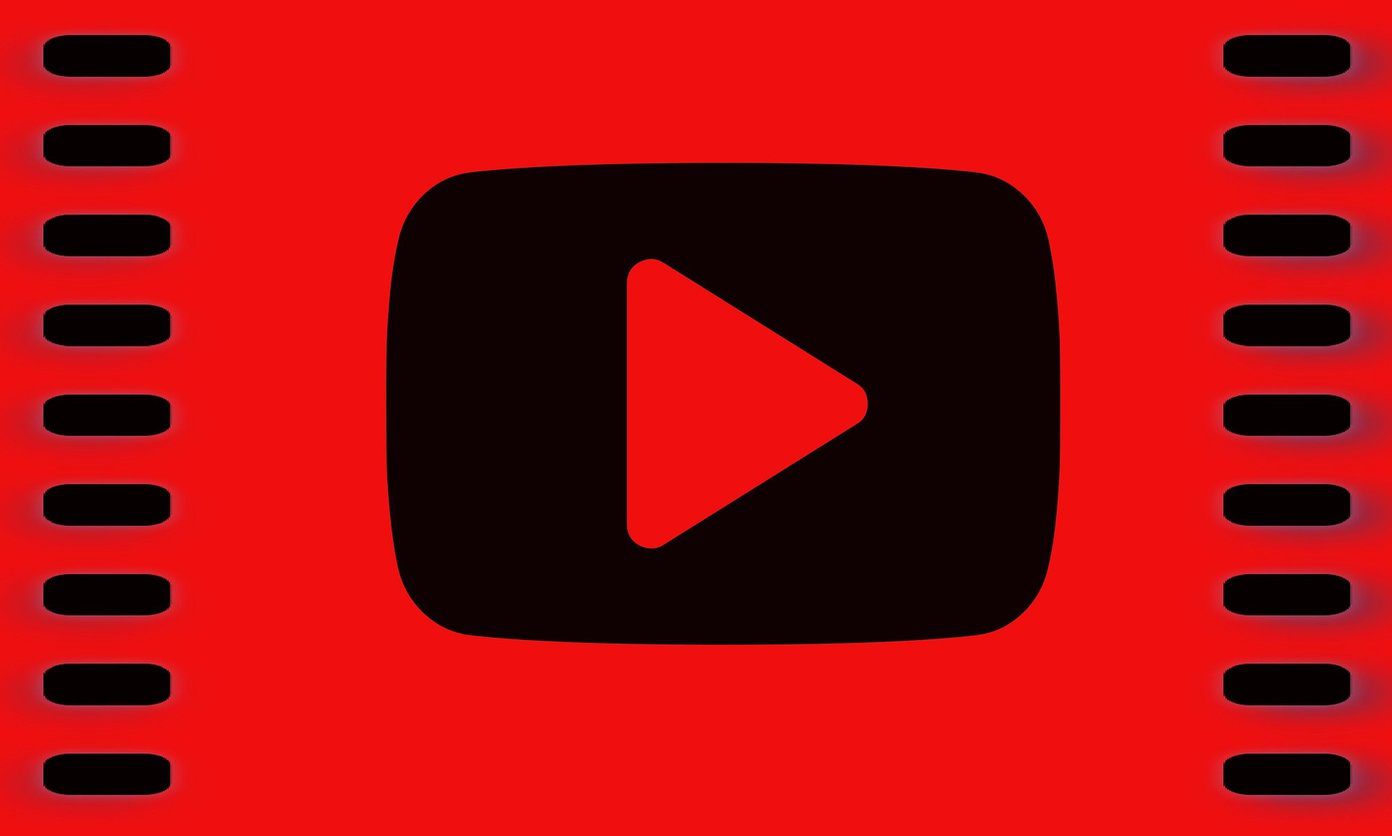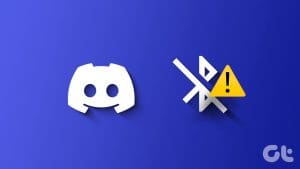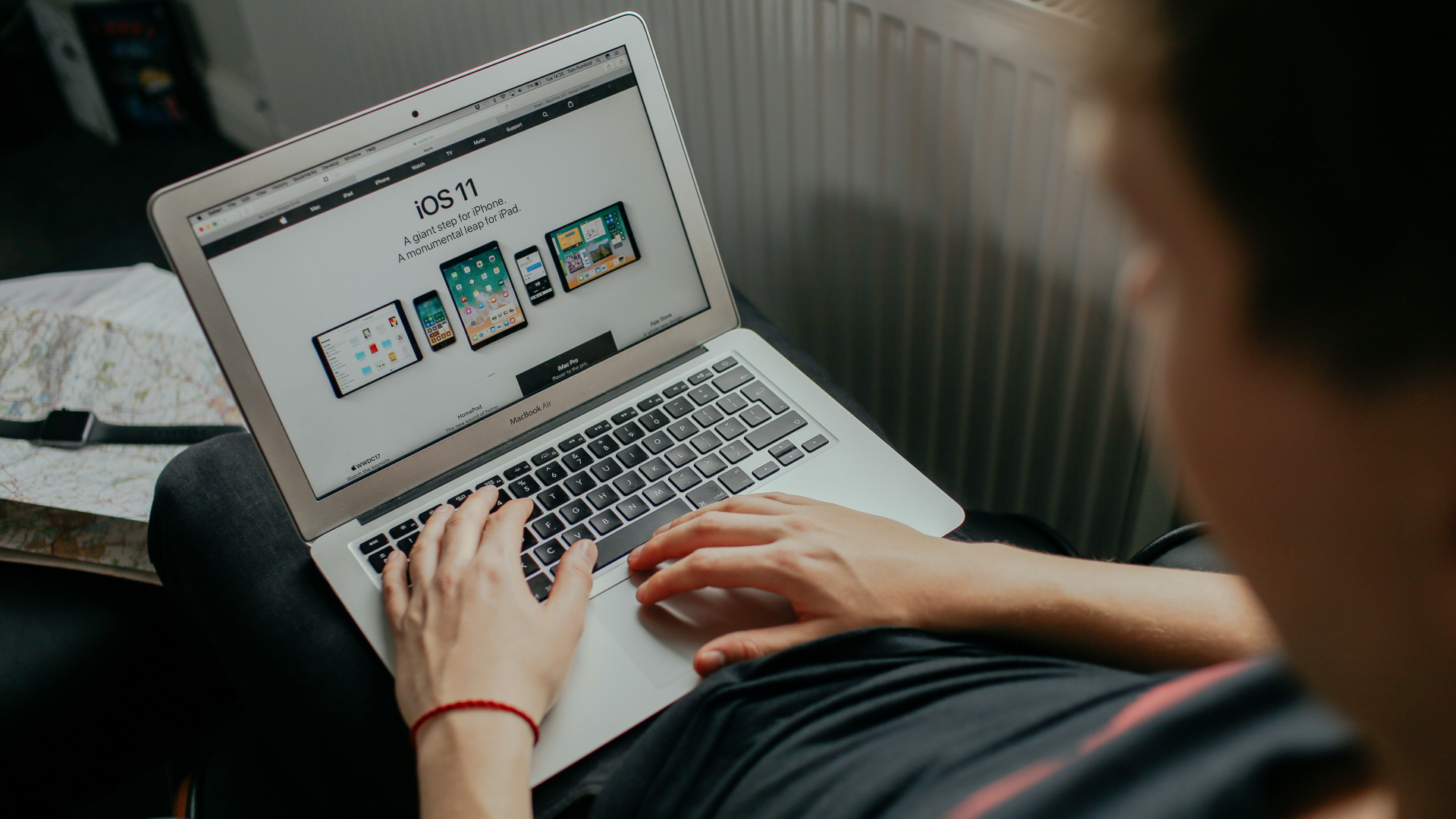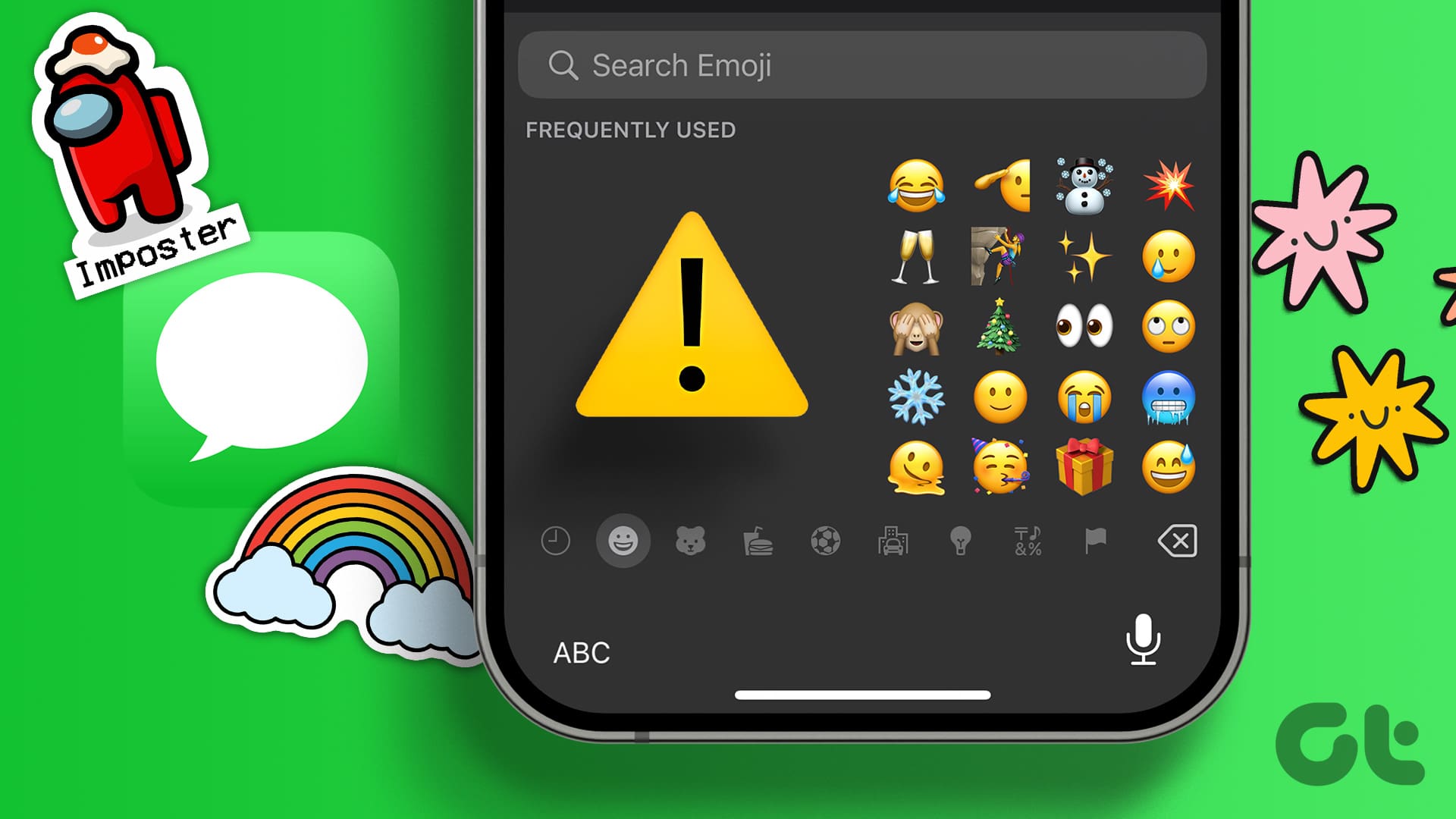Bluetooth devices have made all of our lives easier by removing the need for wires. It’s hard to even spot someone using a pair of wired headphones these days. However, Bluetooth isn’t as reliable as wired connectivity and often runs into some issues. One problem you may encounter is when your iPhone can’t find a Bluetooth device.

This issue can be caused due to problems either present on your iPhone, or the Bluetooth device. In this article, we’ll show you twelve methods using which you can fix the problem. But first, let us understand why this problem occurs in the first place.
Why is Bluetooth Not Finding Devices on iPhone
Here are some of the possible reasons why your iPhone can’t find Bluetooth devices.
- The Bluetooth device is out of the connectivity range.
- The Bluetooth device is not in pairing mode.
- Your Bluetooth device is already connected to another device.
- Your Bluetooth device is running out of battery.
- Software bugs on your iPhone.
- The firmware on your Bluetooth device is facing a few issues.
In the next section of the article, we’ll elaborate on the above reasons and help you easily fix the problem.
iPhone Bluetooth Not Finding Devices: 12 Ways to Fix the Issue
Here are twelve methods, with step-by-step instructions to fix the problem and ensure your iPhone detects the Bluetooth device. Let’s begin.
1. Bring the Bluetooth Device Closer to Your iPhone
If you are trying to connect to a Bluetooth device that is far away from your iPhone – bring it closer. If the device is too far away, it may be outside the range of connectivity. Therefore, your iPhone will not be able to detect the device.
2. Enter Pairing Mode on Bluetooth Device
A few Bluetooth devices can be connected only if you enable the pairing mode. Hence, read the device manually and check if you need to enable the pairing mode to connect the device.

3. Check Battery Levels on the Bluetooth Device
Bluetooth devices have an LED indicator, and if it is glowing in the red color – then it is running out of charge. Recharge the batteries, and check if you can connect the Bluetooth device to your iPhone,
4. Connect to a 5GHz Band Wi-Fi
If you are using a 2.4GHz Wi-Fi band, there is a possibility that you might face interference. This is because Bluetooth also uses a 2.4GHz frequency band, and this can cause the signals to overlap. Therefore, the interference ends up causing problems and can affect the Bluetooth connectivity. Hence, switch to a 5 GHz Band Wi-Fi, or disconnect your Wi-Fi to check if your iPhone can find the Bluetooth device.
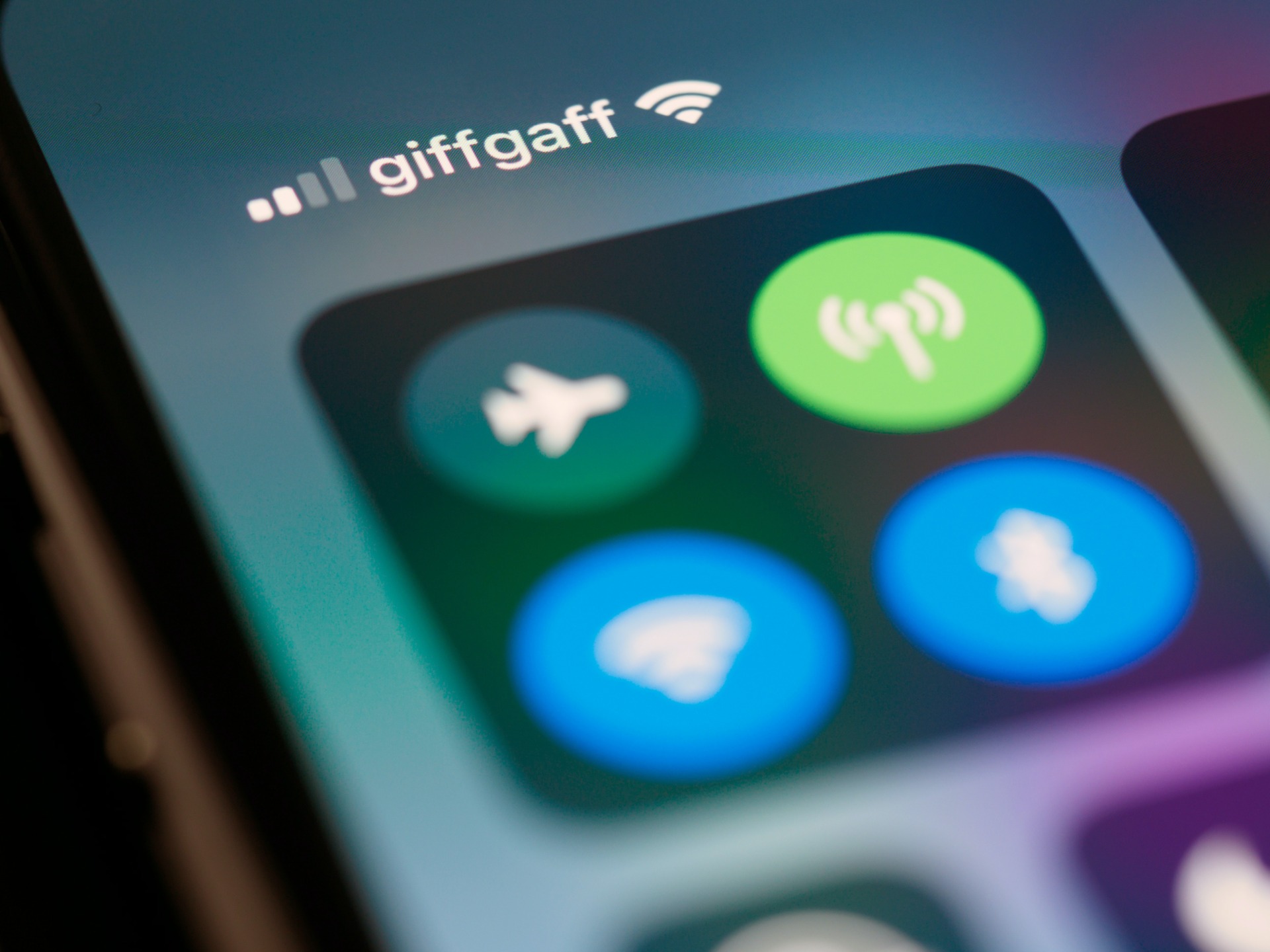
5. Disconnect Your Bluetooth Device From Other Devices
Some Bluetooth devices and earphones may not be able to connect to multiple devices at once. So, if your iPhone can’t find the Bluetooth device, it may have connected to another device. So unpair it from that.
6. Disconnect Other Connected Devices on Your iPhone
There isn’t a clear reason why this method fixes the problem, but you can try disconnecting all the other connected devices via Bluetooth on your iPhone. Once you do that, try to search for the device and see if your iPhone can find it.
Step 1: Open the Settings app.
Step 2: Tap on Bluetooth.


Step 3: Tap on the connected Bluetooth device to disconnect it from your iPhone.

If this does not work too, update the firmware of your Bluetooth device.
7. Update the Firmware of the Bluetooth Device
Some Bluetooth devices come with a dedicated app to configure them. These apps provide you with an option to update the firmware. If your iPhone can’t find the Bluetooth device, and it is a widespread issue for many users, the developers will certainly fix it over an update.
For example, here’s how it looks on the dedicated app for Samsung Bluetooth devices to update the firmware.
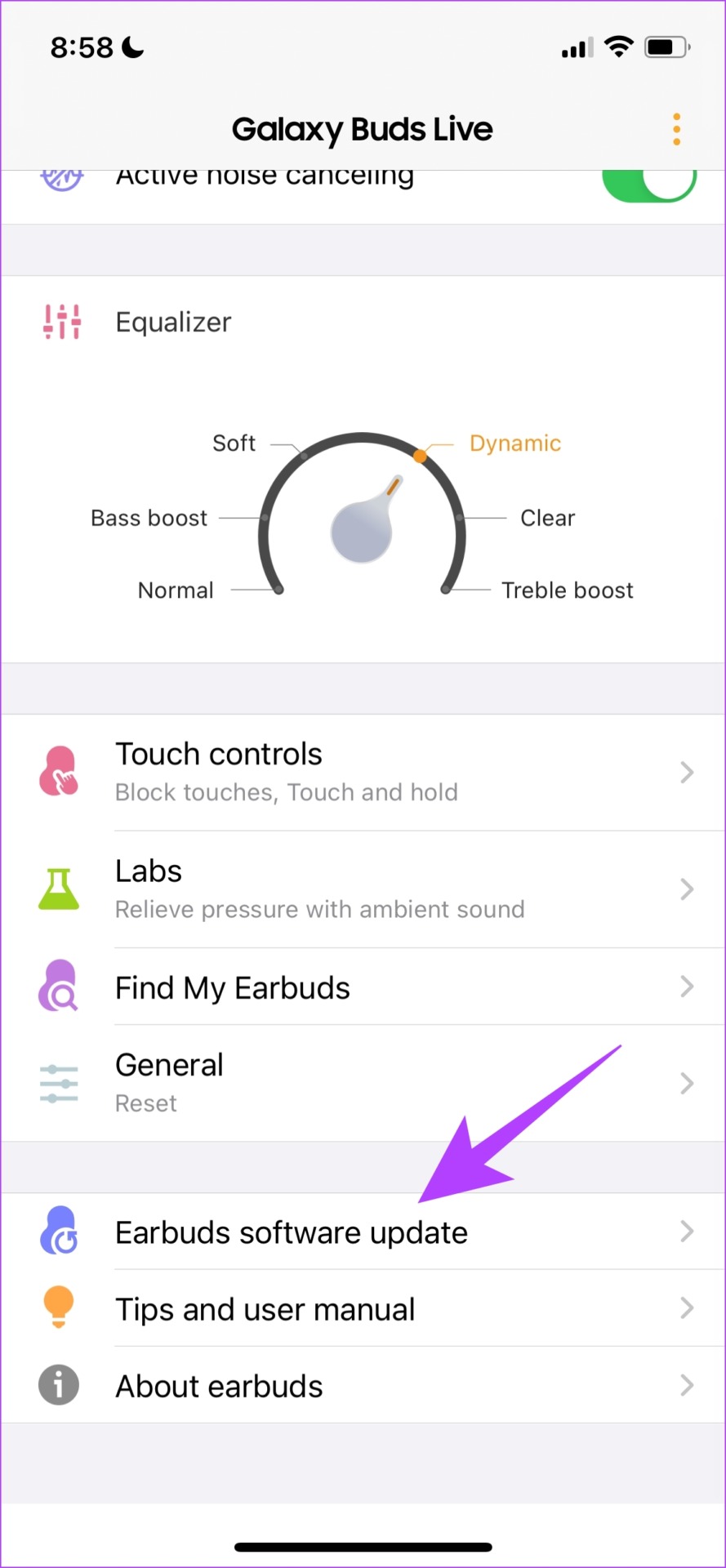
You can search for these apps on the App Store and update the firmware within the app. Similarly, these apps also provide you an option to reset the Bluetooth device if nothing else works.
8. Reset Bluetooth Device
Resetting the Bluetooth device will reset all the applied configurations to their defaults. There is a good possibility that most issues are fixed. This is also possible on the official app for the Bluetooth device. Here’s how it looks on the Samsung Galaxy Buds app.
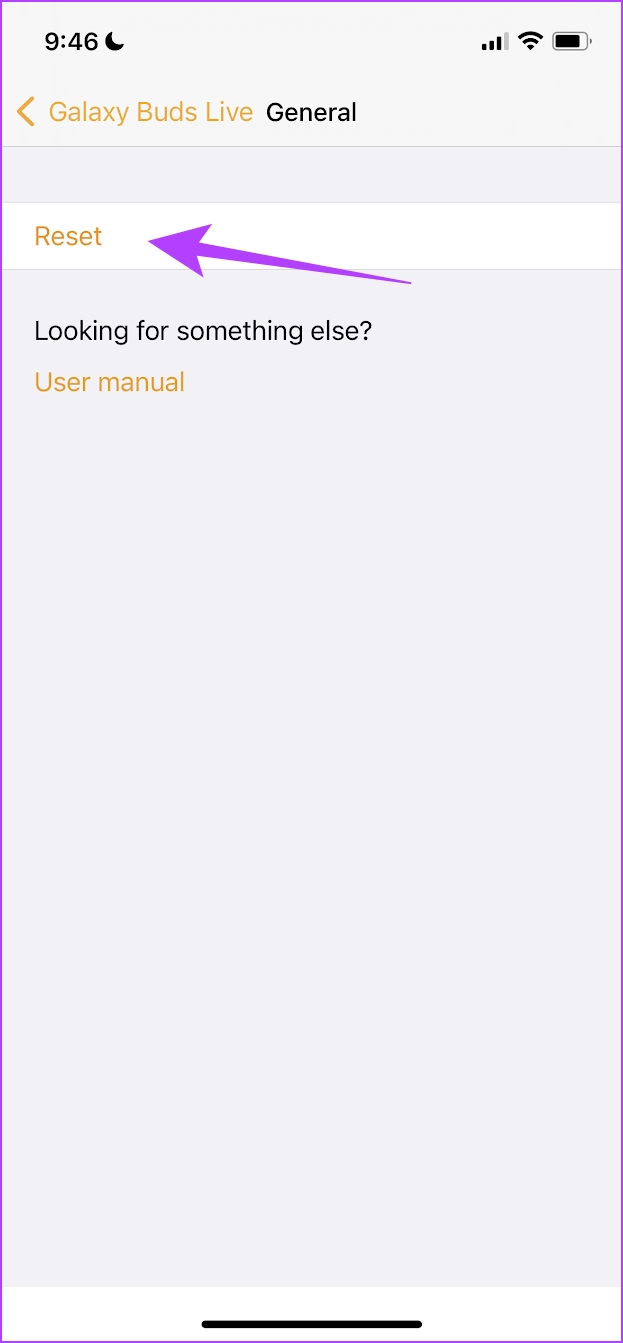
9. Update Your iPhone
This problem might be caused due to some bugs on your iPhone too. If the bug that causes Bluetooth devices to not be found on your iPhone is widespread, Apple will certainly release an update. Here’s how you can check for an update on your iPhone.
Step 1: Open the Setting app.
Step 2: Tap on General.


Step 3: Tap on Software Update.
Step 4: If you are already on the latest update, your iPhone will show that you are. If not, you will get an option to update your iPhone.
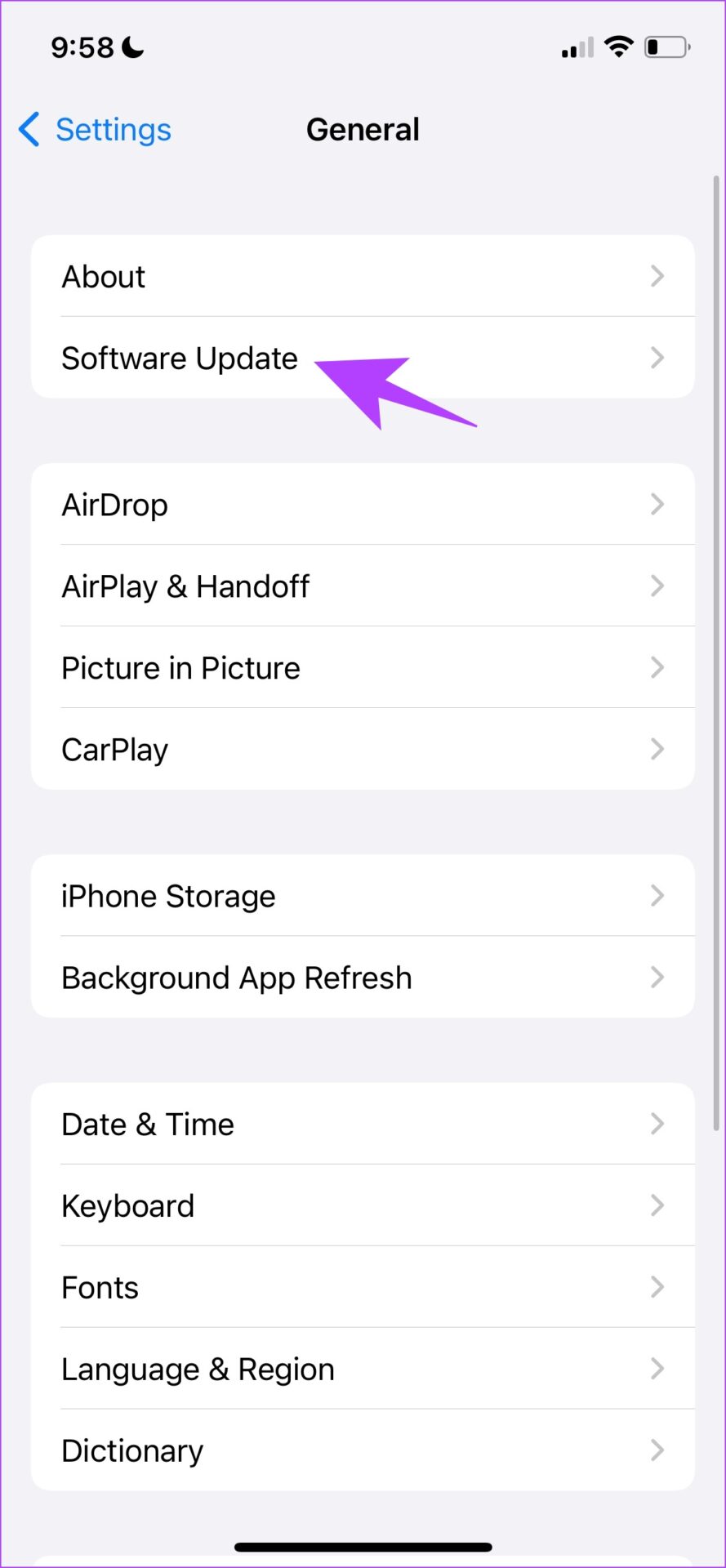
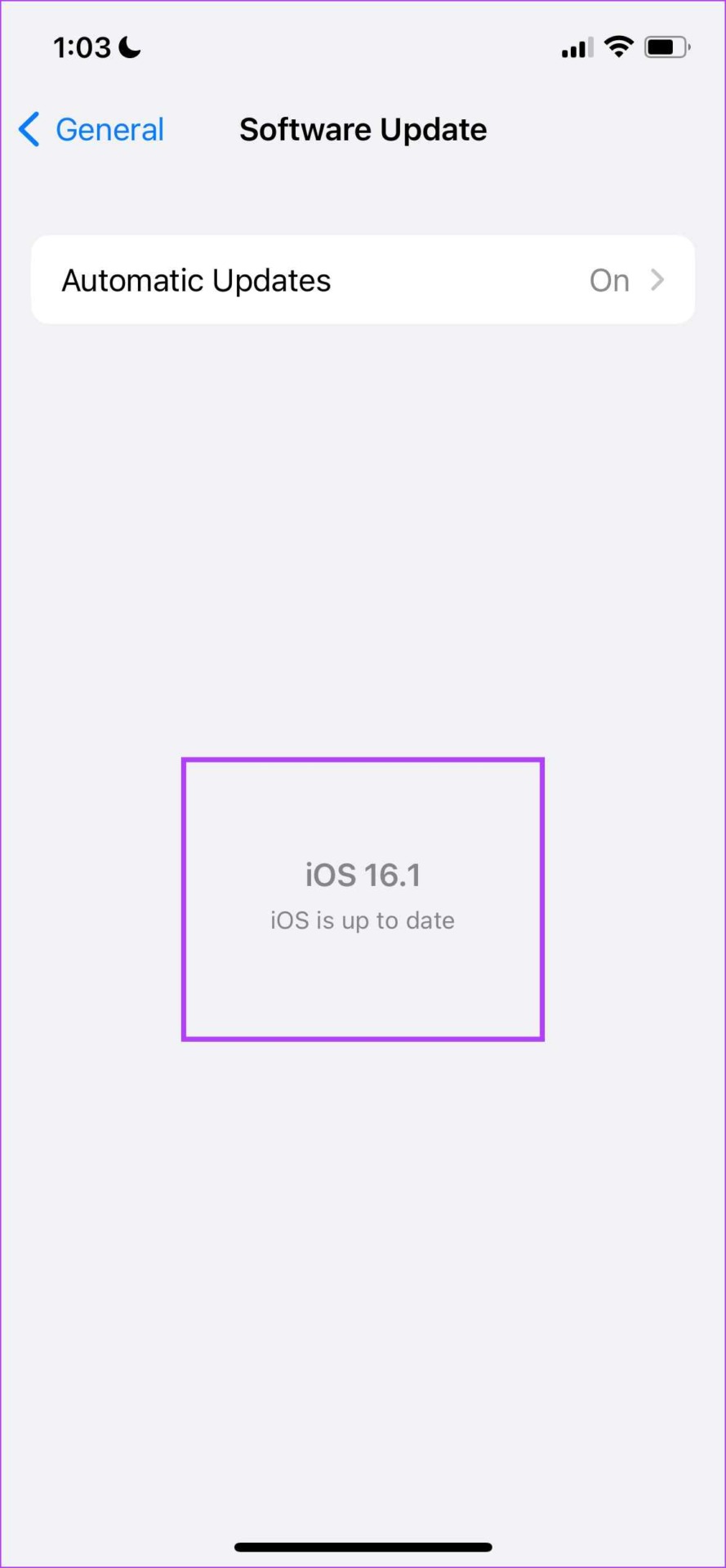
10. Reset Network Settings on iPhone
Resetting the network settings on your iPhone will reset all the default configurations related to your Wi-Fi, Cellular, and Bluetooth networks. If your iPhone can’t find the Bluetooth device, this is quite an effective fix.
Step 1: Open the Settings app.
Step 2: Tap on General.


Step 3: Select ‘Transfer or Reset iPhone’ and tap on Reset.
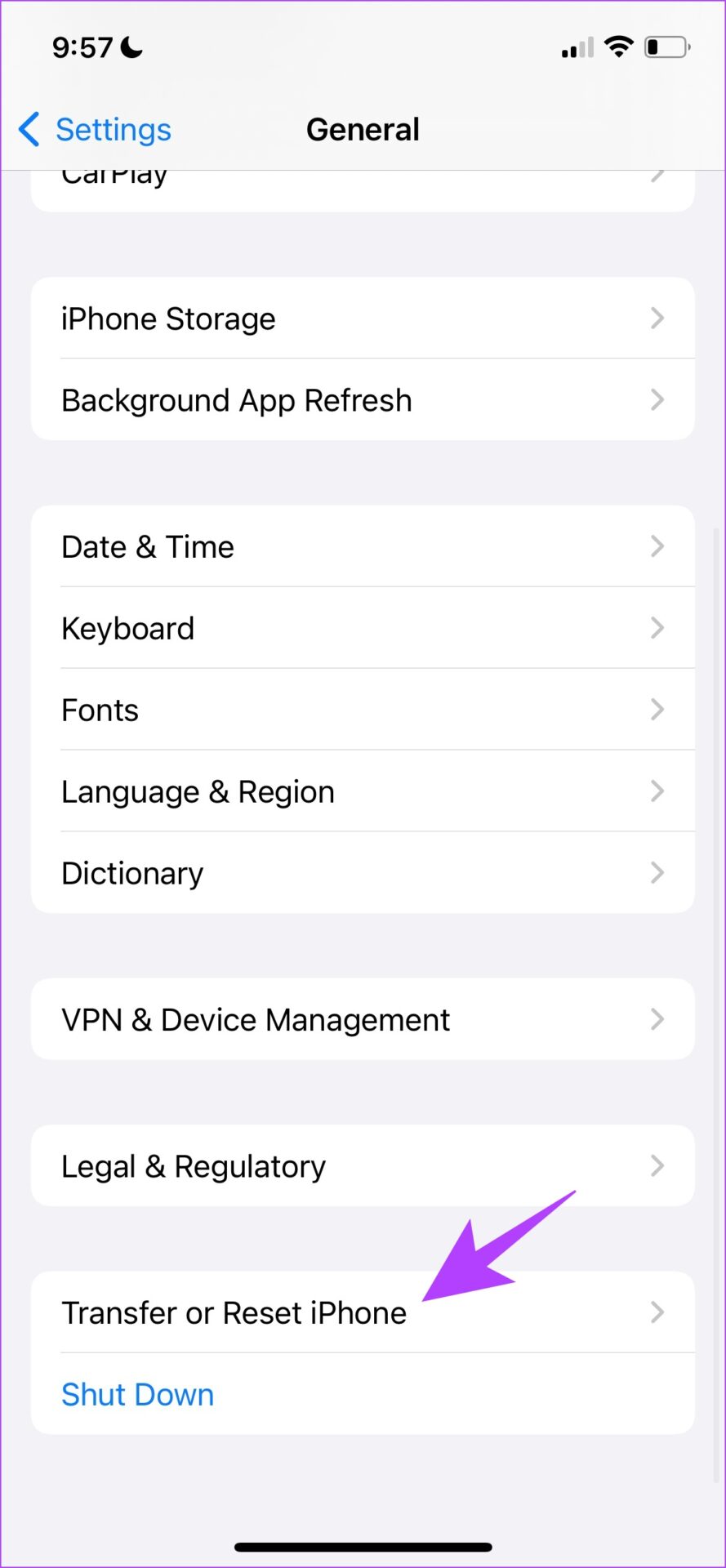
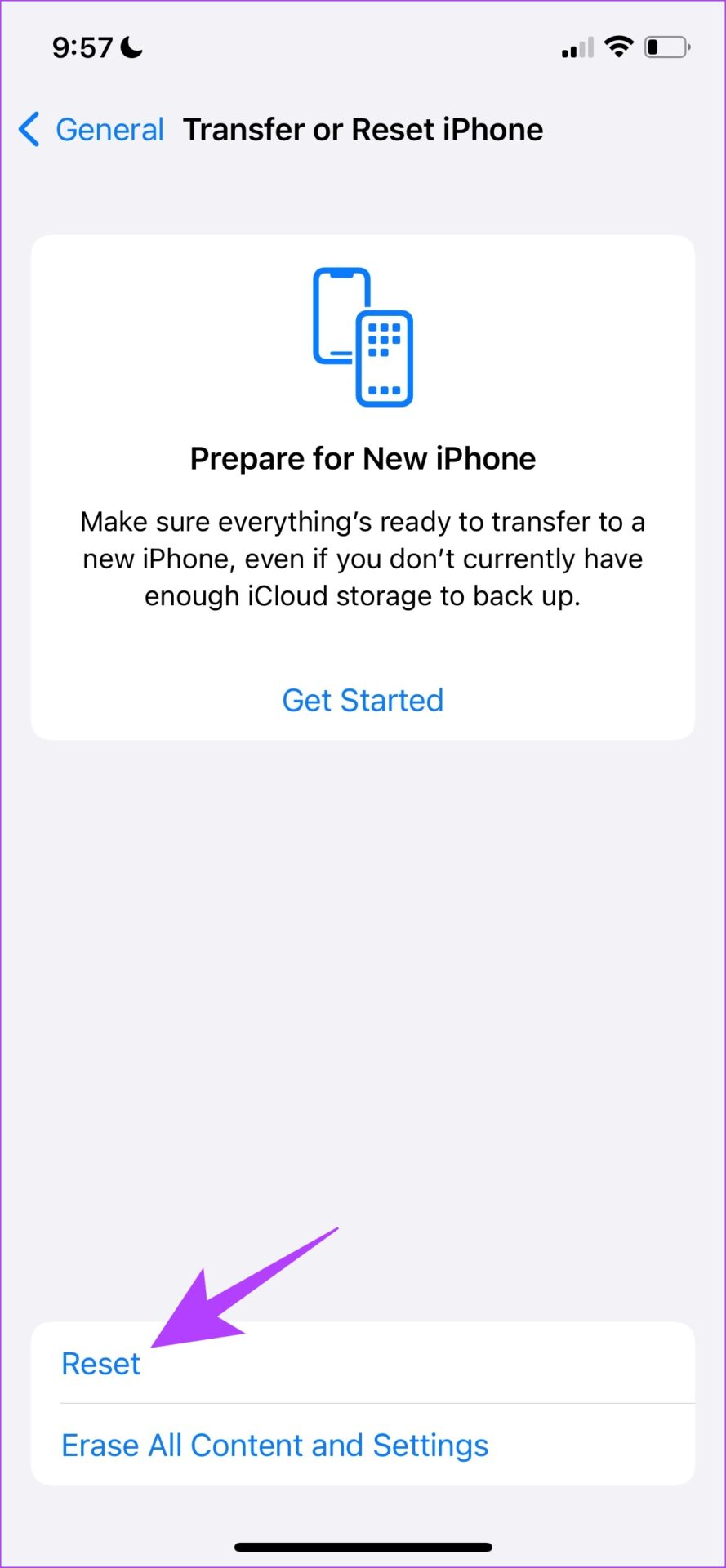
Step 4: Lastly, tap Reset Network Settings. This will ensure all your network settings are restored to their original states.

If this does not work too, as a last resort, you can reset all the settings on your iPhone.
11. Reset iPhone
To pinpoint a misconfiguration causing an issue on your iPhone is difficult. Therefore, as a last resort, you can consider bringing back all settings and configurations to their default states. This is what resetting an iPhone does without deleting any of your data. There is a good chance that all the issues related to Bluetooth will be fixed too.
Here’s how to do it.
Step 1: Open the Settings app and select General.


Step 2: Select ‘Transfer & Reset iPhone’.
Step 3: Tap on Reset.
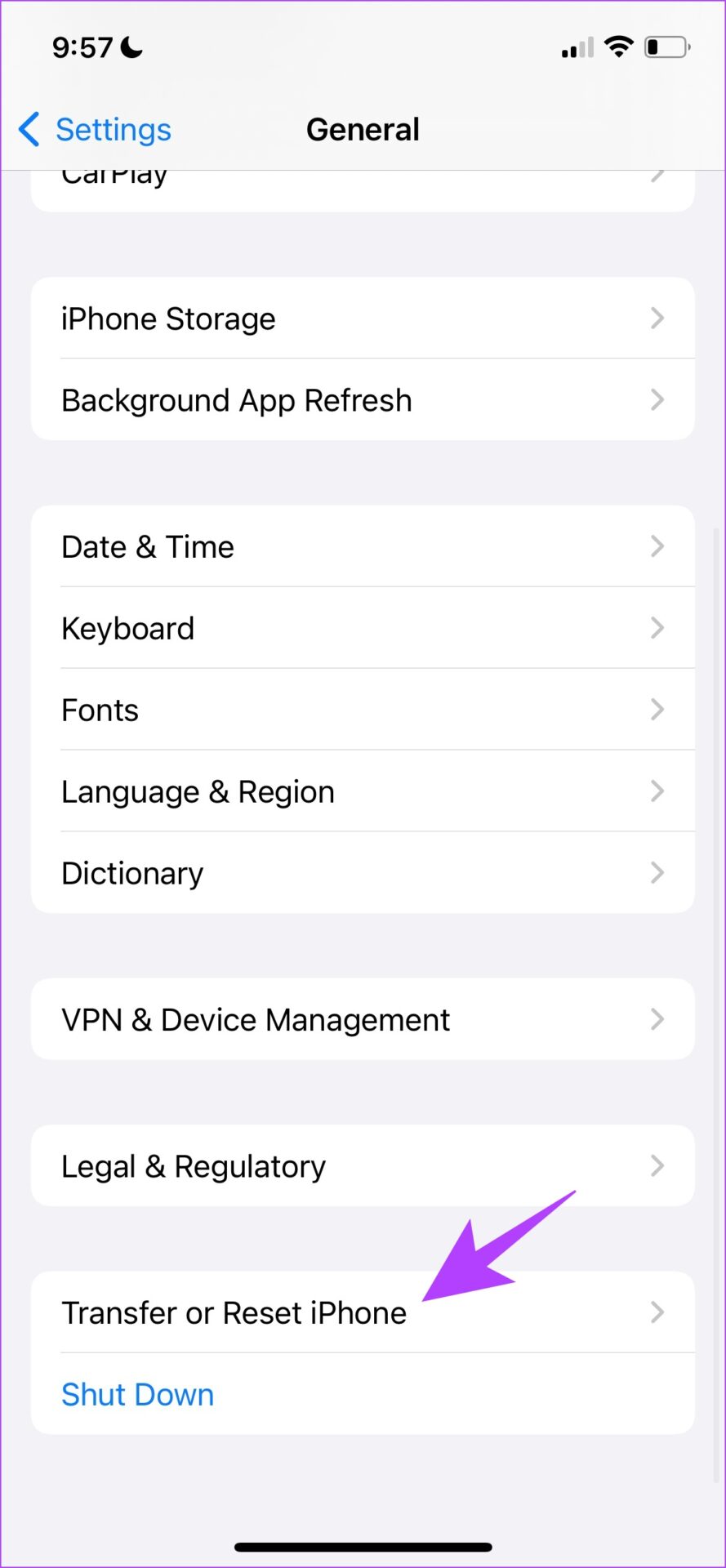
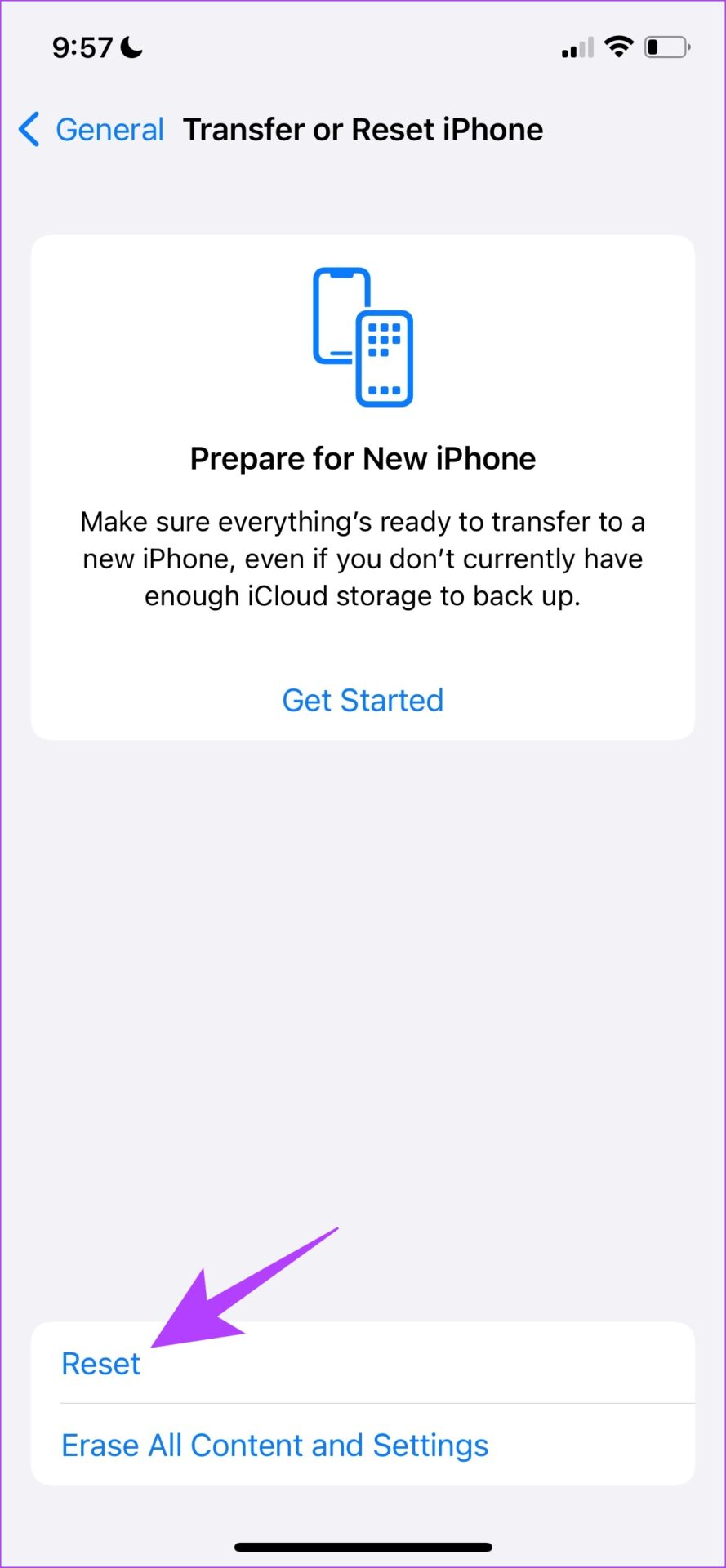
Step 4: Now, tap on ‘Reset All Settings’ to return all the settings and configurations of your iPhone to default.
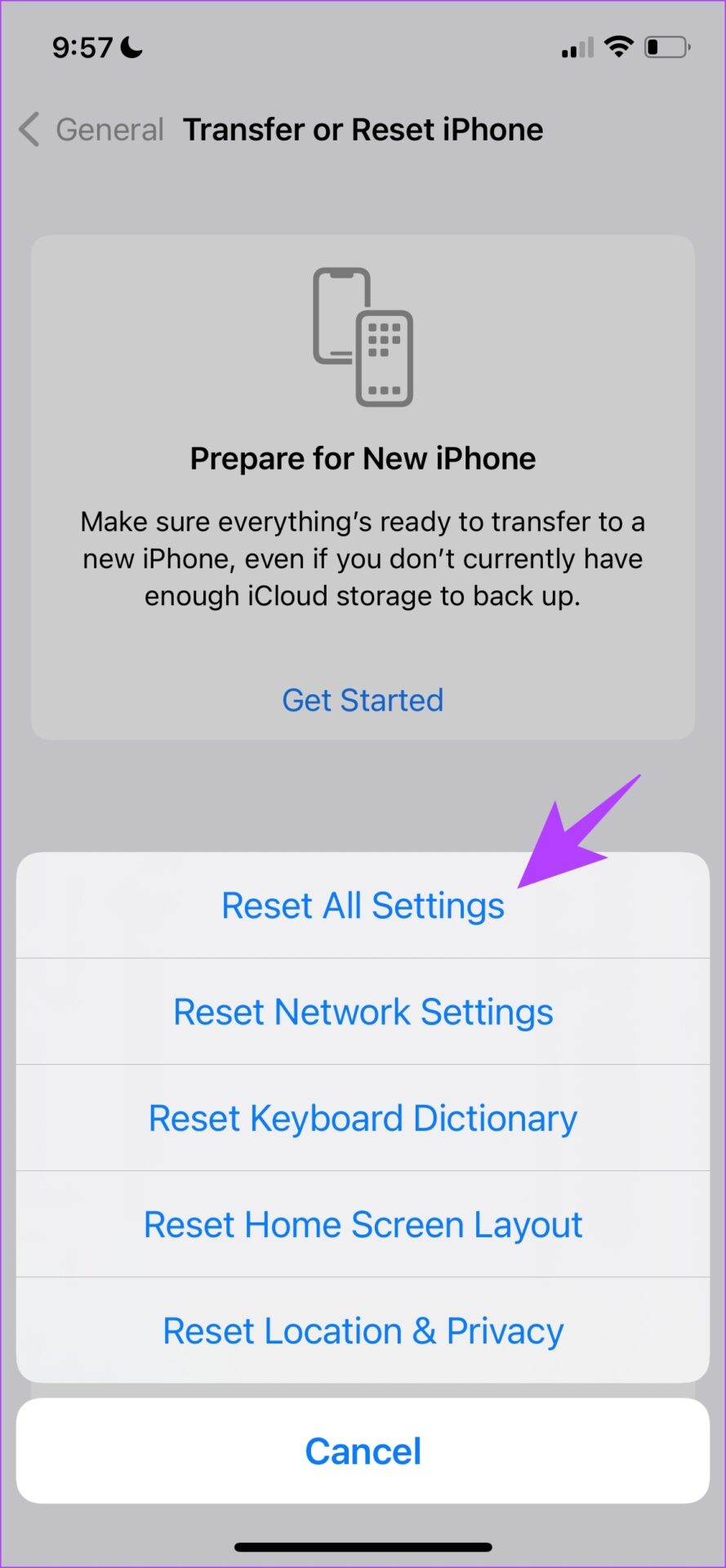
12. Contact Customer Support
If none of the above methods fix the issue, contact Apple customer care and they may help you detect any hardware-related problems on your iPhone. If your iPhone does not have any problem, then you can contact the manufacturer of your Bluetooth device to check for any problems.
If you have any further questions, you can take a look at the FAQ section below.
FAQs on iPhone Not Discovering Bluetooth
You cannot reset Bluetooth on your iPhone. However, you can only reset the network settings on your iPhone to reset Bluetooth.
Your iPhone must be within 10 meters while you are using the Bluetooth device.
Discover and Connect to Bluetooth Devices on iPhone
We hope this article helps you discover and connect to Bluetooth devices on iPhone with ease. Bluetooth can often be unreliable at times, therefore, we always recommend keeping a pair of wired headphones/earphones in times like these.
Was this helpful?
Last updated on 31 July, 2023
The article above may contain affiliate links which help support Guiding Tech. The content remains unbiased and authentic and will never affect our editorial integrity.