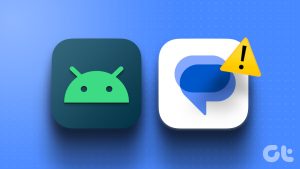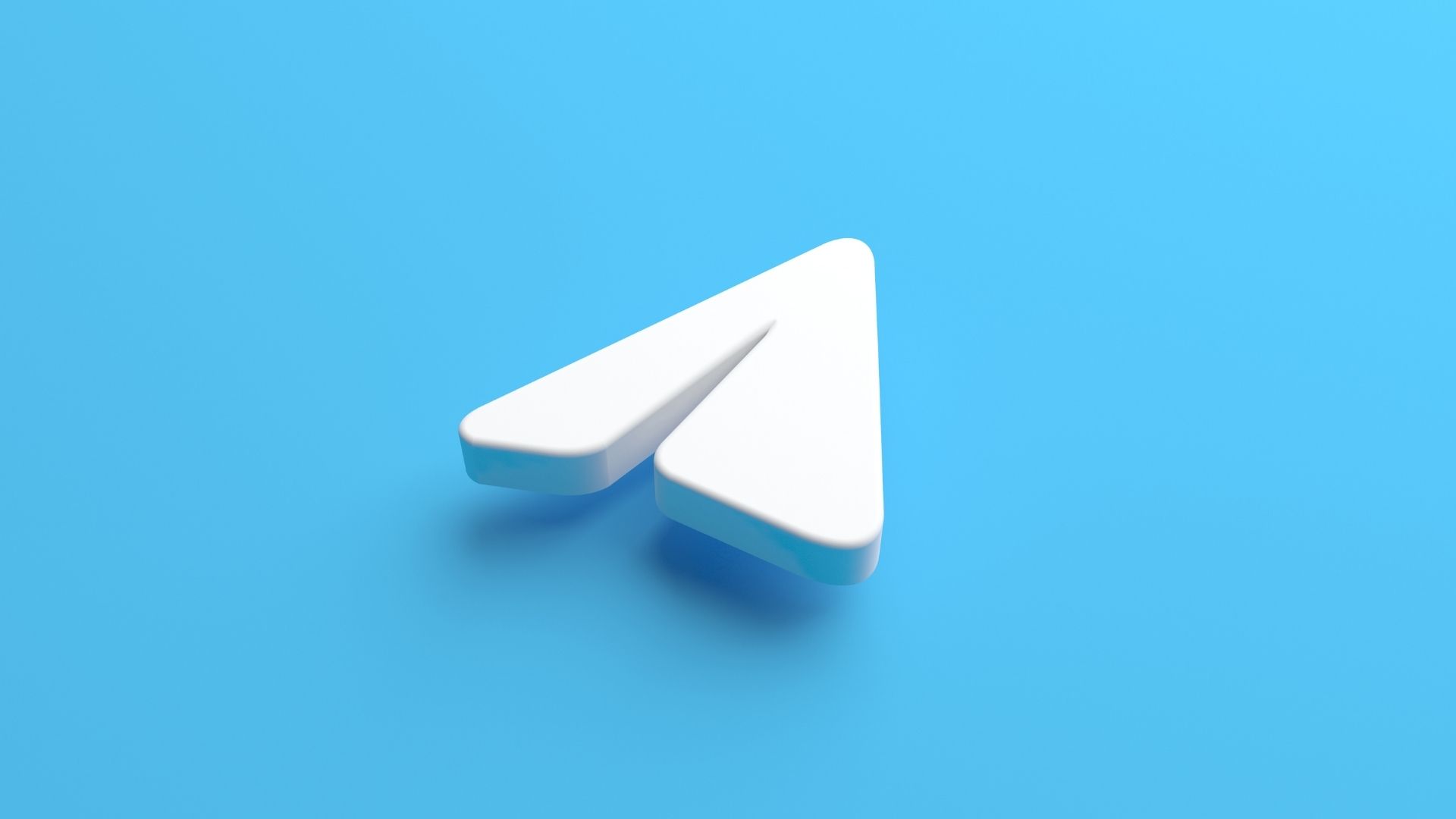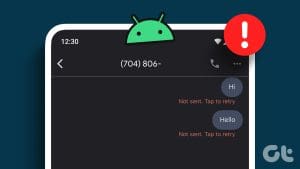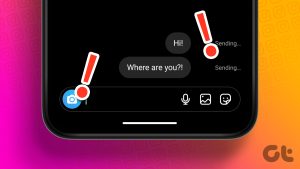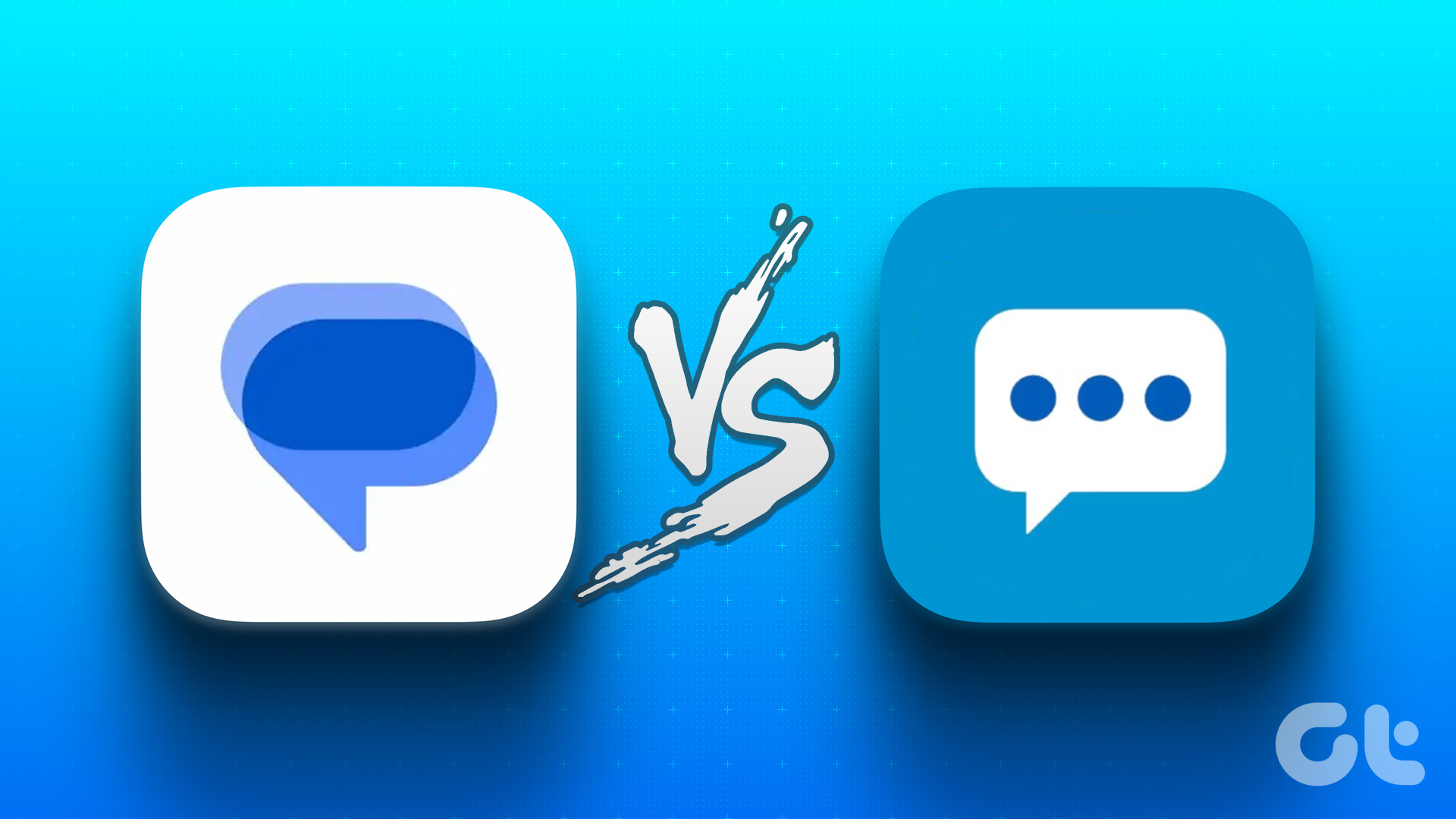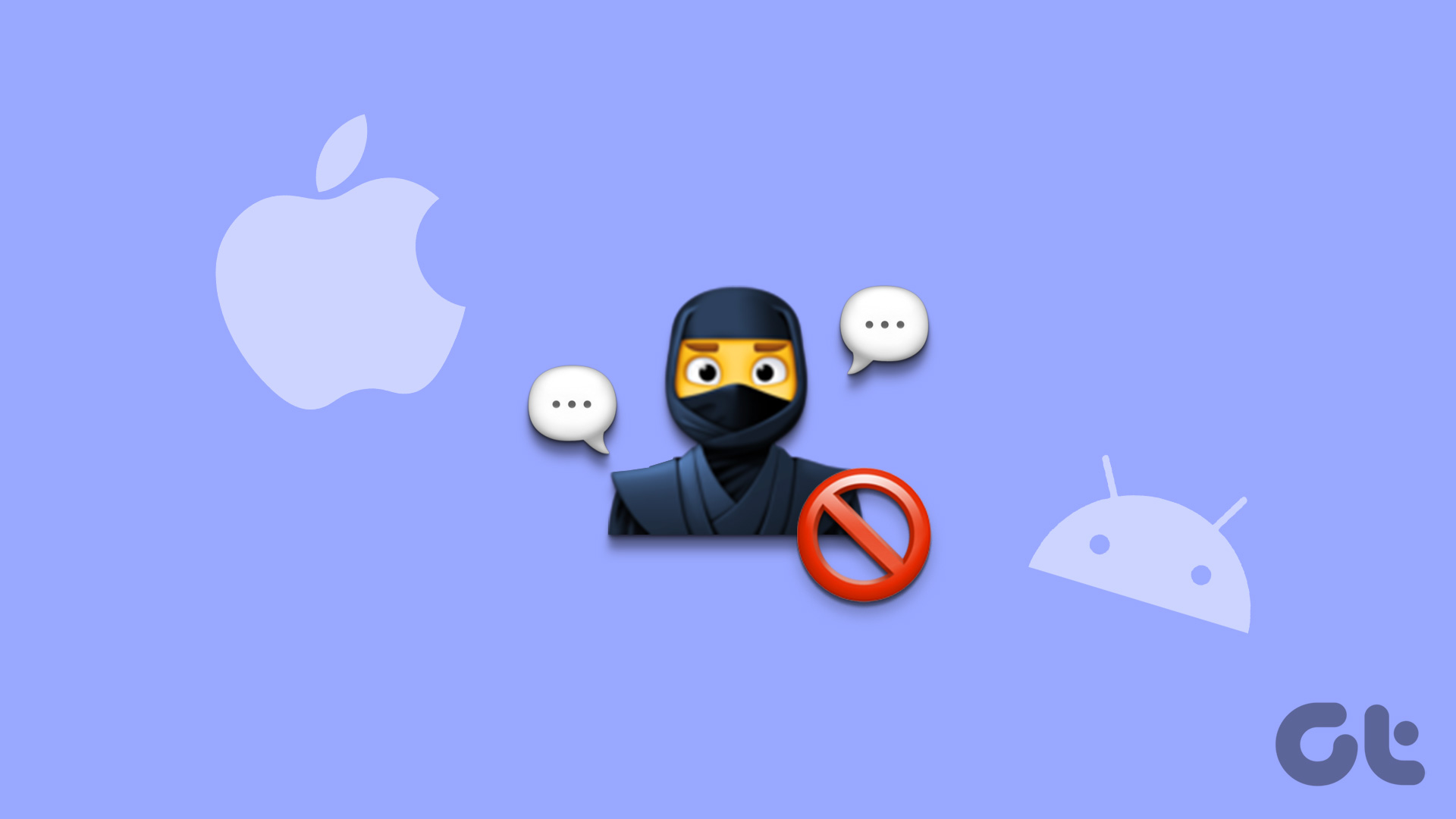Many Samsung smartphone users end up using the Samsung Messages app to send and receive messages. Meanwhile, WhatsApp and Telegram continue to exist for specific contacts and friends. Unfortunately, some Samsung users are facing an error where they can’t send messages to anyone. Whenever they type the message and hit send, the phones throw a sending error.

While WhatsApp and Telegram get the conversations rolling, the texts or SMS are also necessary. For example, verifying your number for a service provider or requesting some essential services. Either way, you may want to fix that error and we’re here to help.
At this point, it’s safe to assume that you’ve check whether your phone isn’t in the Airplane mode by mistake. Text messages need a carrier signal to work normally.
Let’s begin.
1. Network Issue
Network issues can cause all sorts of problems. You can use an app like Open Signal to find nearby towers and move closer to get a better signal. Are people (maybe friends) in the same area with the same carrier getting good coverage? Can they send and receive messages? This will help your understand if the issue on your end (your location or phone) or the mobile carrier.
2. Check Carrier Uptime
The carrier may be going through maintenance or some error leading to downtime and subsequent issues like Samsung messages not sending errors. You can check downtime for several services at Down Detector.

If that’s the case with your mobile service provider’s downtime status, then there’s very little you can do.
3. Reinsert SIM
I know this is old-school but it just might help. Eject your SIM card from the tray, wait for a few moments, and then reinsert it to check if this fixes the message error on your Samsung phone.
4. Default Messaging App
Which is your default messaging app, and how many have you installed? Some apps like Truecaller offer messaging features and will constantly show annoying pop-ups hoping you would switch. Sometimes, users don’t know that the messaging feature is part of the package. Open Samsung Messages app. Are you met with a notification that says your default messaging app is another?


You can switch to Samsung Messages right on the same screen by tapping on OK to confirm. You can also change the default messaging app option from Settings > Apps > Messages > Messaging app, and here you can choose Messages, which is from Samsung. I use SMS Organizer instead because it is simply better than anything else I have ever tried so far.
4. Deregister iMessage
Have you recently moved to Android phone from iPhone? The Apple ecosystem uses iMessages but that won’t work on your Samsung phone, or any other Android for that matter. It might turn out that you will need to deregister iMessage on the SIM before you can send messages using Samsung.

Insert SIM on your iPhone and open Settings > Messages > and turn iMessage off on your iPhone.
5. Clear Message App Cache
Messages is an app just like any other, and it stores all sorts of data on your phone to work correctly. Over time, this data can get corrupt, leading to errors such as the one you are facing where the Samsung Messages app is not sending text messages.
Step 1: Open Settings and go to Apps and search for Messages and then open it.


Step 2: Tap on Storage and then at the bottom, you will find two options to Clear data and Clear cache.


That won’t delete your messages or any other personal data. You can safely do it for this app and others too.
6. Reset Network Settings
Resetting Network Settings will only delete saved Wi-Fi, Bluetooth, VPN, and mobile network details. No other personal data will be touched. Mobile network details will be automatically installed via the messaging app. You will have to reconnect to your Wi-Fi network and Bluetooth devices manually. Make sure you note down the Wi-Fi passwords somewhere.
Step 1: Open Settings and go to General management > Reset > Reset network settings. Tap on the blue button that says Reset settings and confirm if asked.


That’s it. Relaunch the Samsung Messages app, and it set itself up provided you have a decent network connection and signal.
7. Use Third-Party App
We love using SMS Organizer from Microsoft at GT. The nifty little app has many tips and tricks up its sleeve. Some cool features include the ability to copy OTP from the notification center, set reminders, create folders to save messages separately, receive automatic reminders for bill payments, and more. It comes with a Gmail like interface where messages are filtered into different tabs based on the content. Check it out below.
Resume Texting
Samsung Messages app has come a long way, and they offer many of the same features that other notable messaging apps do. It’s good to see that they are evolving and continue to build upon it. Still, it is always good to have options in emergencies or situations where an app is not working.
Contact your service provider or visit the nearest branch if the problem continues to persist. I won’t recommend formatting, but that’s not really required. You’re free to try it. Take a backup of everything before going ahead.
Next up: Are you a mobile gamer? Click on the link below to learn some of the best tricks and settings of Samsung Game Launcher. Game better.
Was this helpful?
Last updated on 13 July, 2021
The article above may contain affiliate links which help support Guiding Tech. The content remains unbiased and authentic and will never affect our editorial integrity.