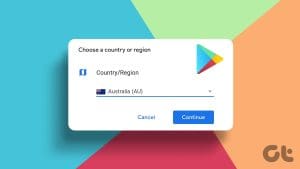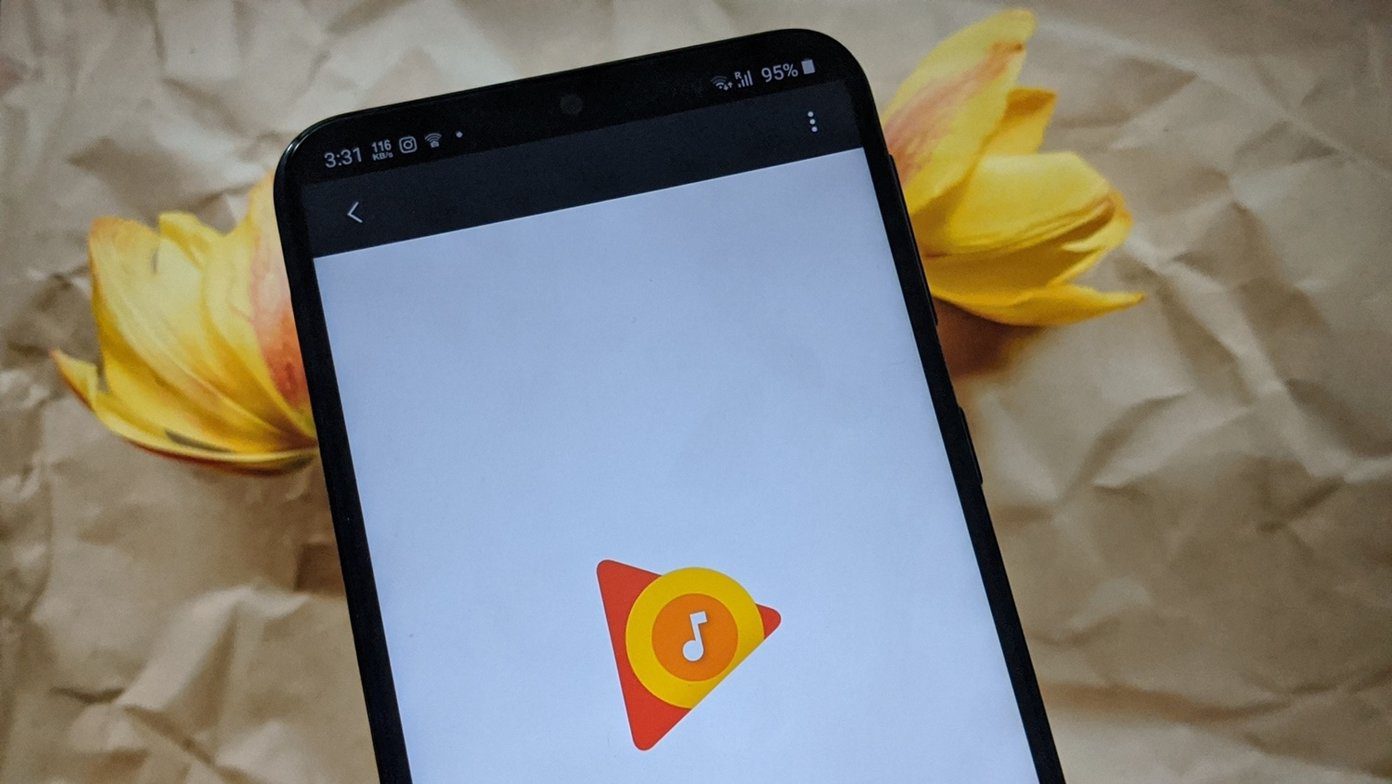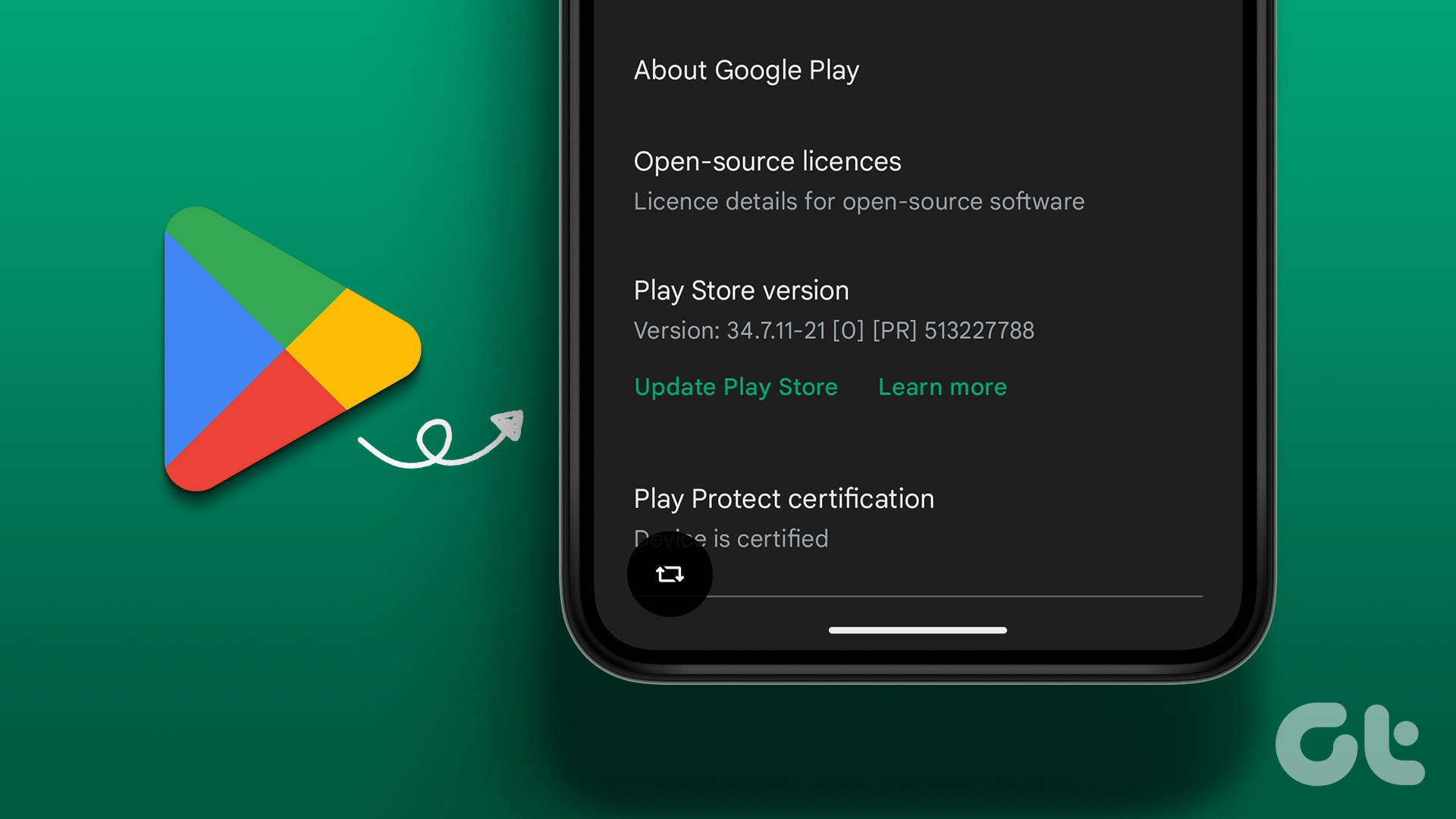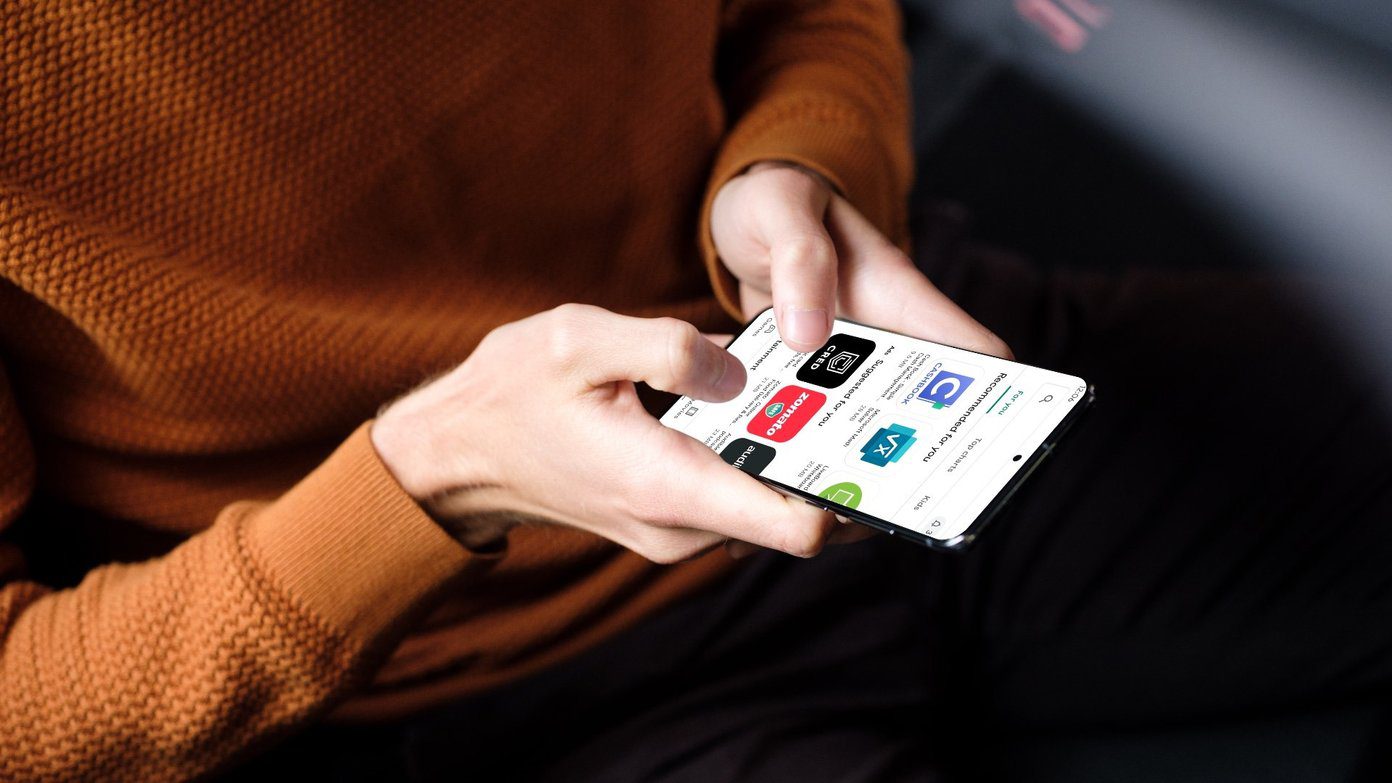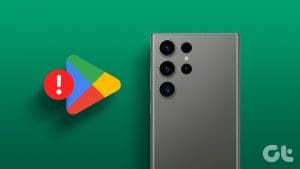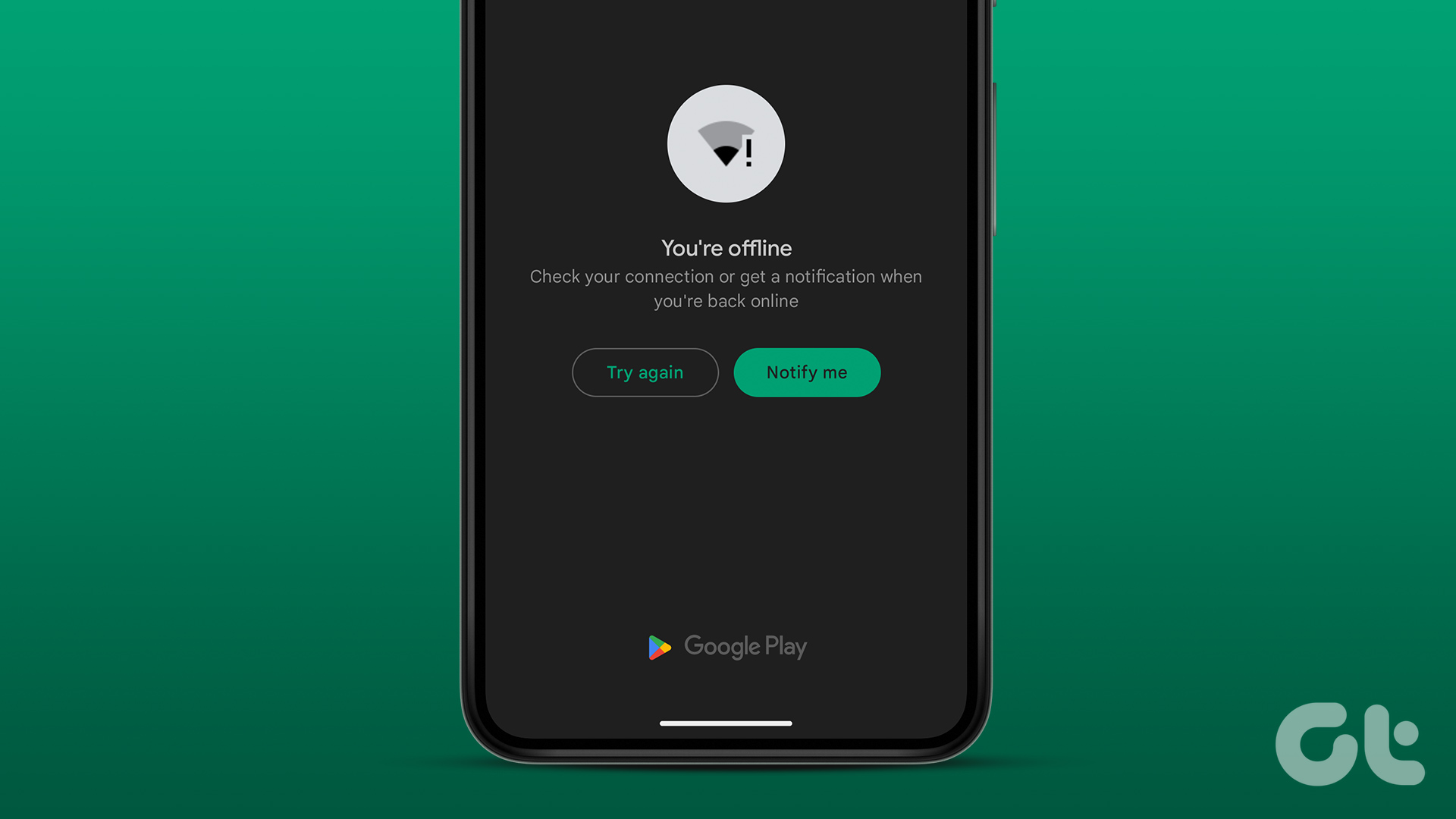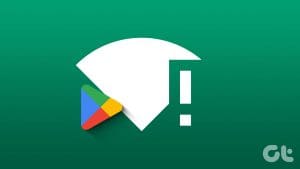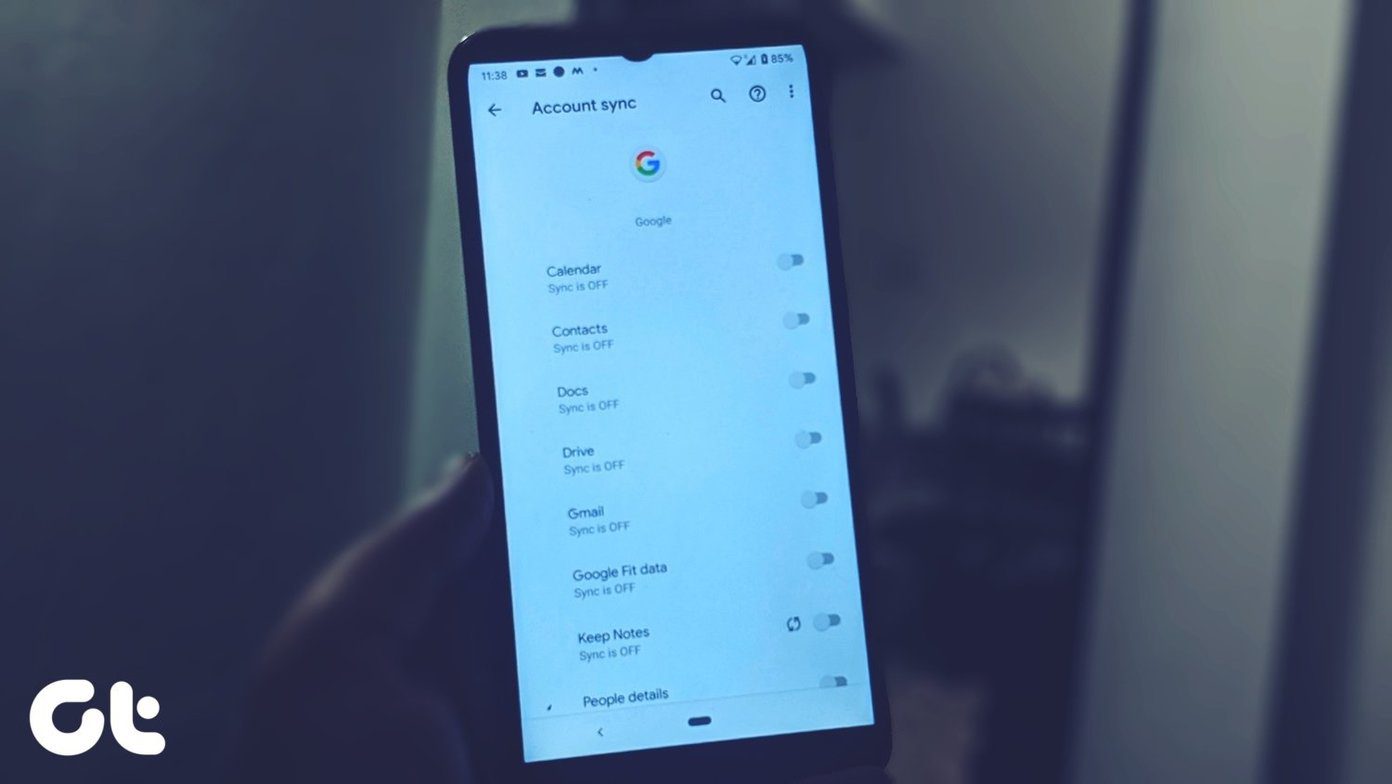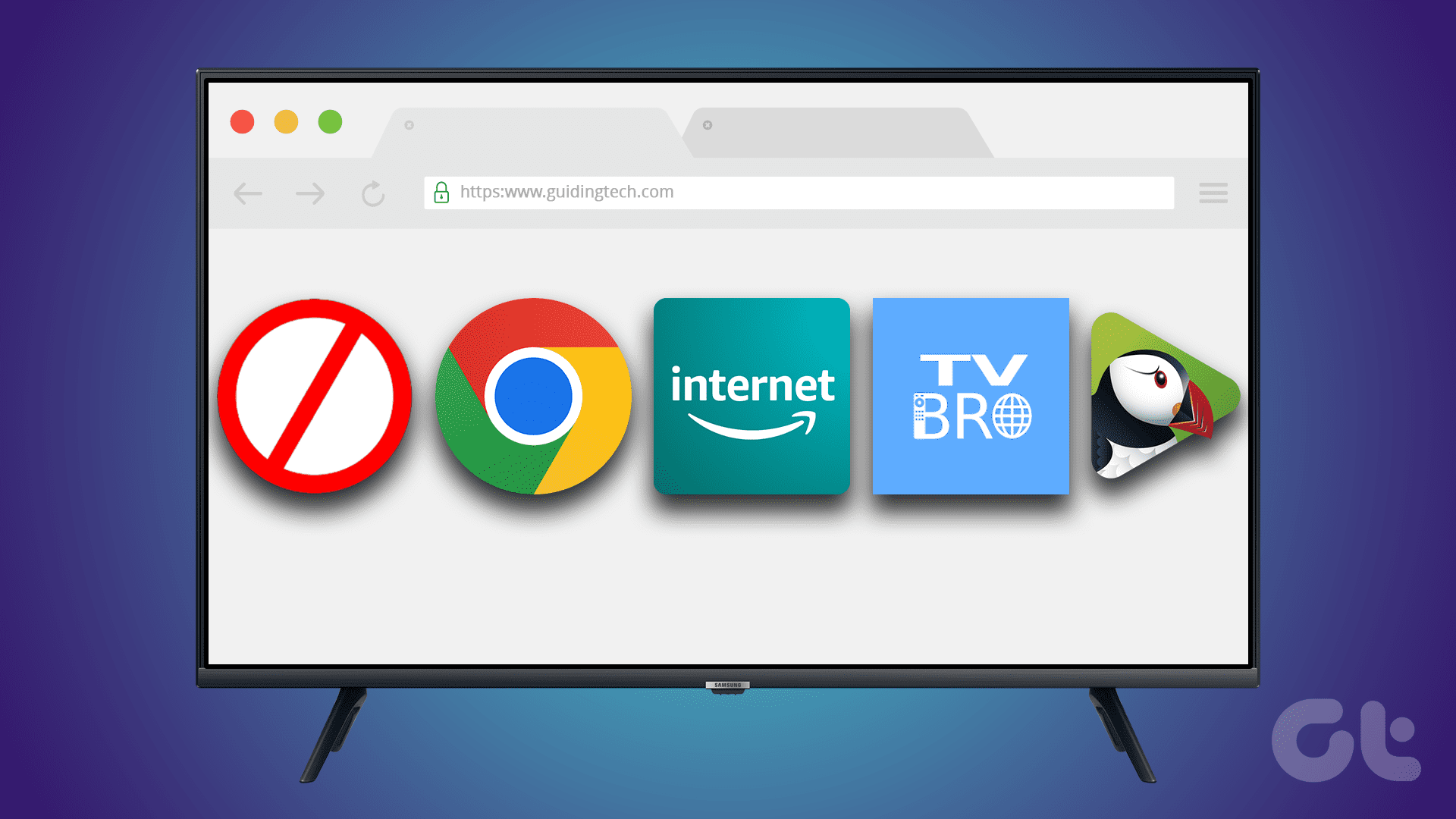Setting the right country in the Play Store is very important since it determines the content you see in the Store. Some apps, games, and other data from the Play Store are limited to certain countries only. In such cases, users face issues where they cannot view local content if their Play Store country is different from their current country. Now when they try to change the Play Store country, they are unable to do so. If you are experiencing the same issue, this post will help you change the Play Store’s country on your Android phone.

When one can’t change country or region in the Play Store, it can be quite harrowing. If that happens to you, you wouldn’t be able to use the current country’s currency and miss out on apps. Fortunately, you do not have to keep using the Play Store from a different country profile. You can switch to a new country by following the fixes mentioned below.
Let’s check various solutions to fix cannot change the country in Google Play Store.
1. Check Limitations
Google’s official support page mentions various limitations related to changing Google Play country. Those are:
- First things first. In case you have changed your country in the past 12 months, you will not be able to change your country again. That’s because you can change your Play Store country only once per year. And the year starts from the day you changed the country. You will have to wait for the remaining months before you attempt to change the country again.
- Secondly, you need to be in a new country.
- Lastly, if you are part of a Google Play Family Library that might also be interfering with changing the Play Store’s country. Basically, all the members of the Google Play Family should be in the same country. This limitation shouldn’t affect you if you are the manager of the family as others need to be in the same country as yours. However, if you are other member of the Play Family Library, Google Play’s regional settings will impact you too. You need to leave the Family Library to switch countries.
2. Clear Play Store’s Cache and Data
Play Store will automatically pop up a notification when you move to a new country. In case that doesn’t happen, clear its cache and data. That will not uninstall your apps or their associated data. It will only reset Play Store settings to default. Refer our explainer to know what happens when you clear app data.
Follow these steps to clear the cache and storage of the Play Store.
Step 1: Open Settings and go to Apps.
Step 2: Under All apps, tap on Google Play Store.

Step 3: Tap on Storage followed by Clear cache. Then tap on Clear storage/data.


Step 4: Restart the phone. Now try changing the country.
3. Change Google Play Country
You can also change the country in Play Store manually. Let’s try the regular method of changing the Play Store country.
Step 1: Open the Play Store on your Android phone or tablet.
Step 2: Tap on the three-bar icon at the top and select Account.


Step 3: Under the Preferences tab, you will have the Country and profiles section. If you are in a new country, you will see the Switch to Play Store text with various payment methods available, such as debit card, credit card, PayPal, etc. Tap on the payment method that you would like to use. It’s mandatory to add payment details for the new country. Enter the relevant details.

Step 4: A confirmation pop-up will appear. Tap on Continue to confirm the changes.

Pro Tip: Install VPN on your Android phone and connect with the country you want to switch to in the Play Store. Then open the Play Store and follow the above steps for changing country. You will be able to change the country by adding a new payment method.
4. Update Play Store
If the above two methods fail, try updating the Play Store manually. For that, launch the Play Store on your phone. Open the sidebar from the three-bar icon and select Settings. Tap on the Play Store version. That will force the Play Store to update if available. Check other methods to update the Play Store.


5. Troubleshoot Existing Payment Profiles
The problem majorly happens when users do not see the new country and payment options in method 3. In such cases, you will need to take the help of Google payment profiles. Basically, you will need to switch between existing payment profiles or close your existing payment profiles and create a new profile for the new country. Make sure to add a payment method from the new country too.
Here’s how to troubleshoot payment profiles.
Verify Current Payment Profile
Step 1: Open pay.google.com from a browser on your mobile or PC and log in with a Google account if you aren’t logged in automatically.
Tip: You can reach pay.google.com from Play Store sidebar > Payment methods > More payment settings as well.
Step 2: You will reach the Google payments center screen. If you are from PC, tap on Settings at the top.

On mobile, tap on the three-bar icon at the top of the web page and select Settings from the sidebar.


Step 3: Scroll down in Settings to the Payments profile section. You will see the name of the country that Play Store is currently using. This should confirm that the Google payment profile is responsible for the Play Store’s incorrect country. Now you will need to switch to a different profile or create a new profile.

Switch to Different Payment Profile
In case multiple profiles are already added to your account, you will see the ‘Payment profile for Google Play’ section at the top. Tap on your name under it, and all active payment profiles will open.

If a profile for your current country is already added, select it to switch to it. However, make sure it says Individual profile for Play. In case it says Individual profile for Domain or something else, it will not be used for Google Play. You will have to create a new profile, as shown below.
Once you have switched the profile, open the Play Store, and see if the country has been changed. If the country didn’t change, create a new profile after deleting all existing profiles.
Create a New Payment Profile
To create a payment profile for your country, open pay.google.com. Go to Settings. Now click/tap on the Edit icon next to Country/Region under Payments profile. Click on Create new profile.


Follow the on-screen instructions to create a profile. You will be asked to select the country and add your address. Finally, you will be notified that a new payment profile has been added.

Now open pay.google.com again and go to Settings. Here you will see the new profile. Make sure to switch to the new profile. We aren’t done yet. You will need to add a payment method for this new profile to use it in Google Play.
Add (or Remove) Payment Method
Firstly, switch to the new country profile from pay.google.com Settings. Then go to Payment methods. You will find it at the top on PC. On mobile, you can access it from the left sidebar.

Remove all the existing payment methods by clicking/tapping on Remove. Then scroll down and tap/click on Add payment method. Enter the payment details using available methods for the new country.


With the new payment profile selected and payment method active as well, open Play Store. Go to Account from the left sidebar. Hopefully, you will see the new country in Countries and profiles.
In case you do not see it yet, force close the Play Store app or clear the Play Store’s cache and data as shown below. If the new country still doesn’t appear, you will need to delete all your existing payment profiles, as shown below.
Delete Payment Profile
To delete your existing payment profile, switch to it as shown above. With the profile selected, scroll down on the Settings page, and you will see the Close payments profile option. Click on it. A confirmation message will appear. Confirm the deletion of the profile.

Repeat the same for all existing (and old) payment profiles. Make sure to delete the associated payment methods, as shown above.
Pro Tip: Find out how to get paid apps for free from Play Store.
Tips to Remember
- Make sure you are in the right country profile before adding a payment method.
- Clear Play Store’s cache and data or force stop the app after trying each method.
- Ensure Google has removed all your existing profiles before you add a new one. I had to delete the country profile twice to make it work.
Should You Change Country
You should change your Play Store country if you have moved to the new country for a year or more. That way, you can access the local content that otherwise remains inaccessible.
When you change your country in Play Store, that will not affect data stored in Google Photos, Drive, or other Google apps. However, you will lose access to Google Play balance. You will still be able to use it if you switch back to the old country. In some cases, you might lose access to certain apps, books, games, TV shows, movies, etc.
Next up: Once you have successfully changed the country in Play Store, check out 10 useful tips and tricks for Play Store from the next link.
Was this helpful?
Last updated on 13 July, 2021
The article above may contain affiliate links which help support Guiding Tech. The content remains unbiased and authentic and will never affect our editorial integrity.