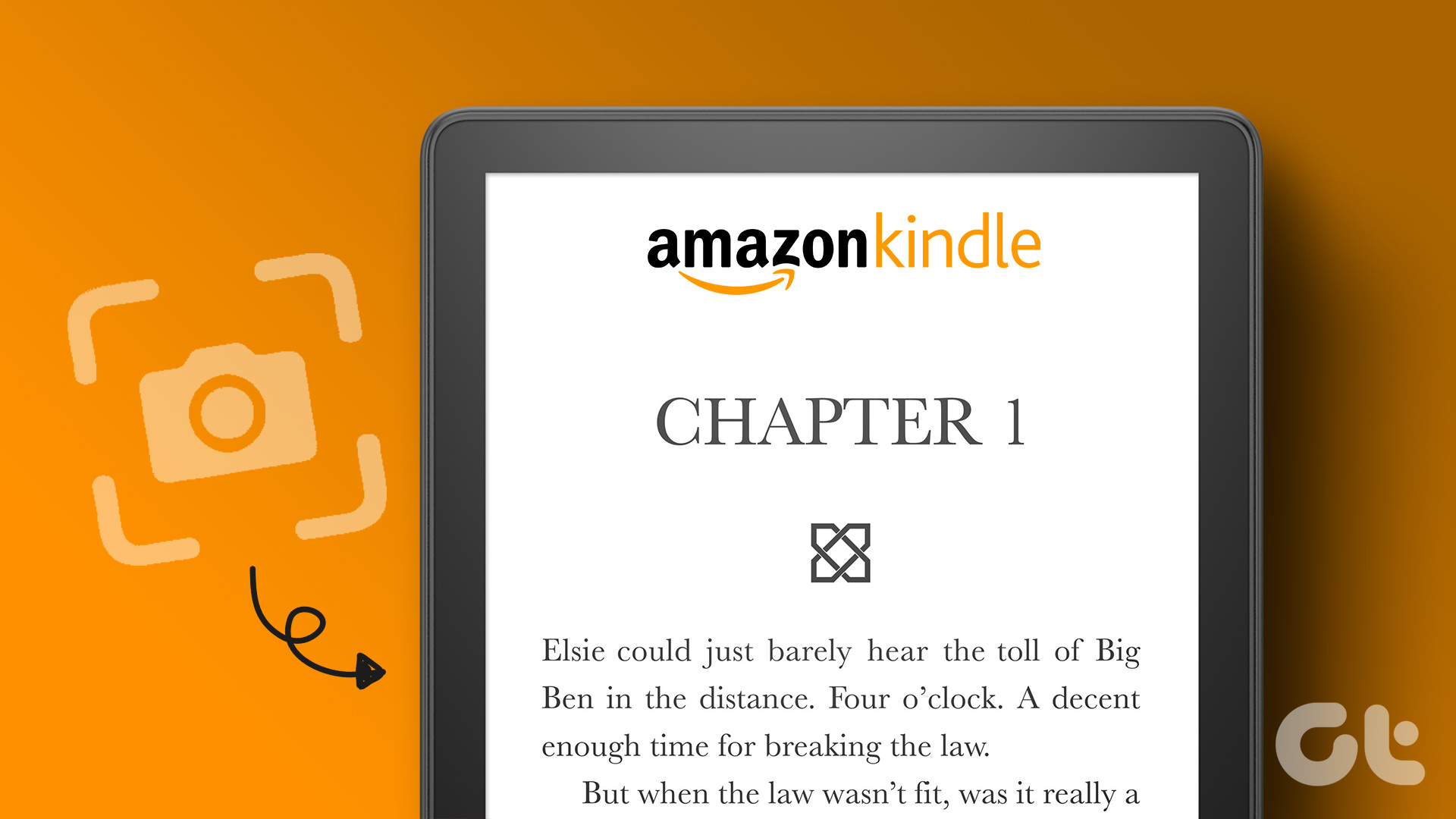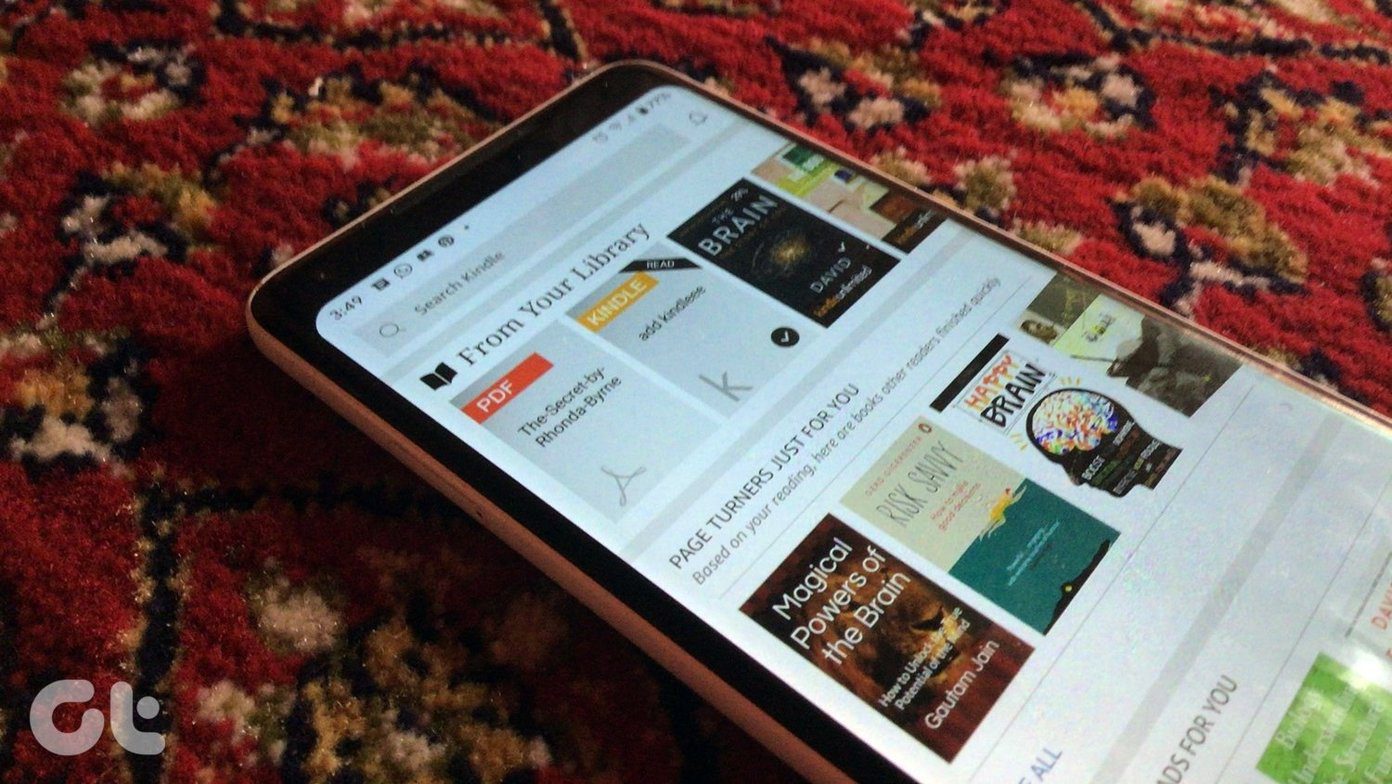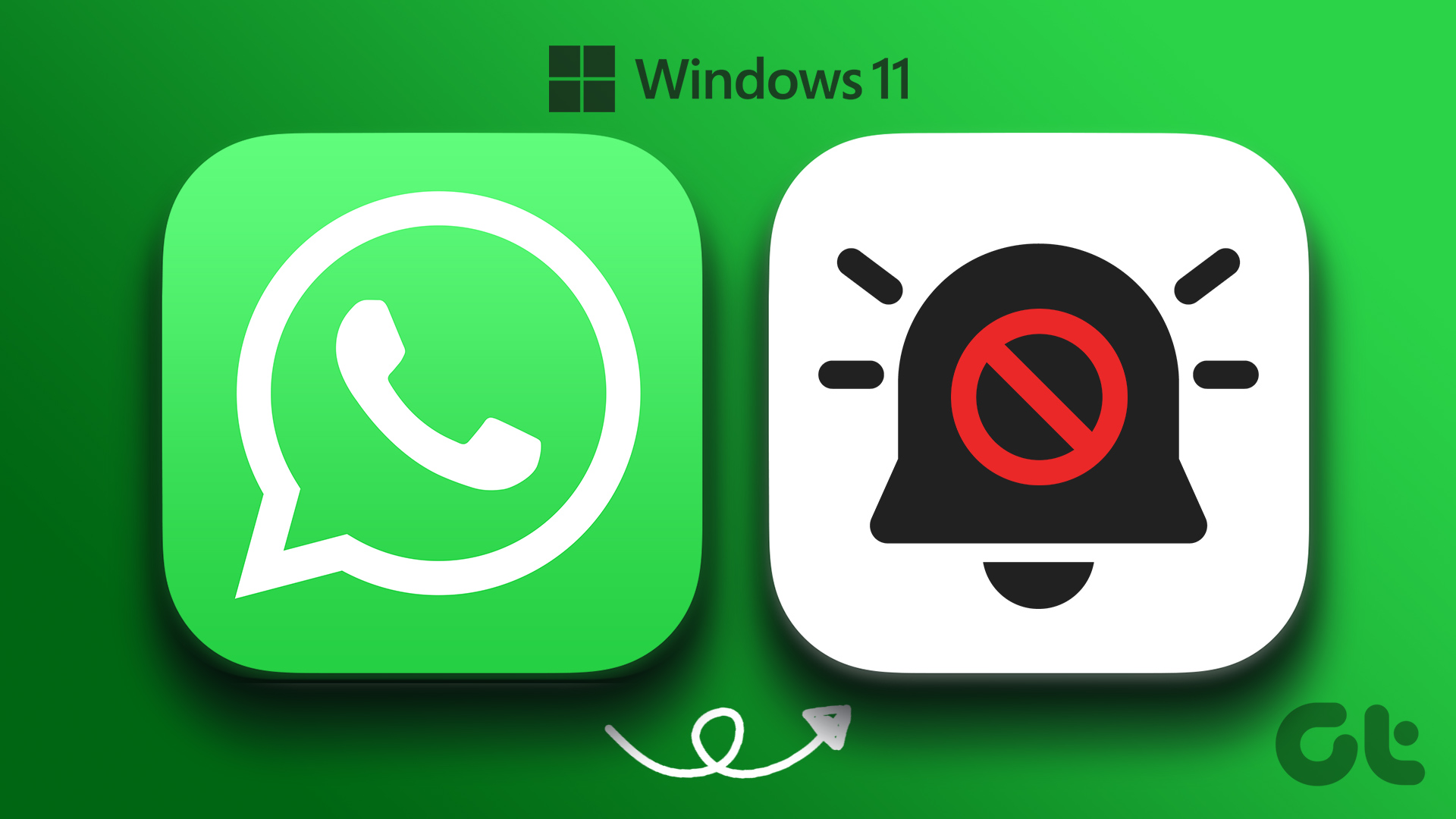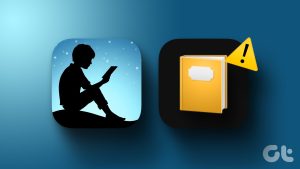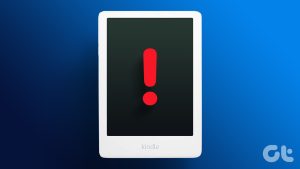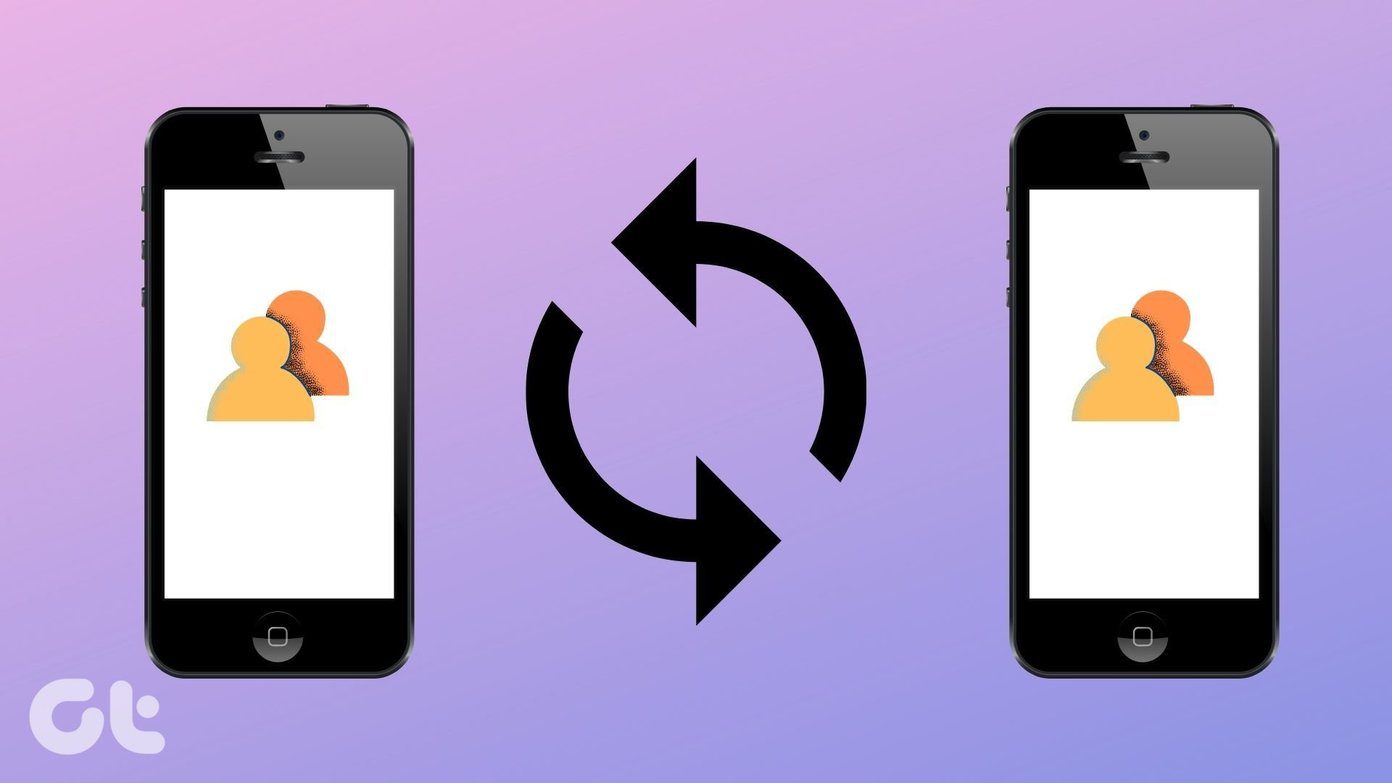Many users prefer the Kindle app on their desktop for reading eBooks. Especially those who spend most of their time in front of their desks. Other users like reading text on a bigger screen. Some readers complain that their Kindle app on Windows desktop doesn’t open.

You can access the Kindle app on your smartphone, but that’s a temporary solution until you fix the desktop PC Kindle app error. Maybe something is wrong with the Kindle app itself or your Windows computer. We will explore both possibilities.
Let’s begin.
1. Read Online
Most people may not know this, but you can access your entire Kindle library on Kindle Cloud Reader. Open your favorite browser and click on the link shared below to open Kindle Cloud Reader. It won’t show books that you have added manually, but you can read any ebook that you bought on Amazon. This is a good way to continue reading your favorite books while you figure out how to fix the Kindle app for your desktop.
2. Wacom Tablet Services Conflict
Wacom Tablet and Kindle app don’t go hand in hand for some reason. There is known to be a conflict between these two services. There are two ways to fix this issue. Users can disconnect the hardware from their computer when using Kindle. Another way is to open the Task Manager (Ctrl+Shift+Esc keys), right-click on the associated service, and select the End task option.

3. Change Local Folder Location
Kindles app stores some files locally on your computer to function correctly. These files, over time, may get corrupt, leading to Kindle not initializing or opening on your PC.
Step 1: Navigate to the folder structure below.
C:\Users\username\Documents
or
C:\Users\username\OneDrive\Documents
Replace ‘username’ in the above paths with the account username on your Windows PC.
Step 2: Locate and delete the My Kindle Content folder inside. Don’t worry. The app can always download all your Kindle content again once it starts working normally.

Step 3: Launch the Kindle app and if it opens correctly now, go to Tools > Options > Content and click on Change Folder button to change the default location for saving Kindle files.

4. Corrupt PDF Files
A corrupt PDF file could be breaking the Kindle app, preventing it from opening on your desktop PC. Reasons could include a bug, malware, or virus. We don’t recommend downloading PDF or other eBooks from unreliable sources. And always scan the files for malware or virus using your antivirus and Malwarebytes. Virus Total is a popular site to scan URLs and files before even downloading them. Try downloading a fresh copy of the PDF/eBook file. Sometimes, a partially downloaded file can also cause such errors.
5. Clear Temp Files
Clearing up temporary files is a good idea for many reasons. It helps improve device and app performance for one and frees up valuable space for another. But it can also fix app-specific errors where they either don’t open, like Kindle in our case, or malfunction in some other way.

Windows 10 offers a built-in tool to clear temporary files that are leftover by apps. You can also use third-party apps like CCleaner if you prefer that, but the default app is good enough.
6. Clean Reinstall Kindle App
Reinstalling an app is easy but you need to be careful about leftover files. These junk files may cause the Kindle app to not open when you reinstall the app. This is why we recommend a clean uninstallation using the Revo Uninstaller app. Once Kindle is uninstalled, download the setup file again and reinstall. You may have to re-add those PDF eBooks that you didn’t buy from Amazon.
7. Use Calibre
Kindle is not the only cool kid on the block. There is another called Calibre. A free, open-source Amazon Kindle alternative that one can use to read books and write and publish one. Note that it won’t work on content protected by DRM. You can use it on both Windows and macOS and also Linux.

Rekindle That Fire
Kindle forever changed the way people read books. It was a gamechanger, and the Amazon bookstore is now the largest eBook store in the world. The Kindle tablets are equally great, and you may try them though they are not free like the app version but enhance the reading experience by so much.
The PC or desktop app is pretty slick and works well. These are small hiccups that users face while using apps and software across platforms. We hope you can now open the Kindle app on your desktop computer, and eBooks are loading fine. Do let us know in the comments section below if you found another way to fix the Kindle error.
Next up: Looking to read some digital copies of books from your favorite authors? Well, there are plenty of Kindle App alternatives that can work as splendid eBook readers.
Was this helpful?
Last updated on 13 July, 2021
The article above may contain affiliate links which help support Guiding Tech. The content remains unbiased and authentic and will never affect our editorial integrity.