Apple M1 MacBook Air is one of the thinnest (and powerful) laptops. And well, it lives up to its name and packs a lightweight body. However, all these cool features come at a cost. The M1 MacBook Air has only two ports in the form of Thunderbolt 3 USB-C ports. And when it comes to connecting the MacBook Air to peripherals like an external monitor or a keyboard, these two ports are not enough. That’s when a MacBook Air M1 (2020) docking station comes into the picture.

The main advantage of these laptop docking stations is that they allow you to connect seamlessly to the peripherals of your choice. You can enjoy the full desktop mode by connecting to external displays. It’s a one-time setup; once done, you can connect/disconnect at the snap of a finger.
If you wish to increase the functionality of your M1 MacBook Air, here are the best MacBook Air M1 docking stations that you can buy. But before that,
- Here are the best MacBook Air M1 hard cases that you can buy
- Check out these external monitors for MacBook Air M1
1. Belkin Thunderbolt 3 Dock Core
- Passthrough rating: 60W
- Ports: 1 x DisplayPort 1.4, 1 x HDMI 2.0, 1 x Ethernet, 1 x Thunderbolt, 2 x USB-A, 1 x USB-C PD, among others.
Aside from that, it can supply up to 60W of power, which is good enough for your MacBook Air. If you must know, the M1 MacBook Air draws 30W of power. That said, there are enough ports to expand the functionality of your laptop.
It has a USB-C PD port, a single HDMI and a DisplayPort 1.4 connector, and few USB ports. If you want wired internet connectivity, you can utilize the Ethernet port. Plus, the USB ports are powerful enough to facilitate high-speed data transfers.
On paper, this dock lets you connect up to dual 4K external monitors. You can connect a single monitor to the M1 MacBook Air. This is not necessarily a drawback of the dock but a limitation of the M1 laptops.
Nevertheless, this dock works great with the M1 MacBook, and several users have backed this claim as part of their reviews. The power supply works as advertised. However, you’ll have to get a 60W power adapter.
2. Plugable Thunderbolt 3 and USB C Docking Station
- Passthrough rating: 96W
- Ports: 1 x DisplayPort, 1 x HDMI, 2 x USB-C, 3 x USB 3.0, 1x Ethernet, among others.
Like the ones above, this docking station is slim and will fit anywhere on your work desk. All the ports are on one side, making it easy to connect all the cords and cables. Just route the cables to give your desk a clutter-free look.
Here again, the same limitation exists. You can only connect a single monitor up to 4K resolution using DisplayPort or HDMI. The 96W power output is more than sufficient for the M1 MacBook Air. At the same time, the build quality is excellent. The only downside is that the power adapter for this dock is larger than the dock itself.
Nevertheless, users have had a good experience with this dock. It connects easily and has minimal issues with flickering displays.
3. Anker PowerExpand Elite Docking Station
- Passthrough rating: 85W
- Ports: 2 x Thunderbolt 3, 2 x USB-C ports, 4 x USB-A, 1 x HDMI port, 1 x ethernet port, 1 x SD/microSD card slot, 1 x 3.5 mm AUX port.
The ports are placed at the front and back, making it easy to plug-in connectors and cables. Plus, the clever design means you can place it vertically or horizontally.
The PowerExpand Elite has quite a few power options up its sleeves. Apart from the 85W charging, it has a 15W Thunderbolt 3 port and an 18W USB-C PD port to charge your smartphone or tablet. And the USB-A ports and card reader slots make it easy to connect scores of USB-A peripherals or transfer data to and from memory cards.
Like the one above, it can handle several external displays on Windows laptops. Again, only a single display would work for the M1 MacBooks.
But at the end of the day, the Anker PowerExpand Elite is an expensive device. And unless you have a Windows system to use occasionally, it’s a bit of an overkill since you won’t be able to connect dual monitors. That said, if you want the power of a Thunderbolt dock, then this one will prove to be one of the best MacBook Air M1 docking stations.
4. CalDigit TS3 Plus
- Passthrough rating: 87W
- Ports: 2 x Thunderbolt, 1 x DisplayPort 1.2, 5x USB-A, 1 x USB-C 3.1 Gen 1, 1x USB-C 3.1 Gen2, 1 x ethernet, 1 x UHS-II SD card slot, 1 x optical audio (S/PDIF), among others
Besides that, the TS3 Plus comes with an excellent selection of ports and includes an SD 4.0 HSF-II SD card slot, 5 USB-A ports, 2 USB 3.1 Gen.2 Type-C ports, and an Ethernet port. And guess what? This MacBook Air M1 docking station also bundles a DisplayPort 1.2 Out connector and a S/PDIF port for audio.
The port selection eases the job of transferring data or connecting your laptop to a monitor. For instance, the USB Type-C port means using a single cable for power. Besides that, it works as expected. It’s quite popular on Amazon and has more than 4,000 user ratings. People love its build quality and its excellent customer support.
Like its counterpart above, the CalDigit TS3 Plus is expensive. But as we said earlier, if you are all up for Thunderbolt-level speed, the TS3 Plus is one of the best docks you can buy.
FAQs about MacBook Air M1 (2020) Docking Stations
The Apple M1 MacBook Air can connect to a single external monitor. It’s the same for any Mac computer with the Apple M1 Chip.
Connect Peripherals With Ease
These were some of the best MacBook Air M1 docking stations you can buy. The good part of any Thunderbolt 3 dock is that you can use it on both USB-C and Thunderbolt 3 laptops, whether a MacBook or a Windows laptop.
The only issue with connecting a laptop dock to an M1-based MacBook is limiting the number of displays. And it can be a major bottleneck, especially if you want to keep your Mac on a vertical stand and work on a dual monitor rig.
If you have to choose between the three, we’d suggest you go with the Belkin Dock Core. It’s affordable and works brilliantly with the M1-based MacBook Air, compared to the other three.
Was this helpful?
Last updated on 22 March, 2023
1 Comment
Leave a Reply
The article above may contain affiliate links which help support Guiding Tech. The content remains unbiased and authentic and will never affect our editorial integrity.










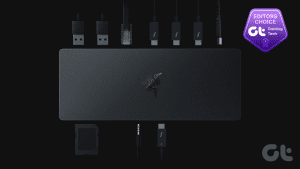
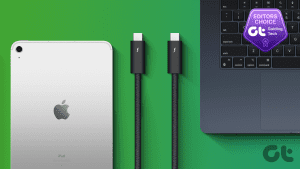
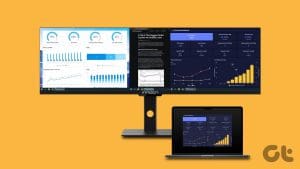


Hello, I am looking for a high quality 7 USB3 ports with USB-C cable connection to my MacStudio Ultra. Do you have any suggestion of me? Thanks for answer.