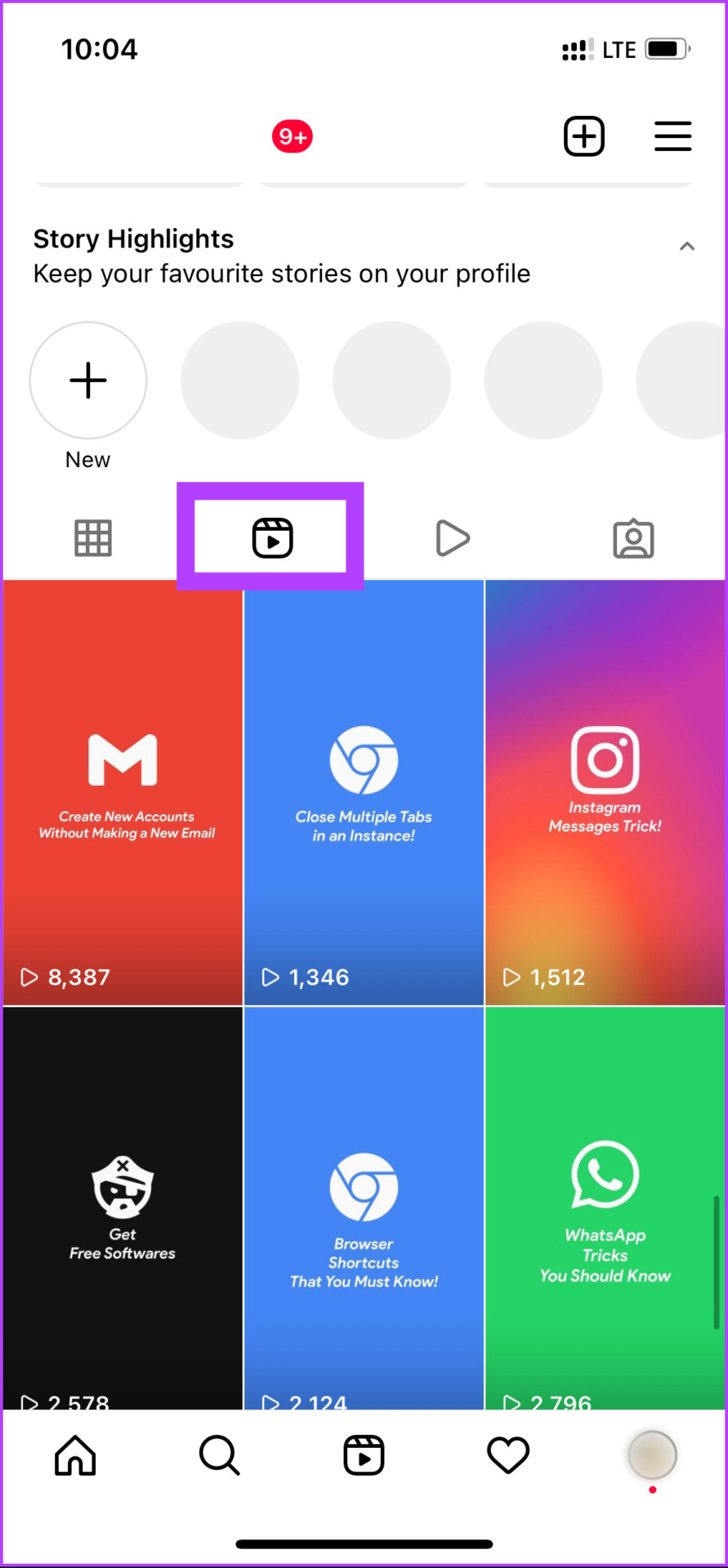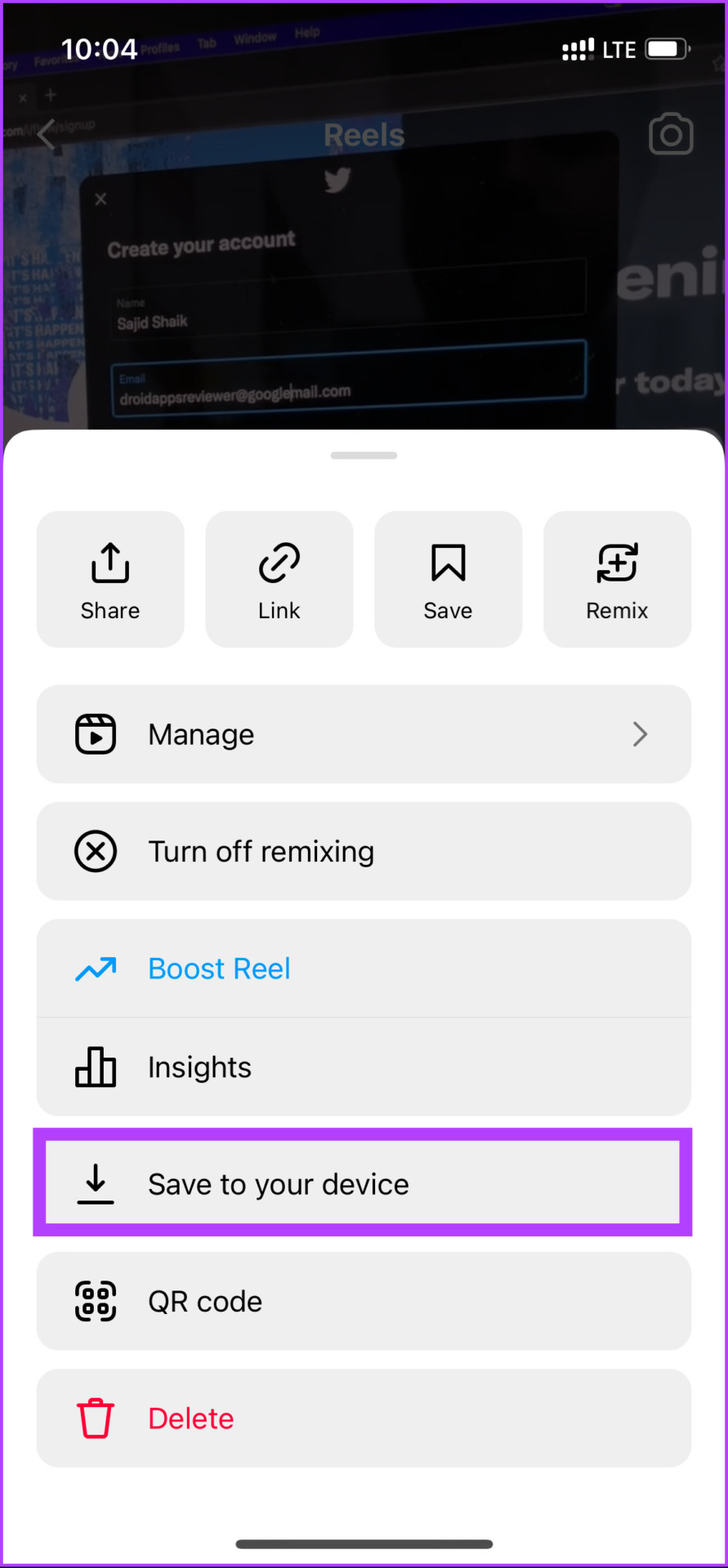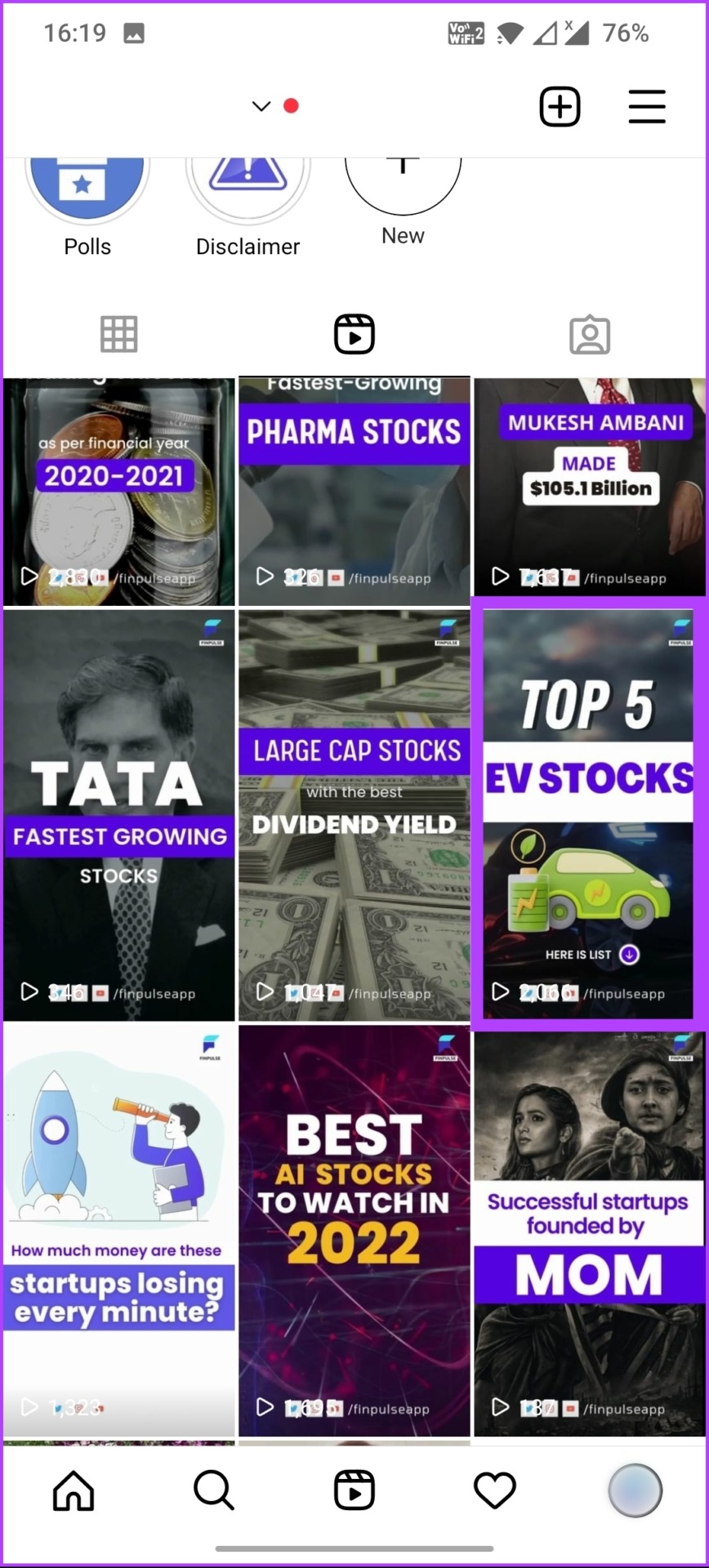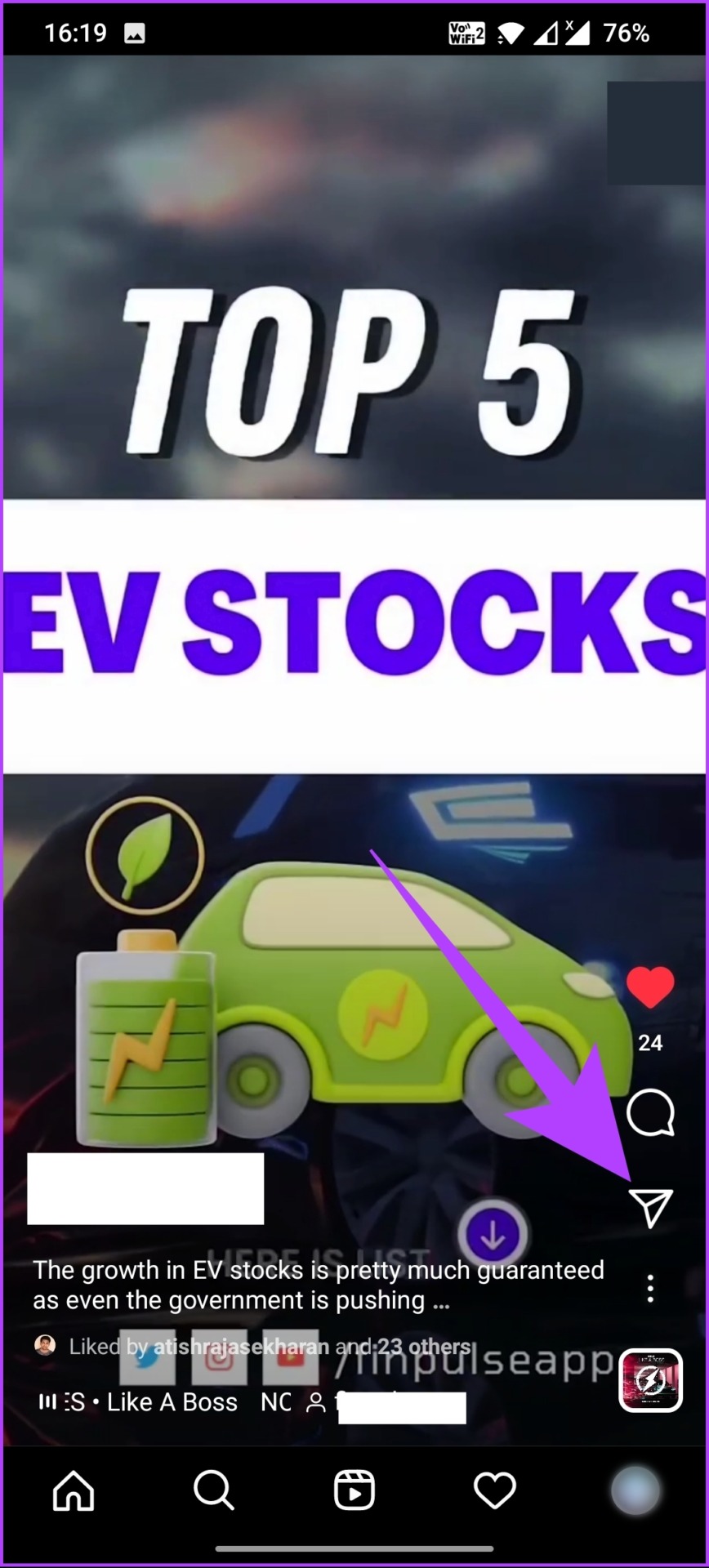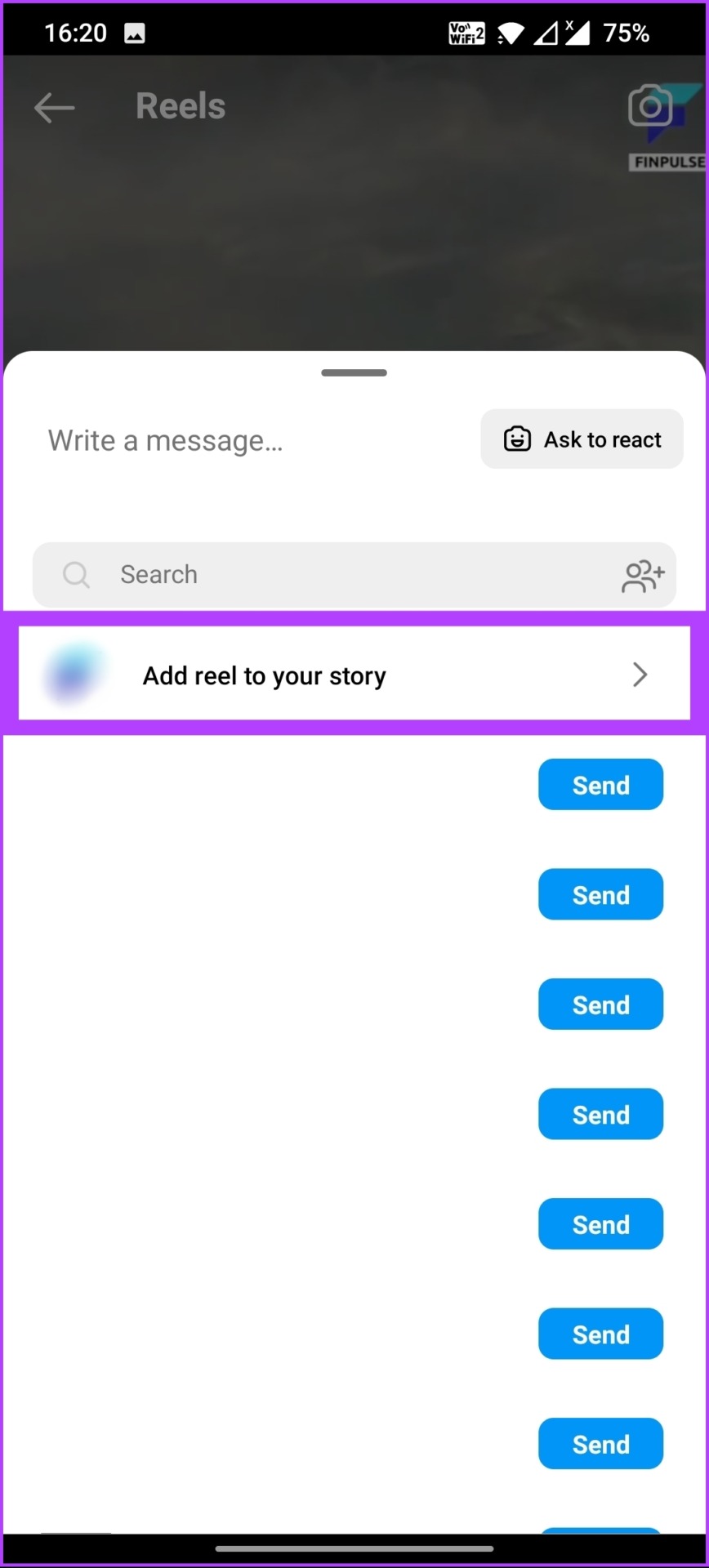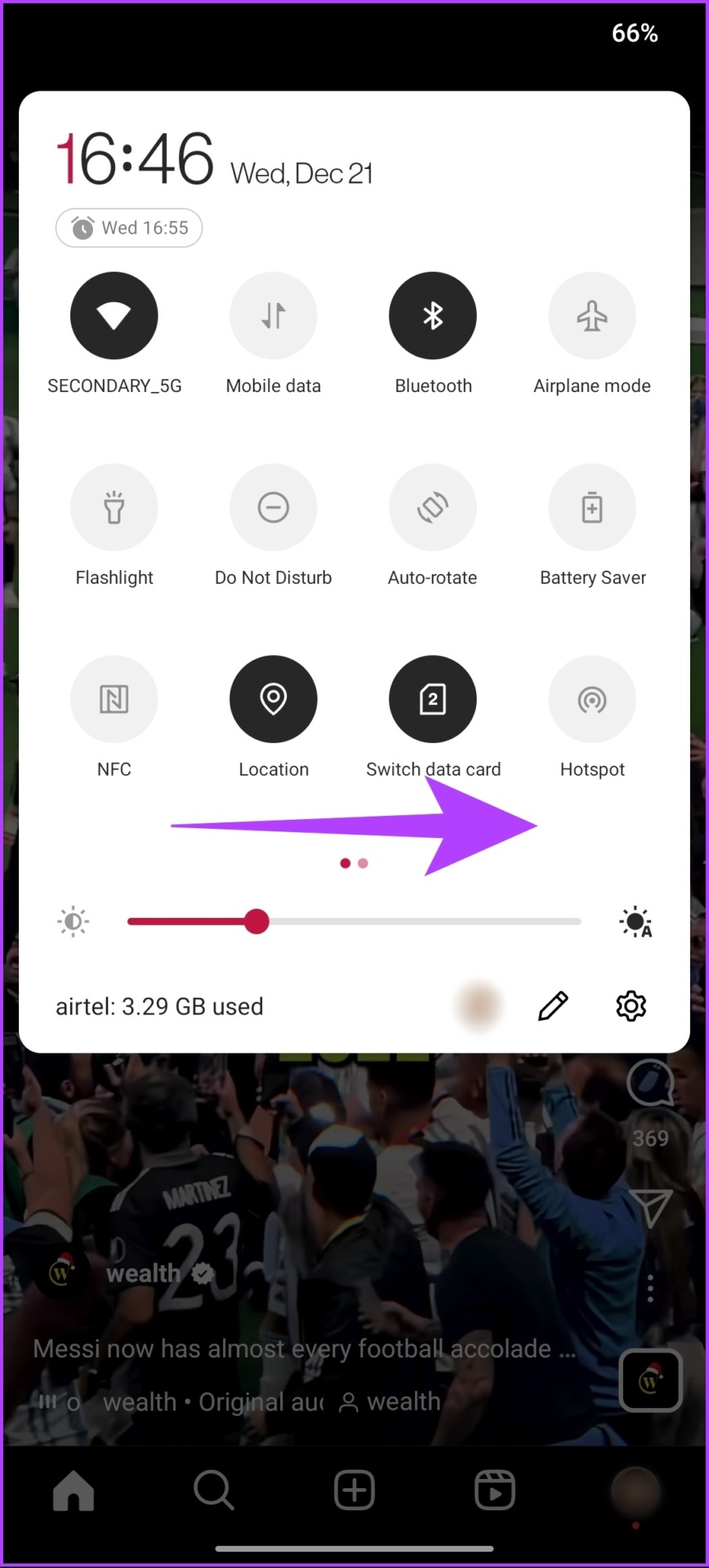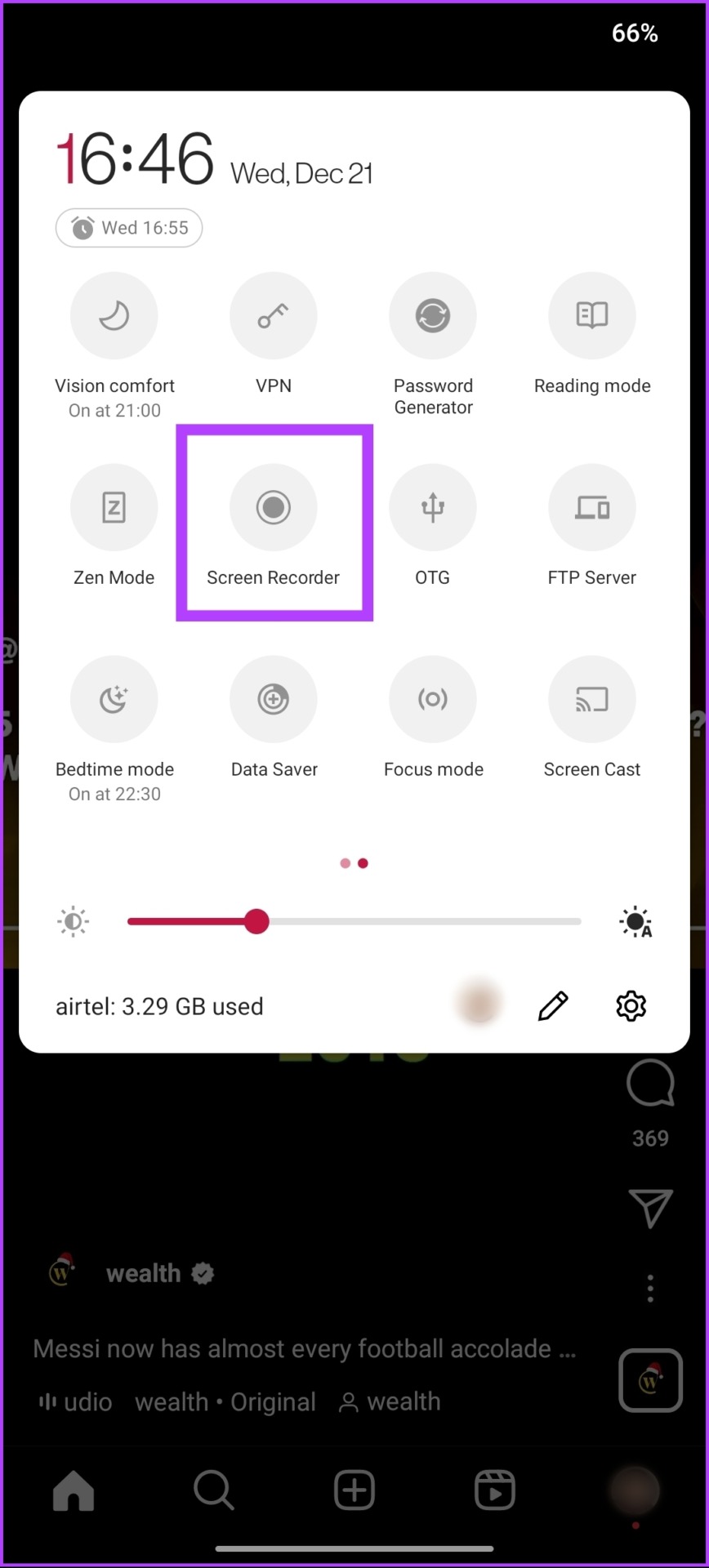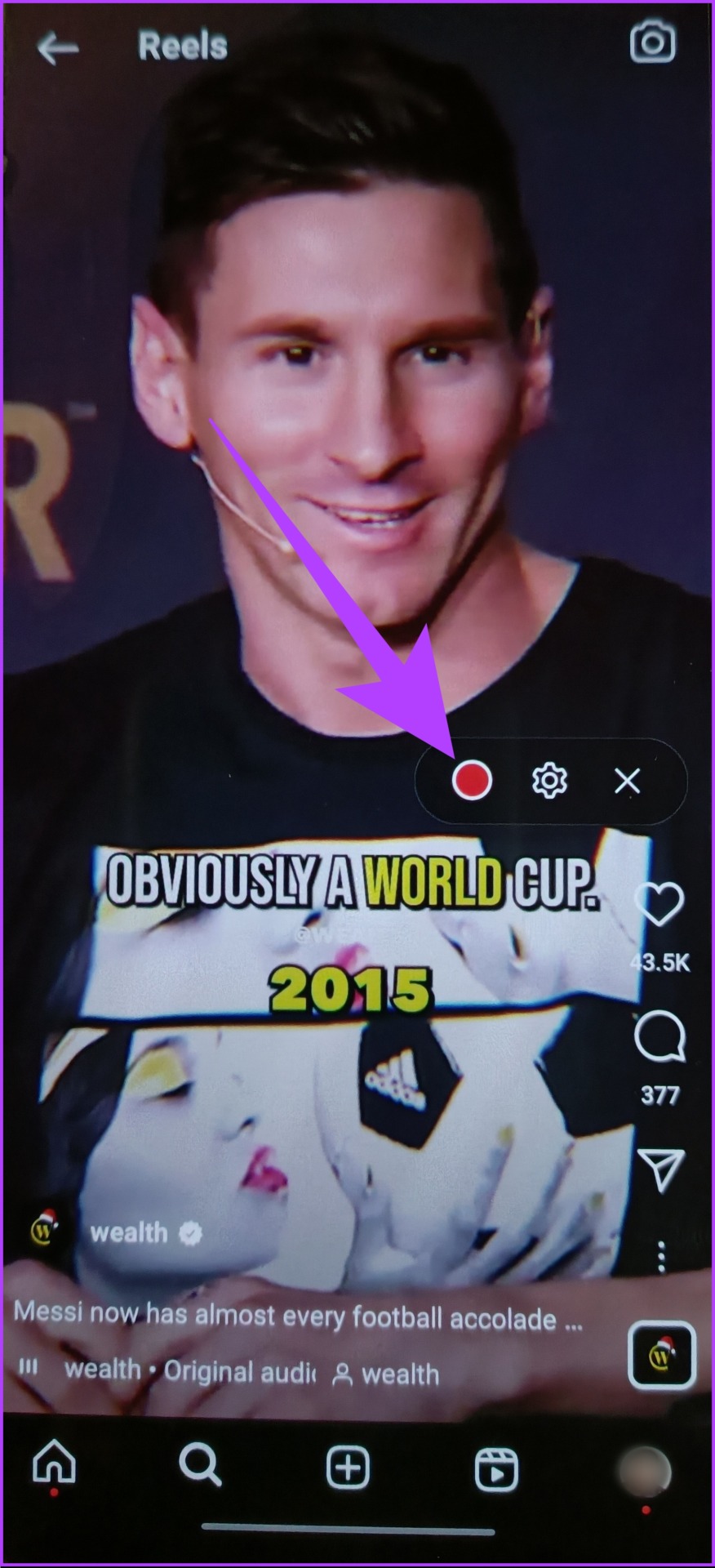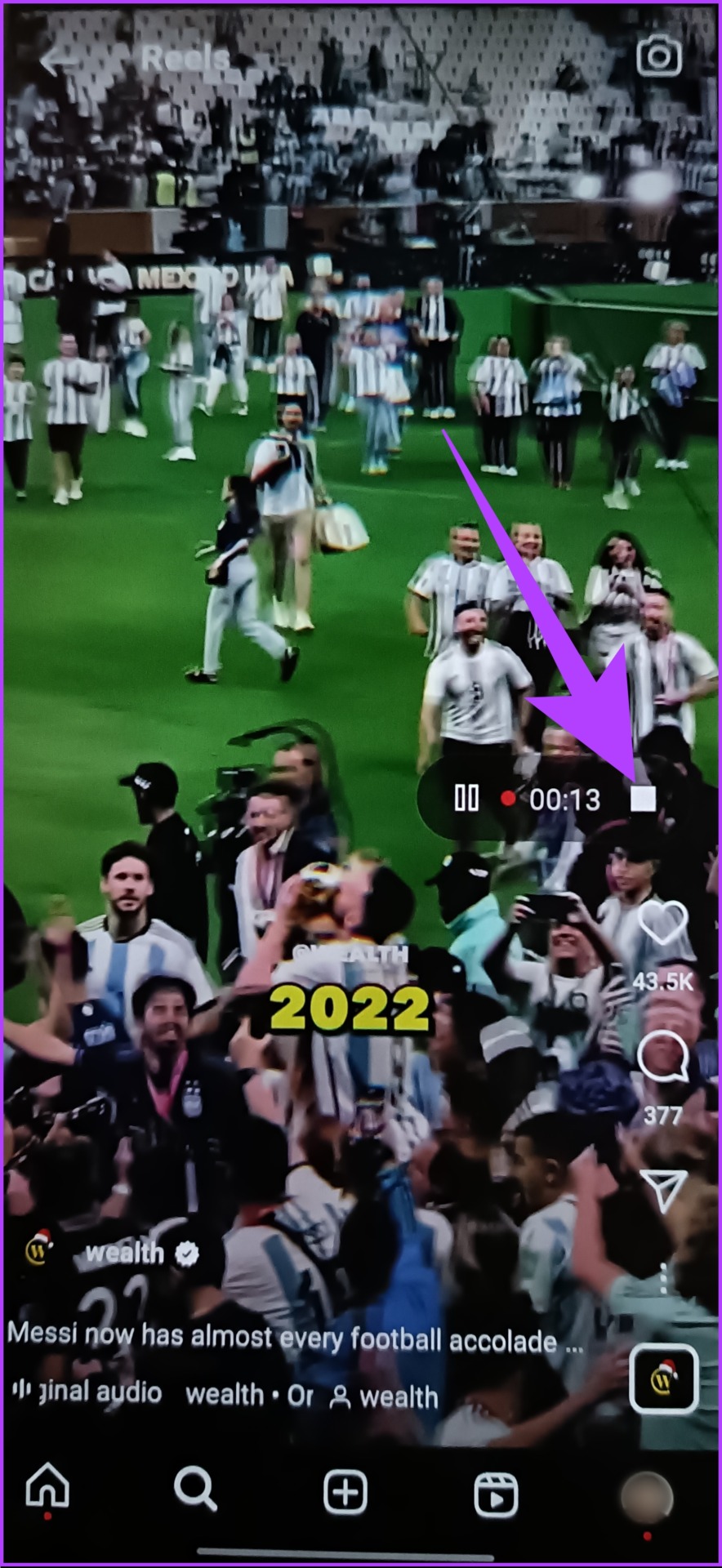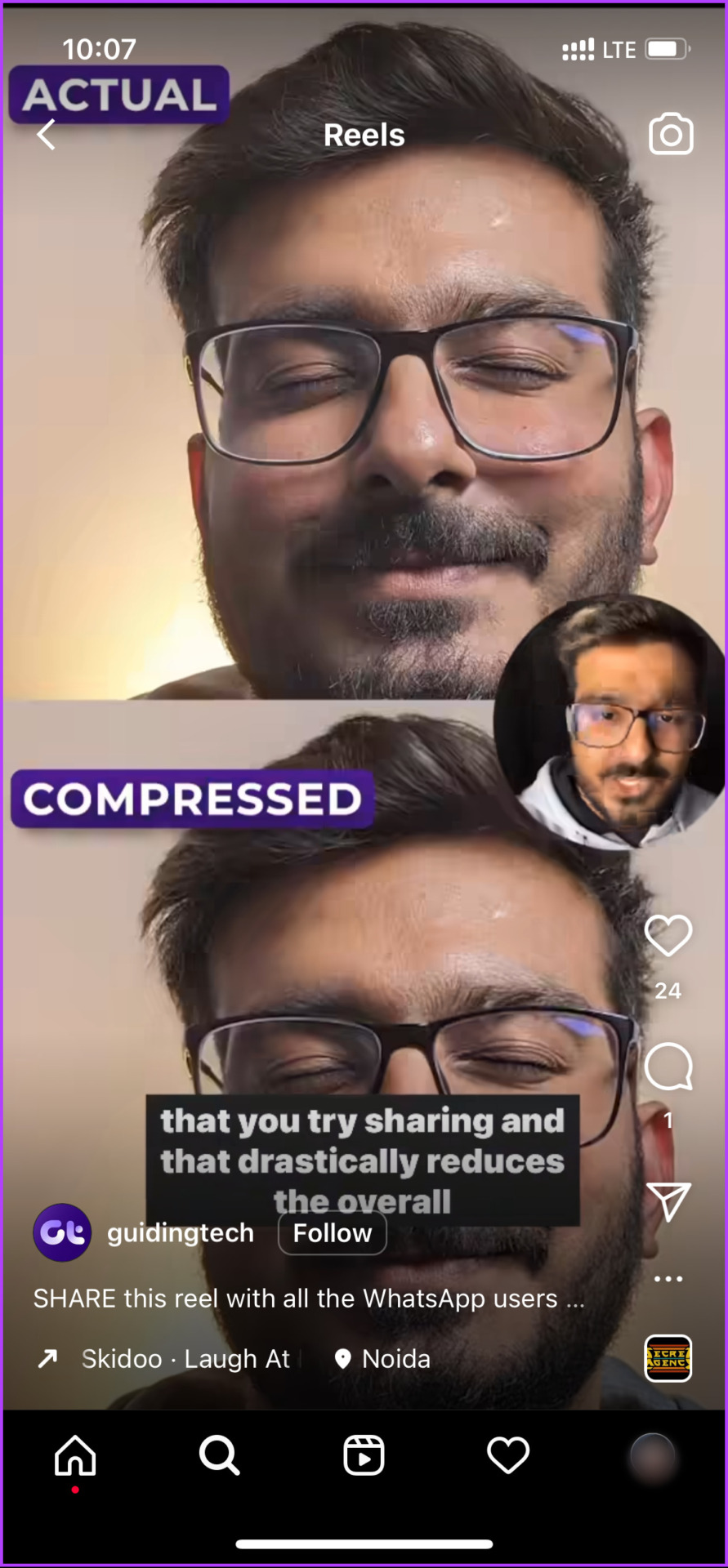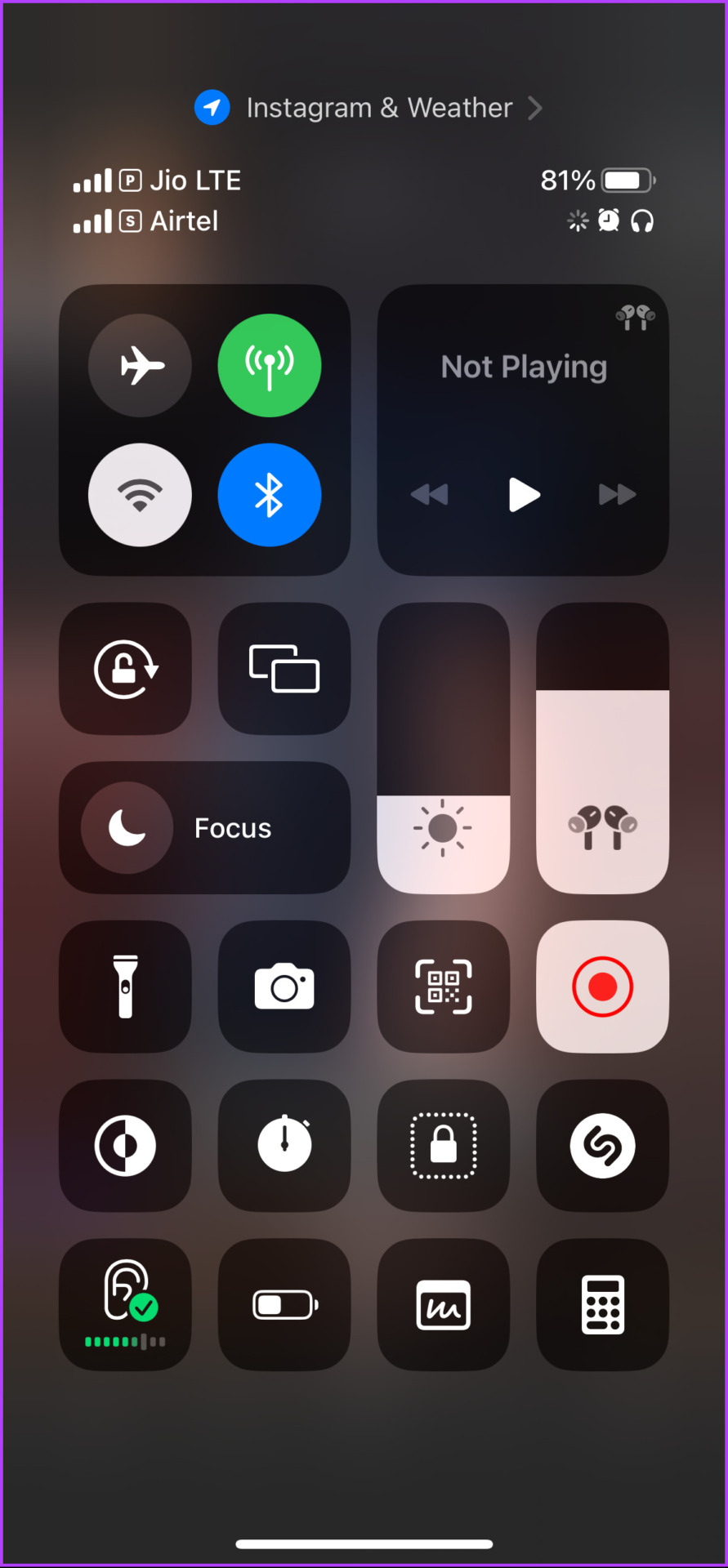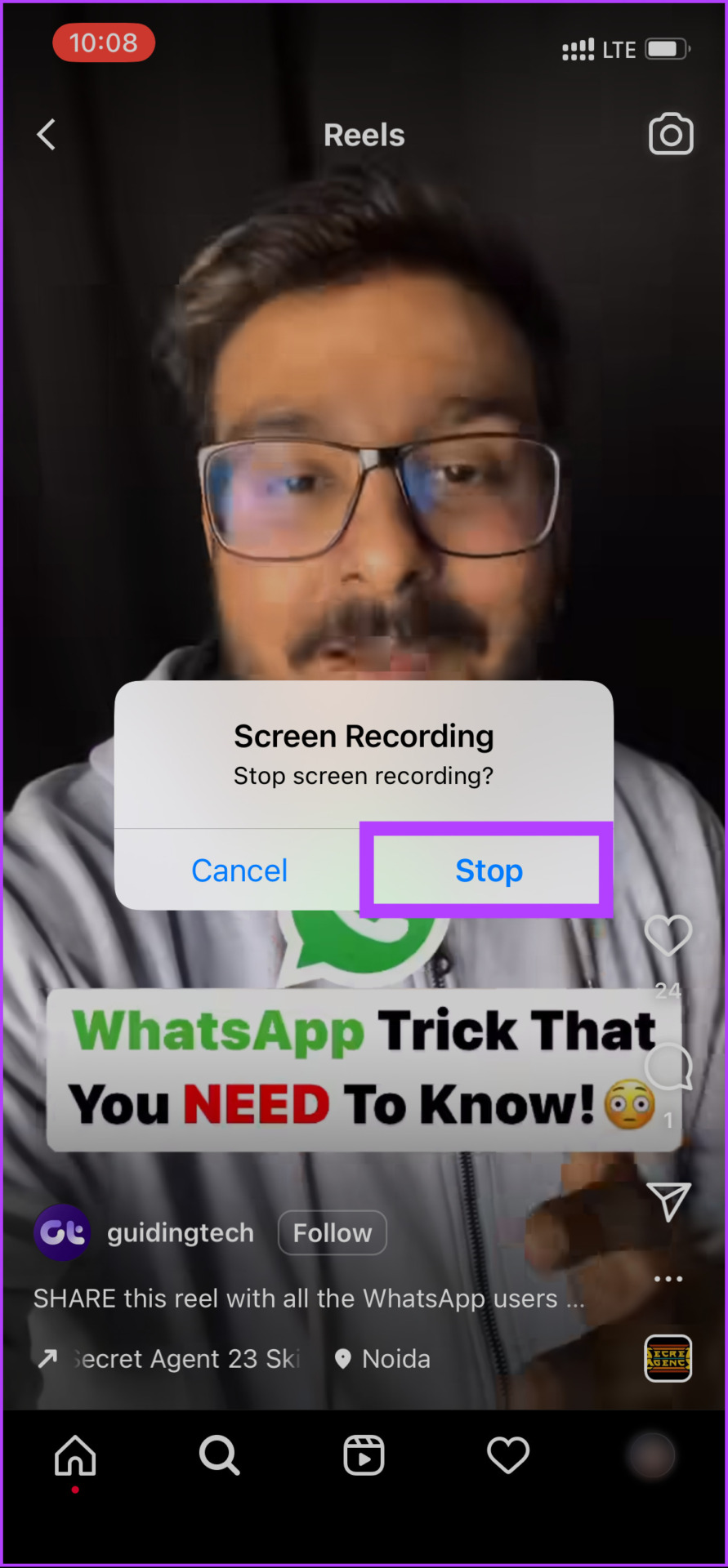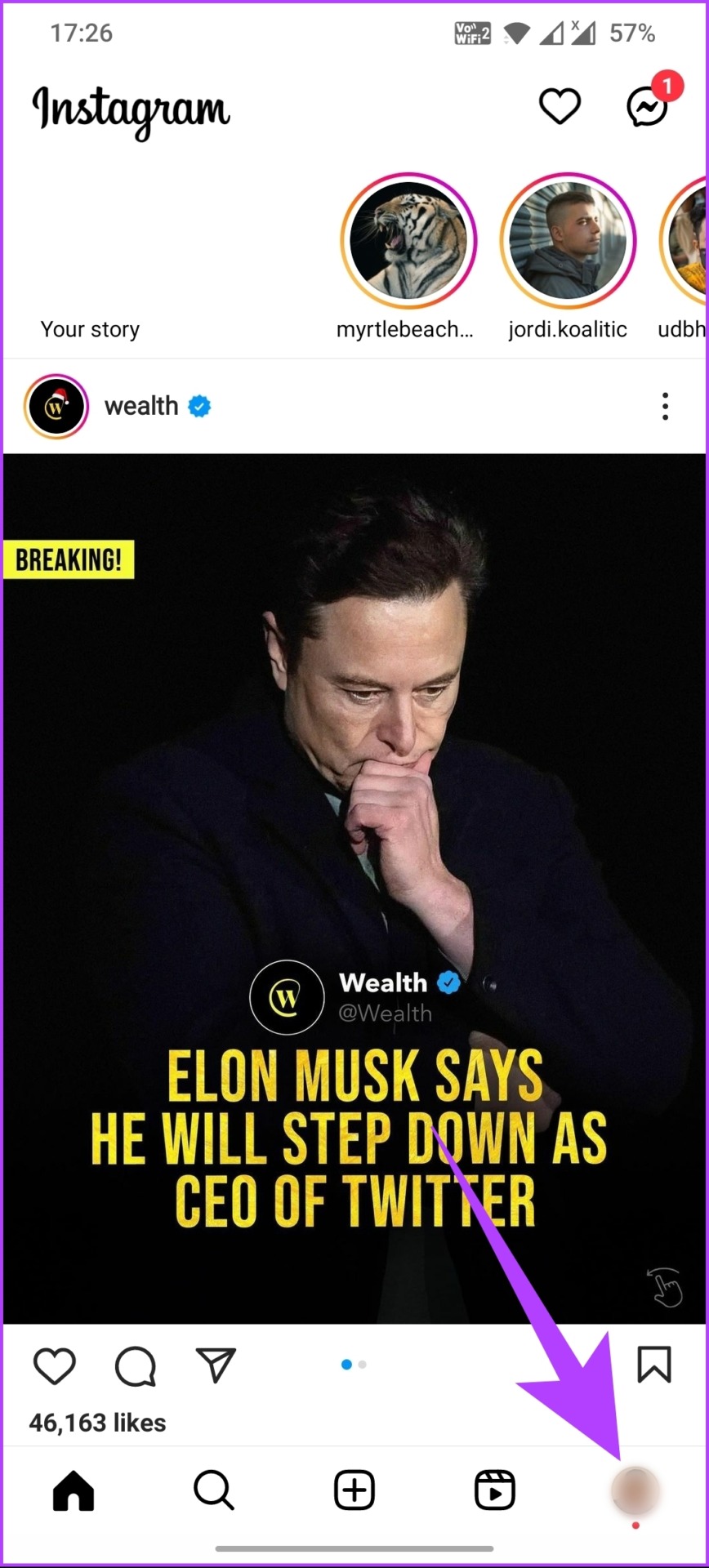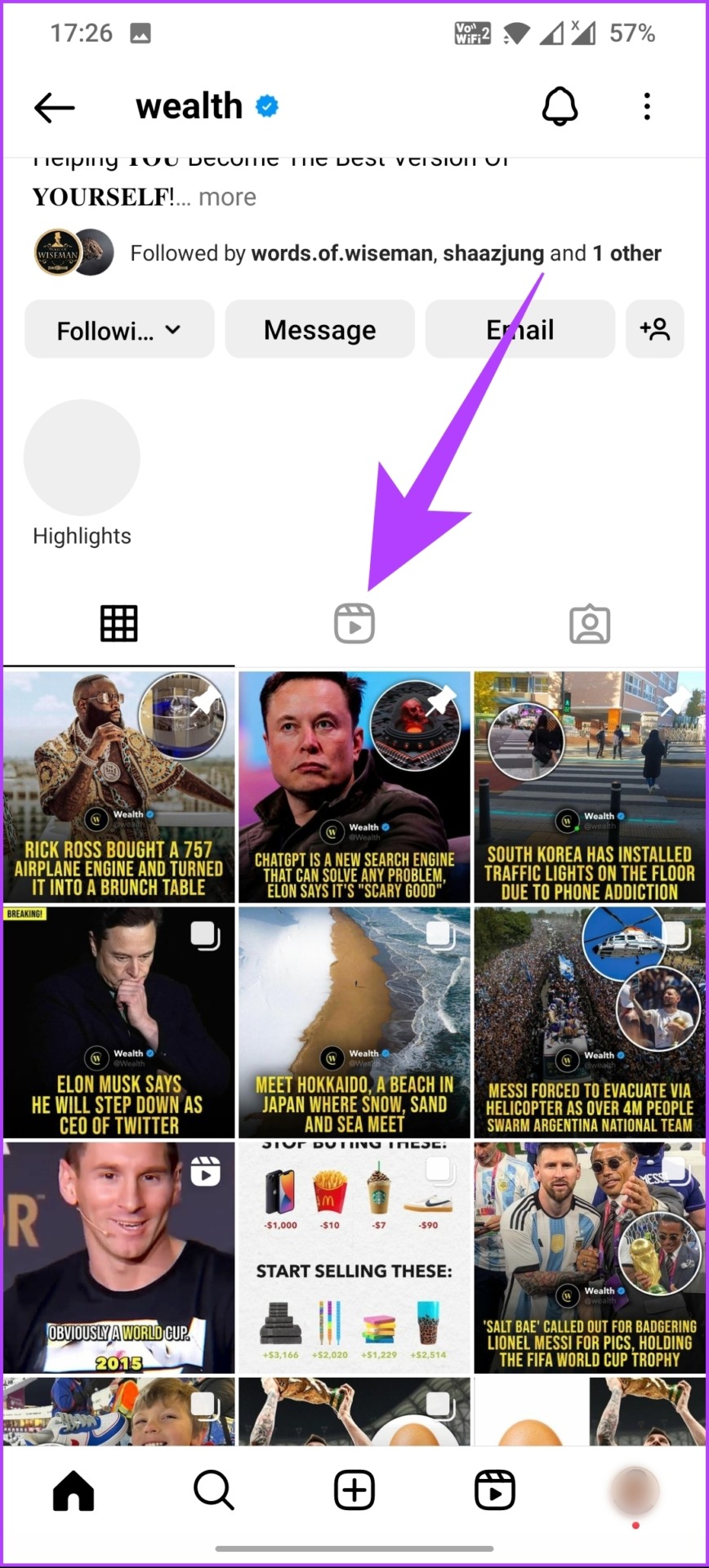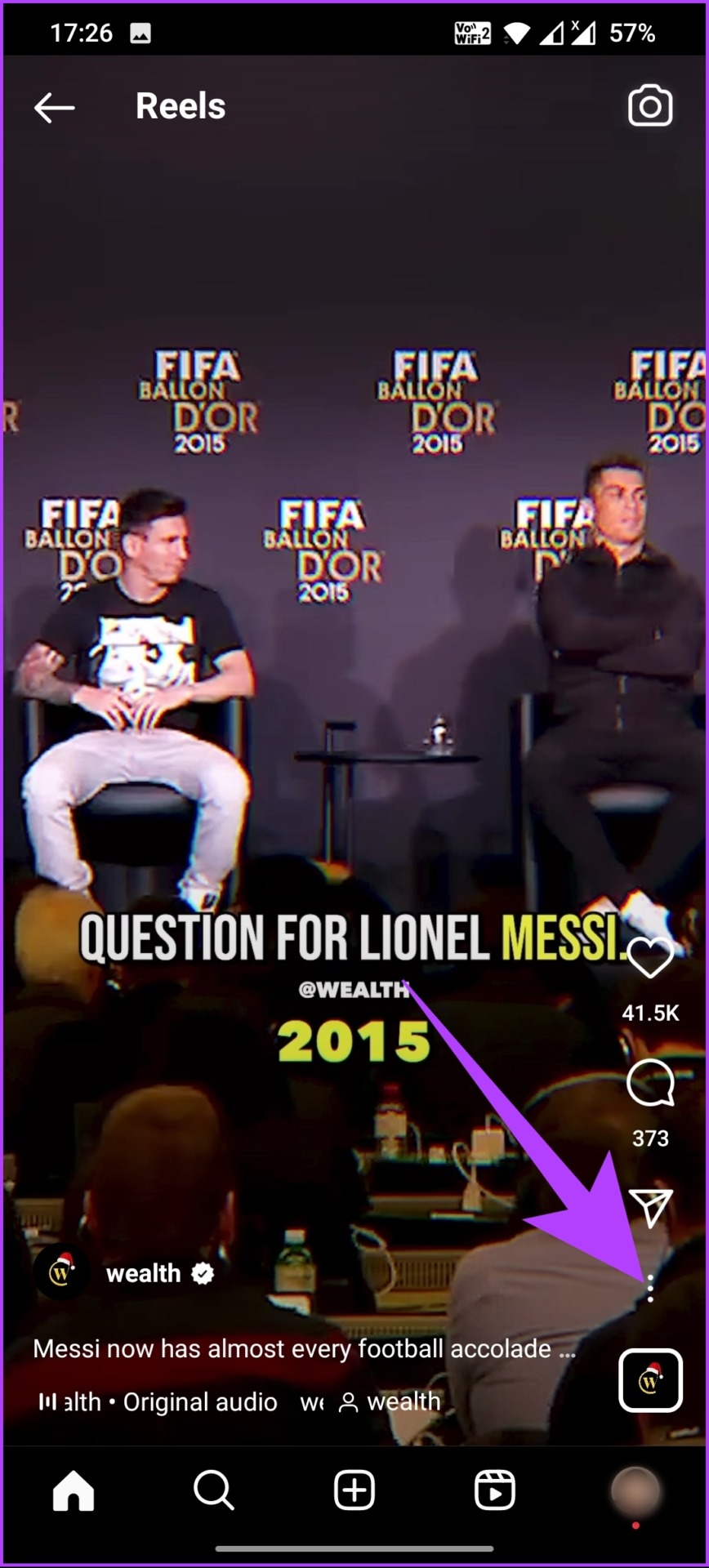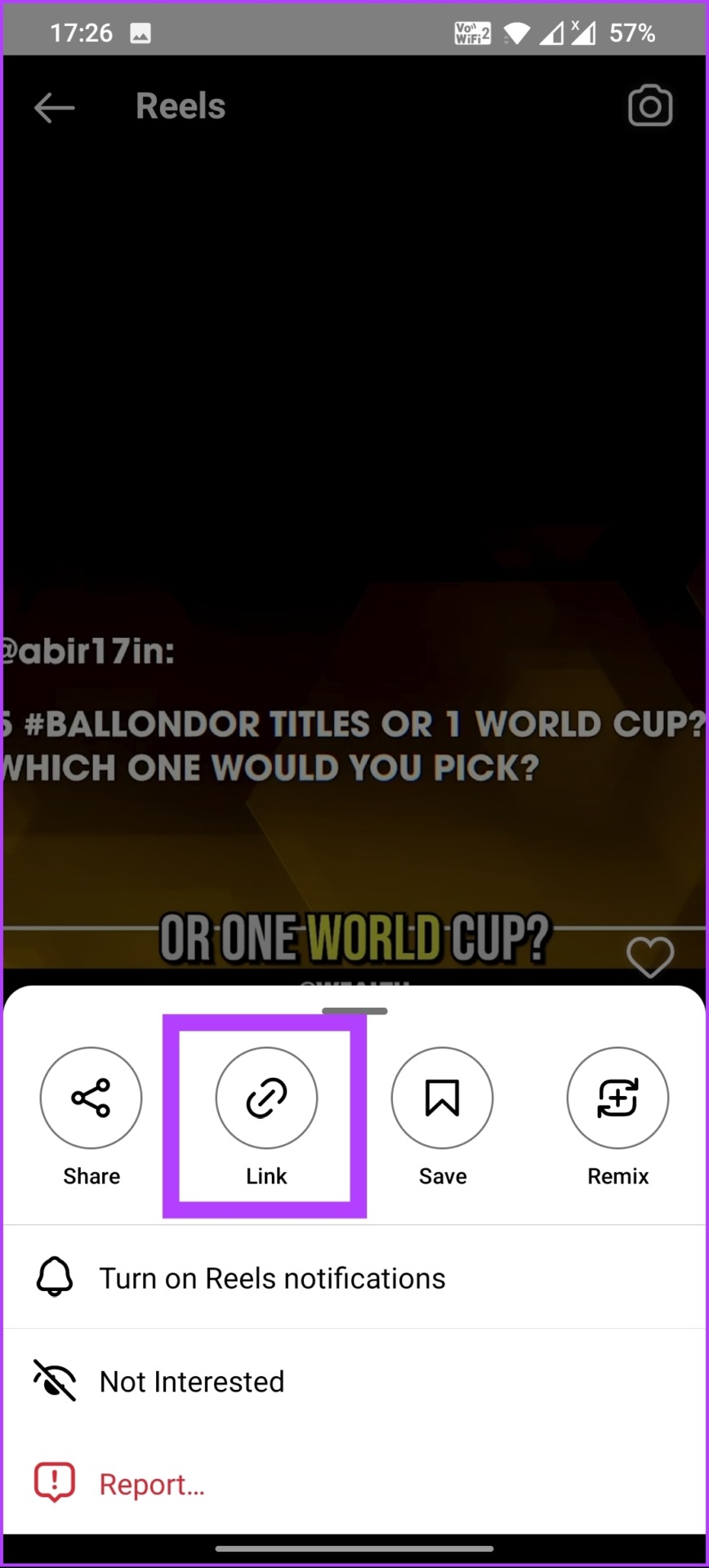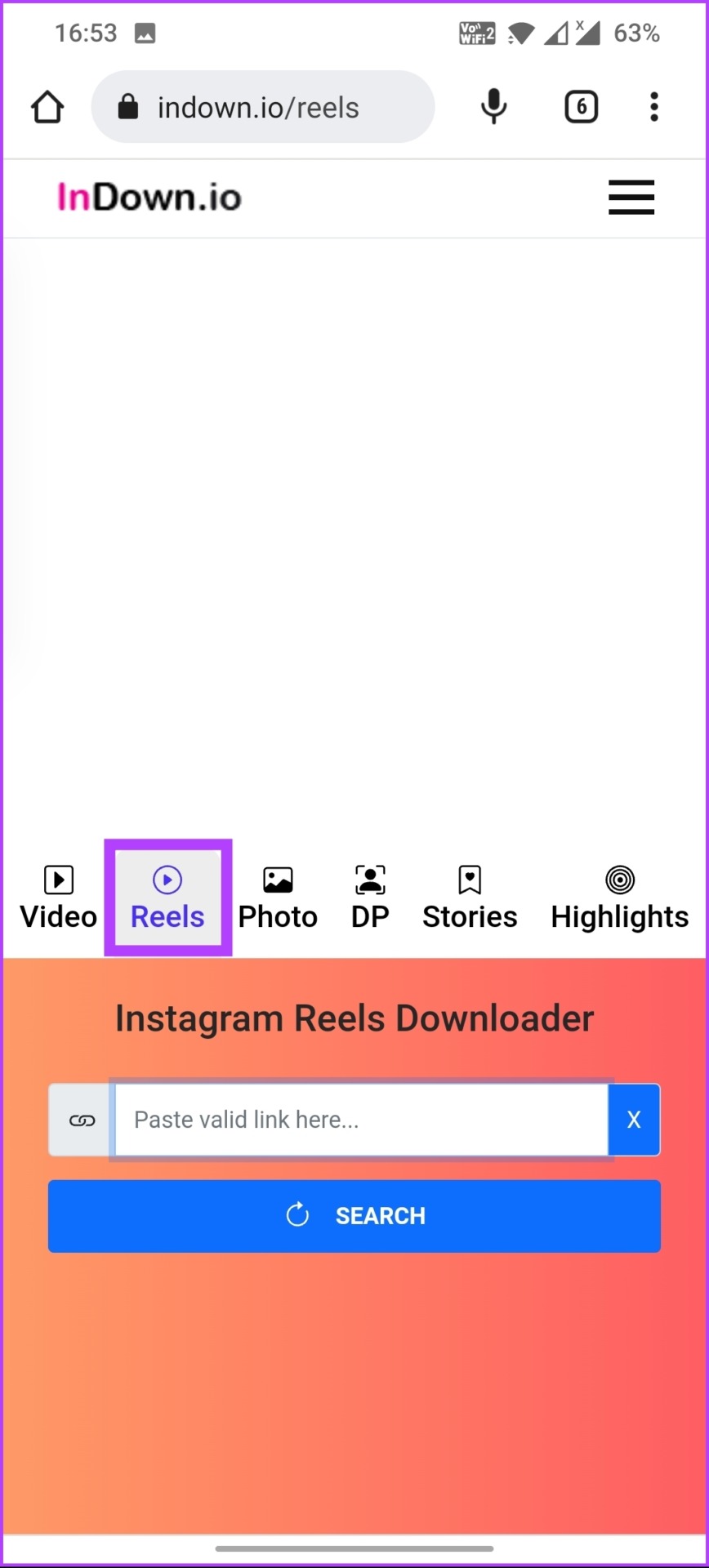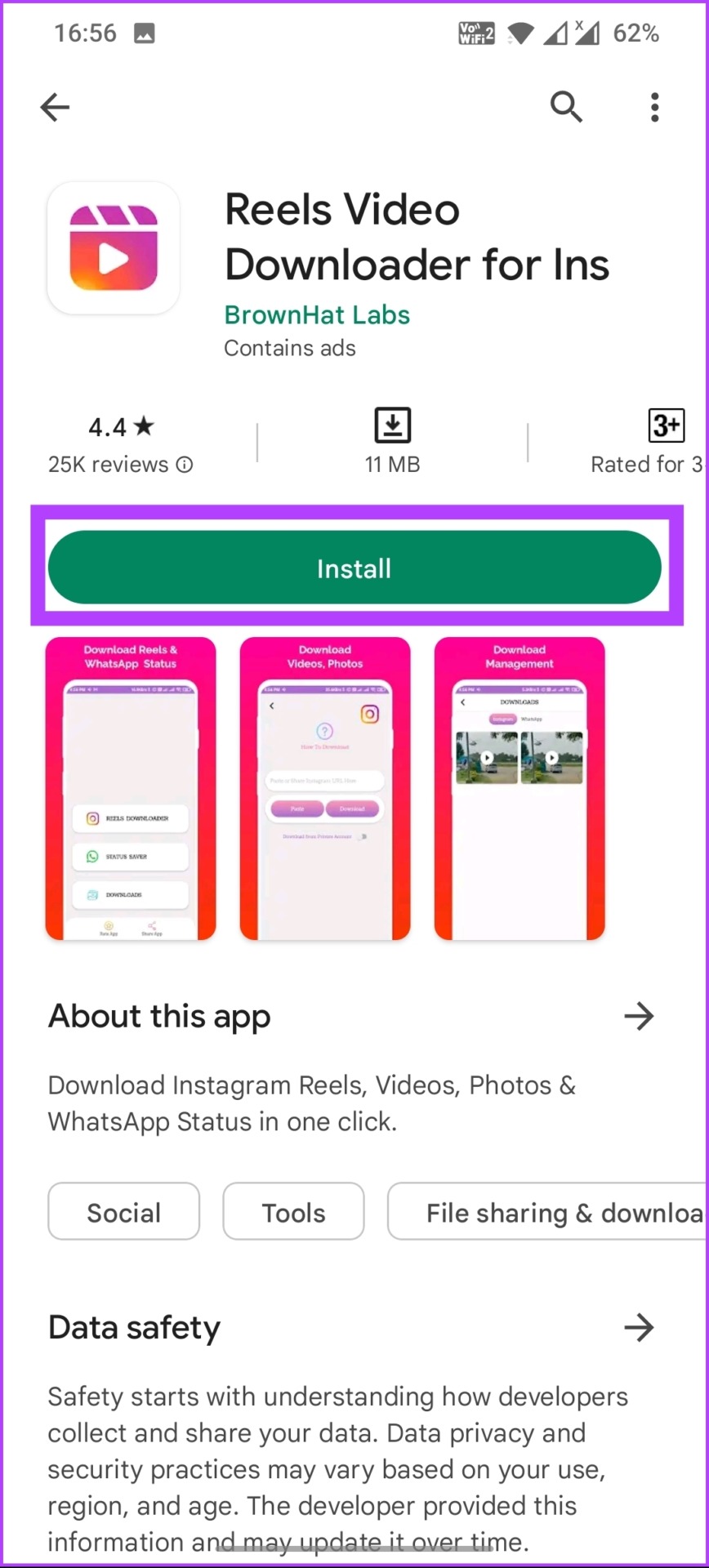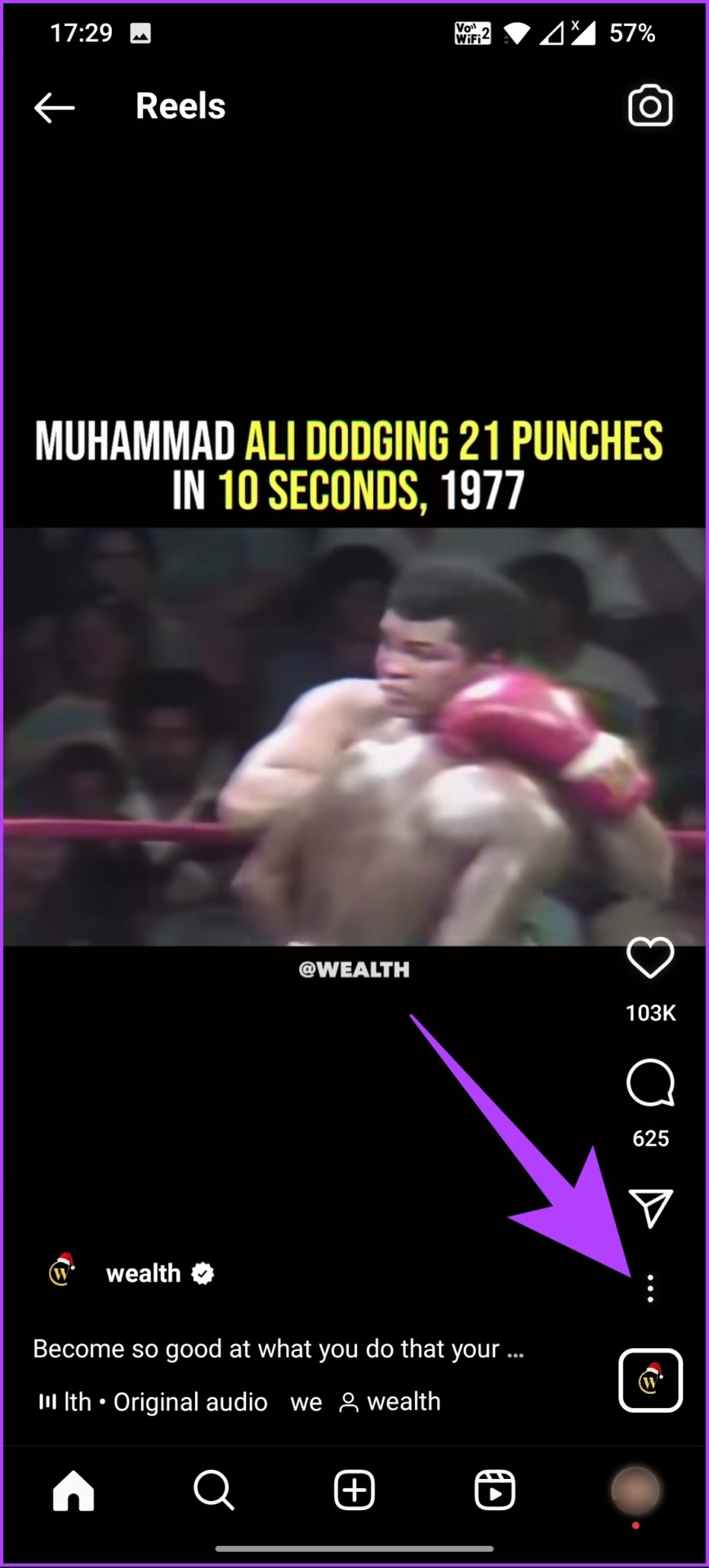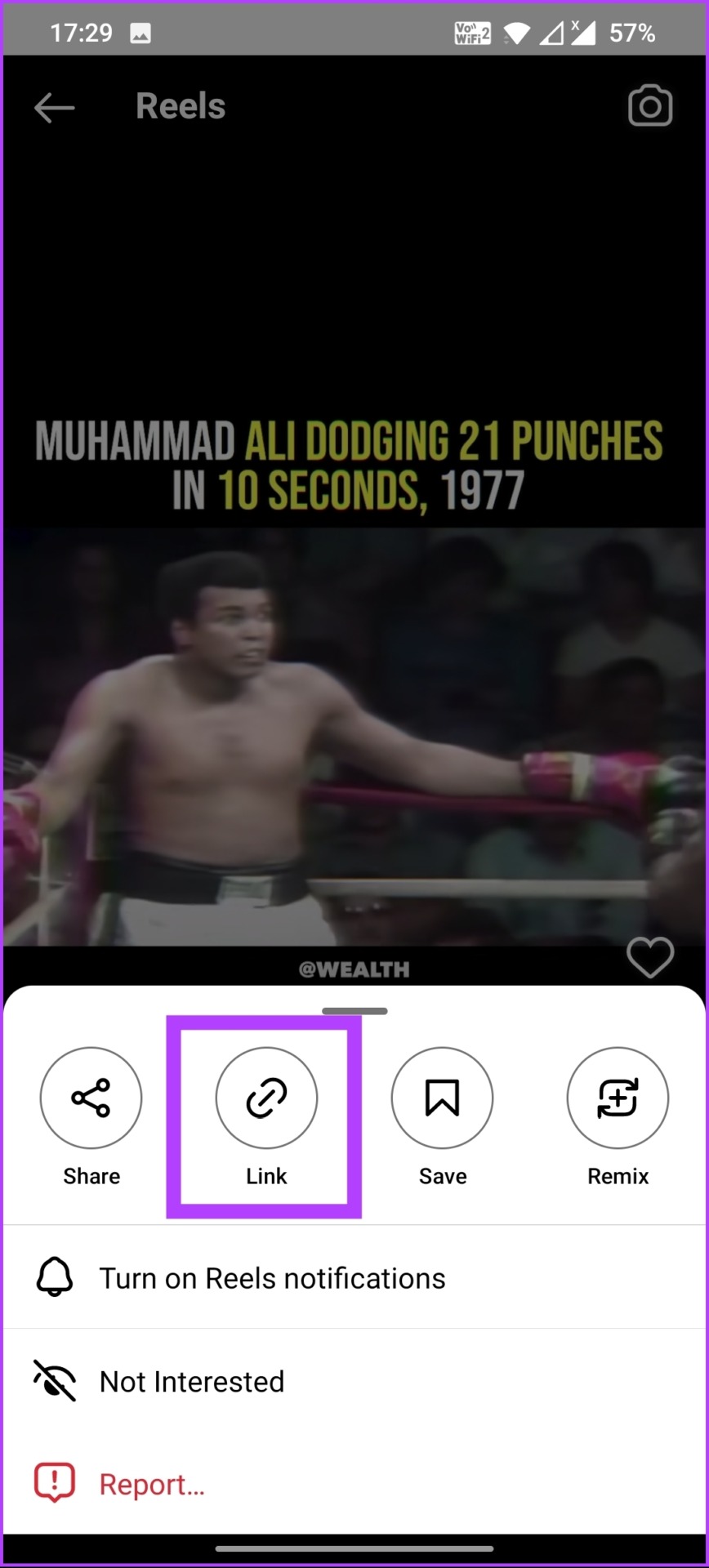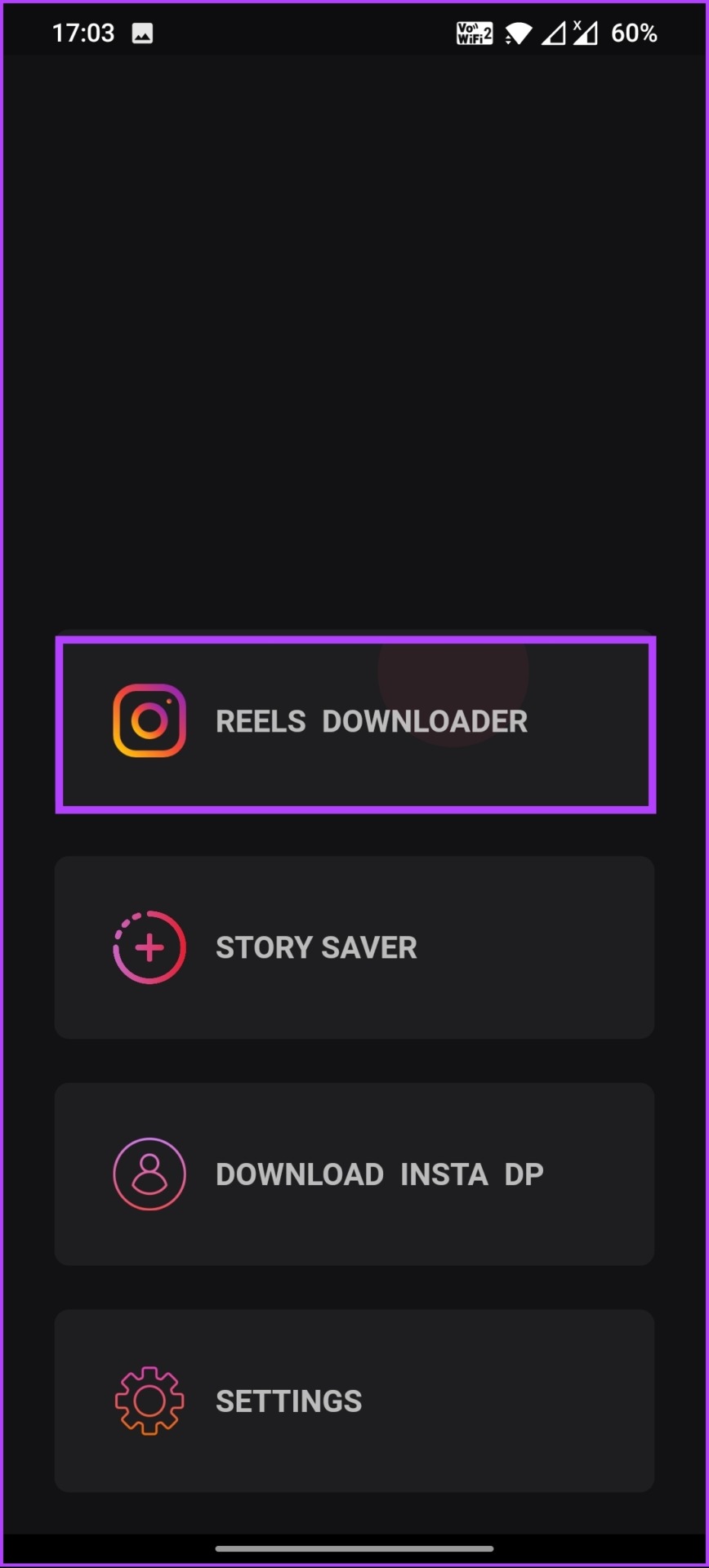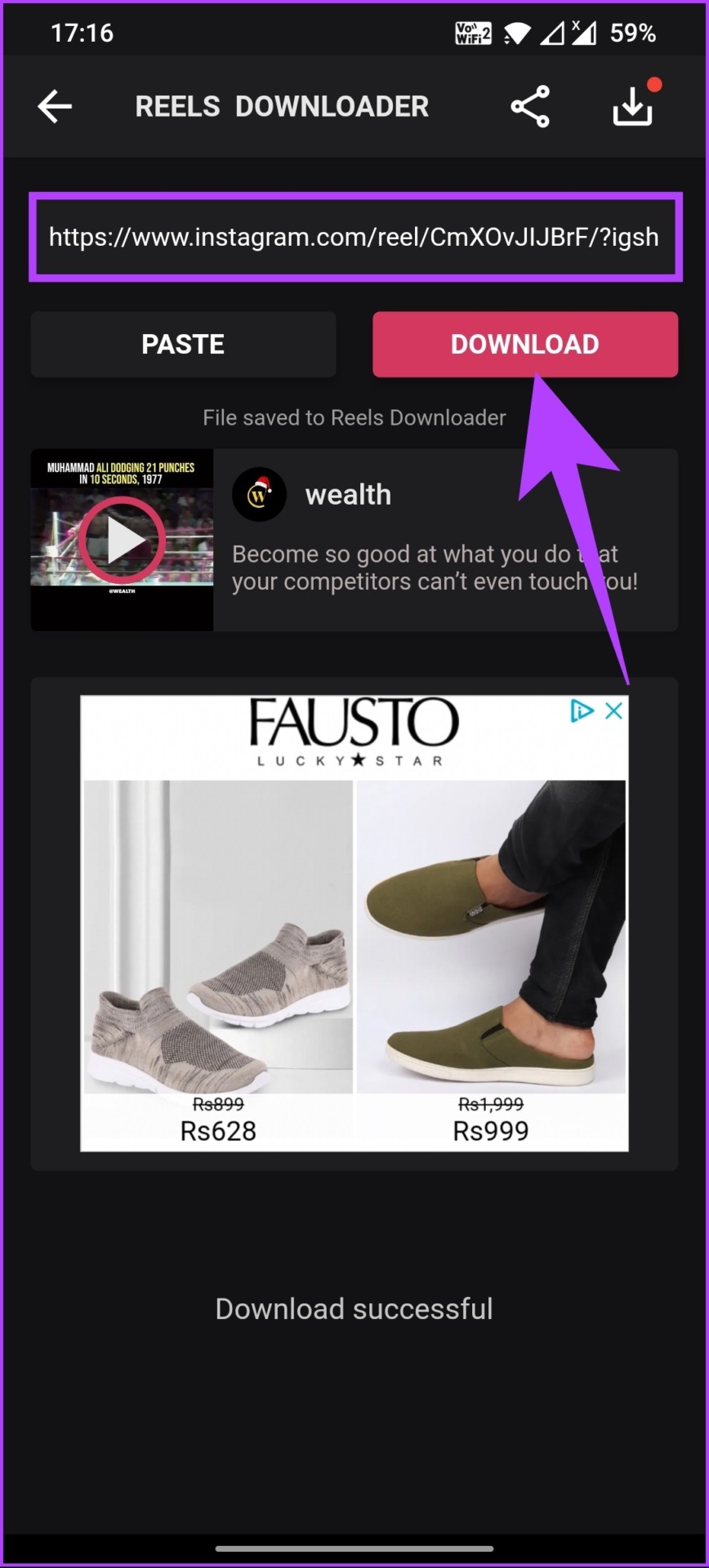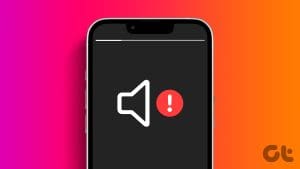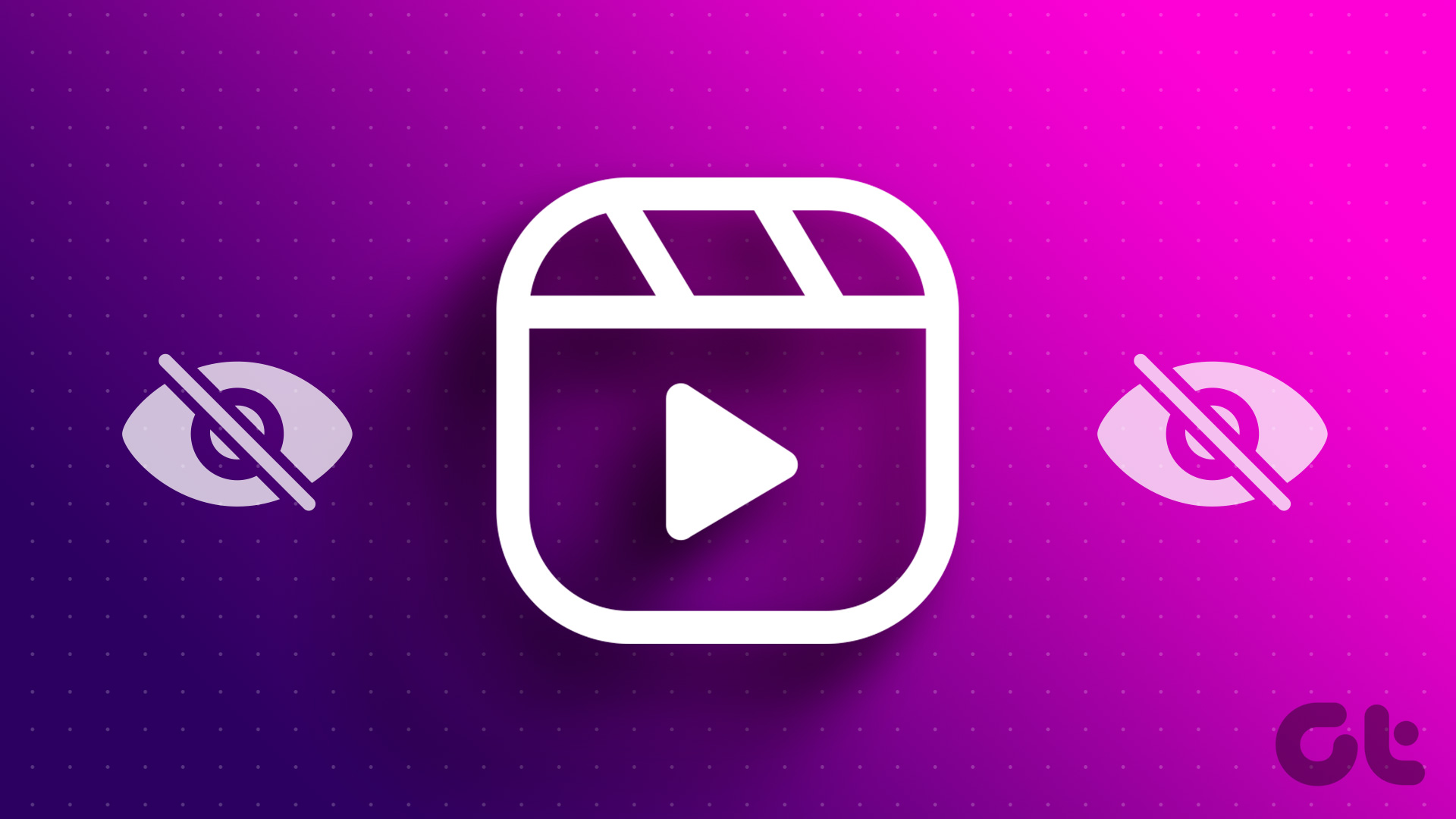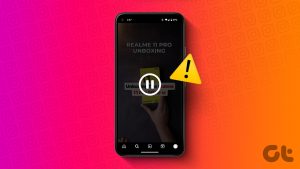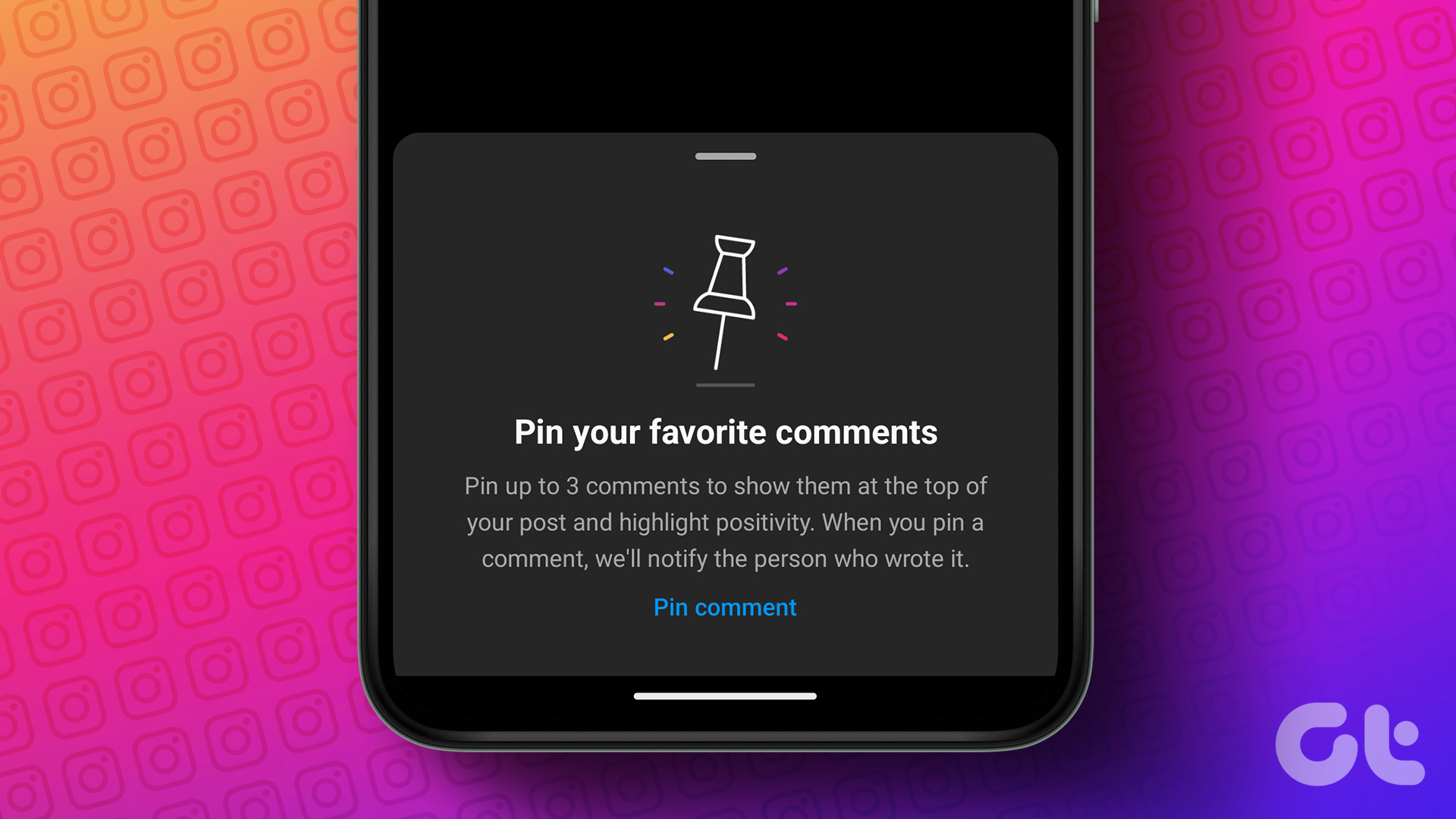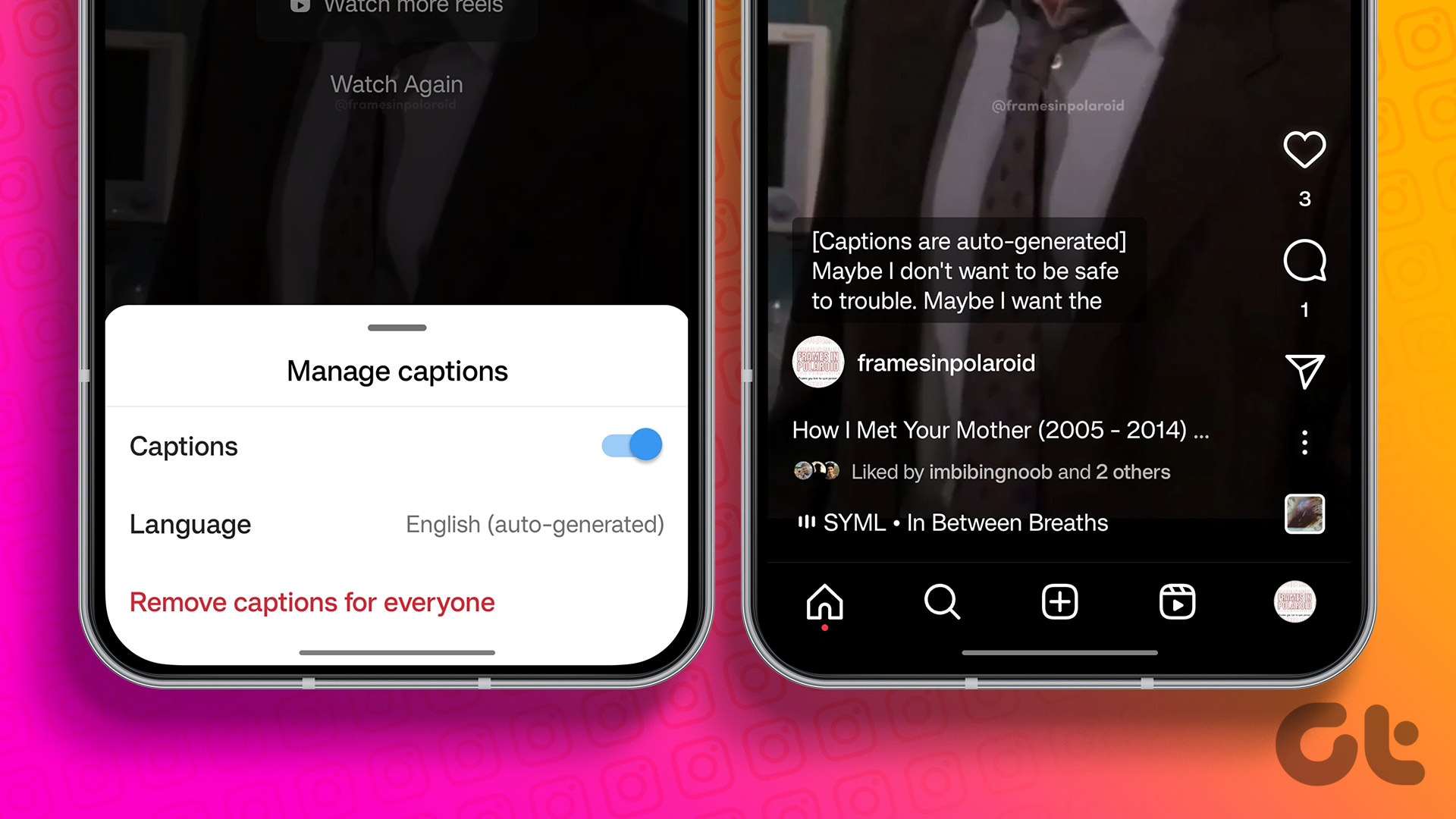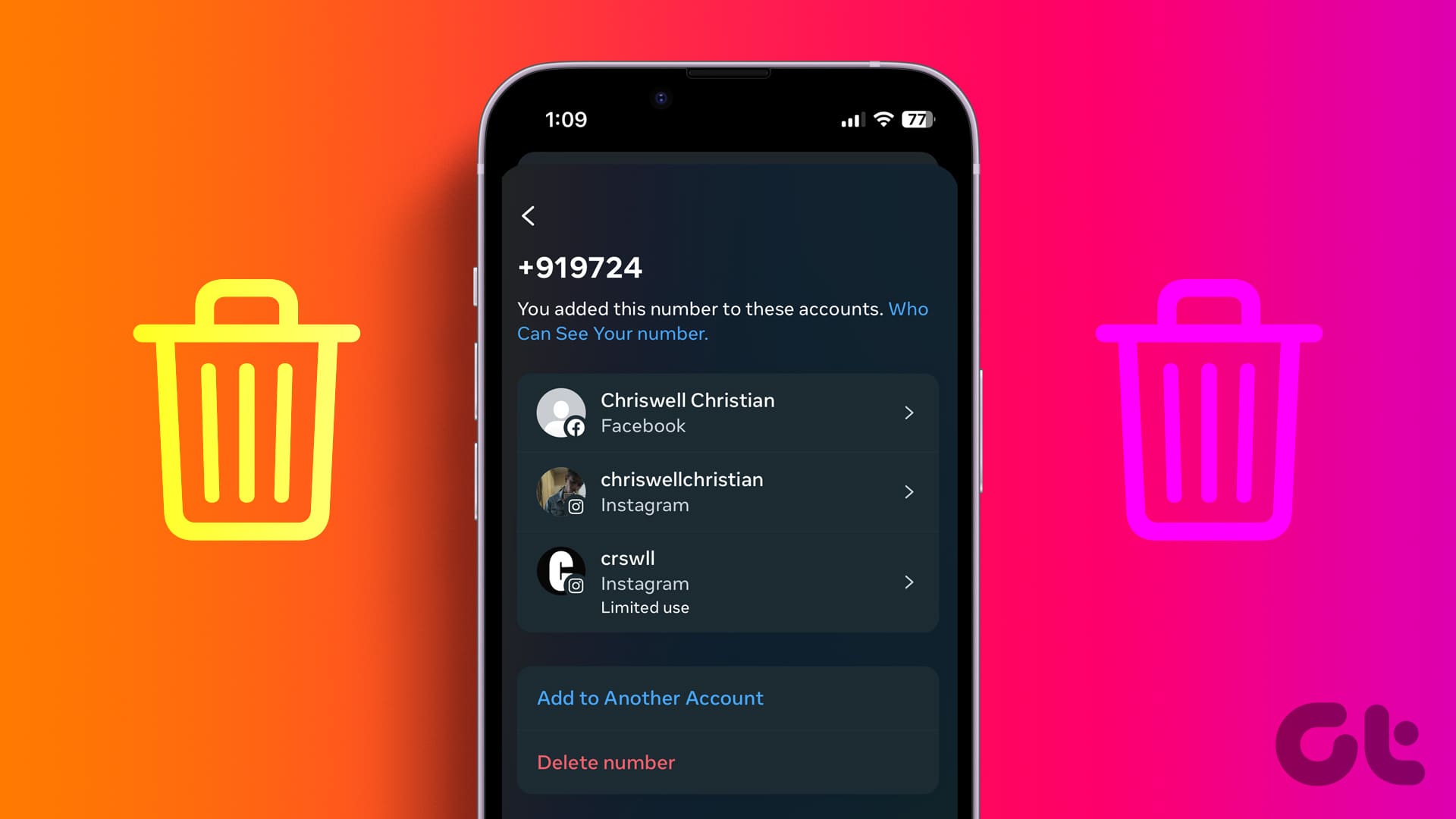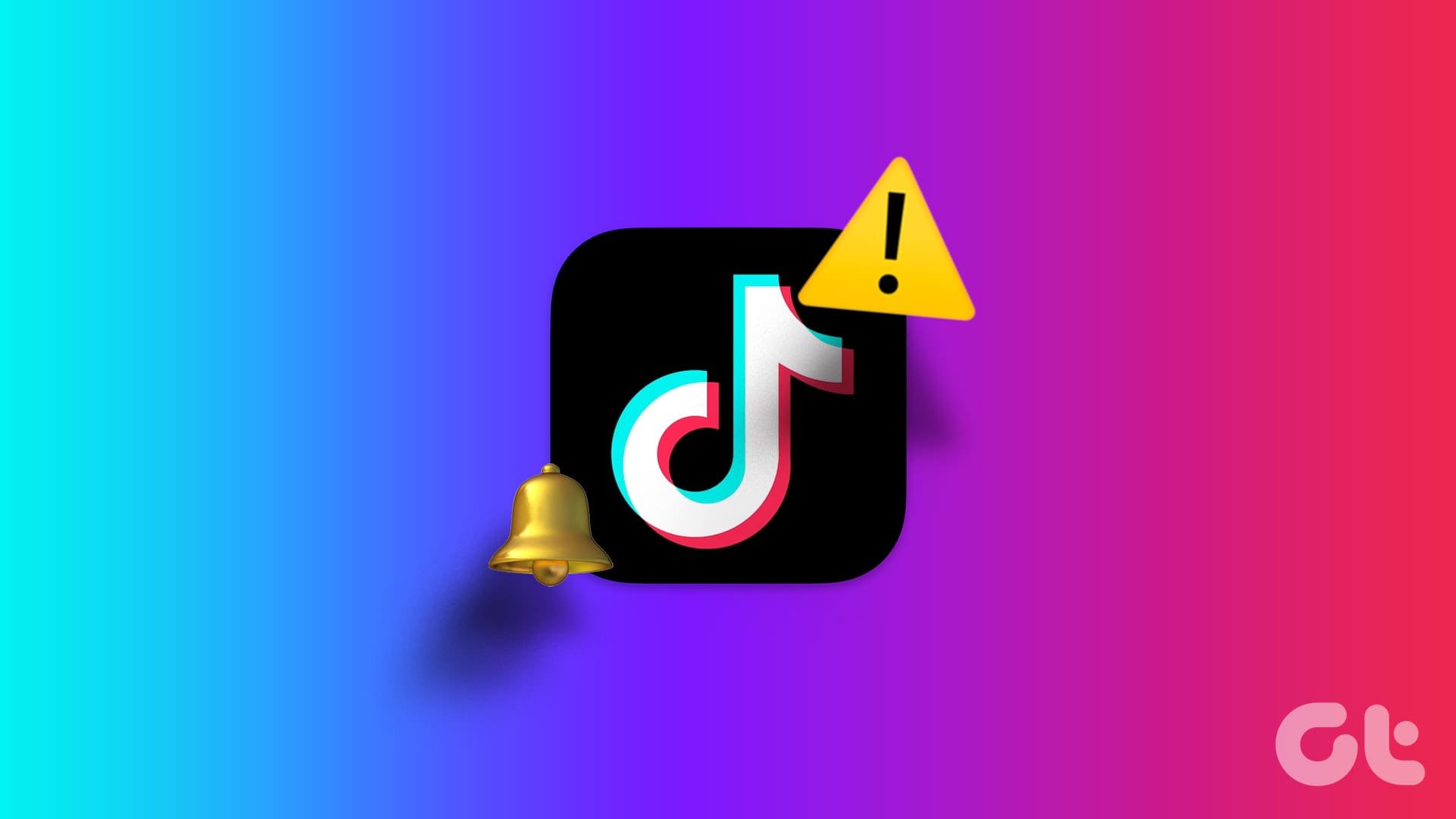Instagram Reels allows you to create and share 15-second videos. Like TikTok, you can edit the video and add effects and music. You might also want to save Instagram Reels to watch later or share them on other social media platforms. This article will cover various methods and provide you with the 5 best ways to download Instagram Reels.
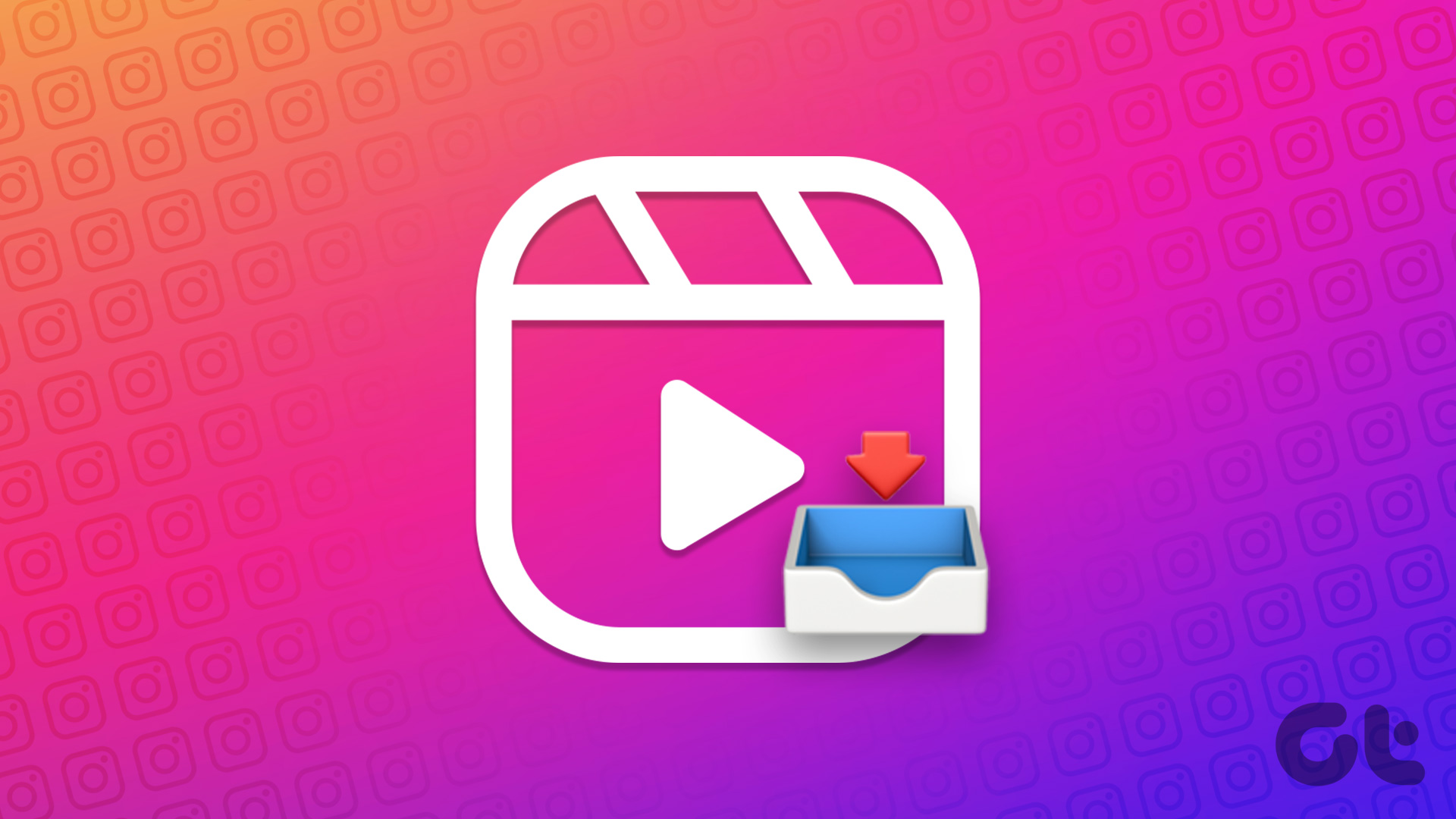
Before we move ahead, is downloading Instagram Reels illegal? Well, it depends. Instagram has some pretty strict policies about how you use its content. Instagram Reels are free to download for personal use, but they can’t be shared or downloaded for commercial purposes without the content creator’s permission.
In addition, it is also not permitted to alter or modify Reels in any way without proper attribution. With that out of the way, let’s begin with the article.
Note: All the methods mentioned below will help you download Instagram Reels without any watermarks.
1. How to Save Your Reels to Camera Roll on Android or iOS
If you want to download the reel that you have already published on Instagram, follow the below-mentioned steps.
Note: This method only works if you log in with the same account you want to download the video from.
Step 1: Open the Instagram app on your phone, tap the profile tab, and navigate to the Reels tab.
Step 2: Navigate to the Reel you want to download and tap on it to open it in full-screen mode.
Step 3: Tap on the three-dots icon in the bottom right corner and select ‘Save to your device.’
That’s it. The video will automatically be downloaded and saved to your device. Pretty simple, right? If you want to download someone else’s reels on your phone, jump to the next method.
Also read: YouTube Story vs. Instagram Reels: Which TikTok Clone is better
2. How to Download Instagram Reels via Stories on Android or iOS
This method lets you get Instagram Reels that have been posted from your or someone else’s account. Follow the steps below.
Step 1: Open the Instagram app on your phone, tap on the profile tab, and navigate to the Reels tab.
Note: You can visit the profile whose reels you want to download.
Step 2: Navigate to the Reel you want to download and tap on it to open it in full-screen mode.
Step 3: In fullscreen mode, tap on the Send icon.
Step 4: Select the ‘Add Reel to your story’ option.
Note: Instagram takes some time to process it. So, have patience.
Step 5: Now, tap on the download icon in the top right corner.
Note: On an iPhone, tap the three-dots icon in the upper right corner and select Save. Also, if you want the video to download in full screen, you must pinch and zoom the preview to fill the screen.
There you have it. It is a pretty simple and easy way to download the Reel from Instagram. If the Instagram processing takes too long, jump to the next method, which is also the most common.
3. Download Reels From Instagram with Screen Recorder
This is one of the most common ways to download Reels from Instagram. However, the steps are slightly different for each platform. We’ll use the built-in screen recorder, but some Android devices may not have it. So, download a screen recorder from the Play Store and follow the instructions below.
Note: We are using a OnePlus 7T running Android 11 and an iPhone 12 running iOS 16.2.
How to Save Reels With Music on Android Phones
Step 1: Open Instagram, navigate to the Reel you want to download, and open it in full-screen mode.
Step 2: Swipe down from the top of the screen, swipe right, and tap on the Screen Recorder toggle from the Quick Menu.
Step 3: You will find a tiny bar on your screen. Press the red dot to start recording.
Step 4: Once the Reel is played out, click on the white square to finish the recording.
Note: You will find the recording in your gallery or under the Screen Recorder folder.
That’s it. You have successfully downloaded the IG reel with audio to your Android device. If you are on iOS, jump to the next one.
How to Download IG Reels with Audio on iPhone
Step 1: Open Instagram, navigate to the Reel you want to download, and open it in full-screen mode.
Step 2: Open Control Center and press the Record button to start recording.
Note: If you don’t see the record button, go to Settings and select Control Center. Next, move the Screen Recording option to the Included Controls section.
Step 3: Once the Reel is recorded, tap on the red Record button at the top navigation bar to stop the recording.
Step 4: In the prompt ‘Stop screen recording,’ select Stop.
That’s it. With this, you have effectively downloaded the IG reels onto your iPhone. If downloading IG Reels through screen recording is time-consuming, jump to the next method.
4. How to Save IG Reels with Online Instagram Reels Downloader
There are several methods and options for downloading Instagram reels without installing apps on your device. Namely, there are services like InDown, Instadp, and so on. For this article, we will use InDown to illustrate the steps.
Note: The Reels downloaded using the online downloaders come with audio.
Step 1: Open the Instagram app on your phone, visit the profile you want to download the reel from, and navigate to the Reels tab.
Step 2: Navigate to the Reel you want to download and tap on it to open it in full-screen mode.
Step 3: In fullscreen mode, tap on the three dots in the bottom right corner and copy the link to the Reel.
Step 4: Now, open InDown on your smartphone using the below link.
Step 5: Go to the Reels tab, paste the link in the text box, and tap Search.
Step 6: Finally, tap on the blue Download button to download Instagram Reels video.
There you have it. You have now successfully downloaded Instagram Reel onto your device. If the steps are too long or too quacky for you, move to the next method.
5. Download IG Reels With Third-Party Apps on Android or iOS
Much like online tools, several apps help you download Instagram Reels. The steps are nearly the same regardless of the app used or the platform it is installed on. For the demonstration, we will be using Reels Video Downloader on Android. You can check out Video Downloader for Instagram, and on iOS, check out InSaver.
Note: The Reels downloaded using third-party apps on Android or iOS come with audio.
Step 1: Download Reels Video Downloader for Ins using the below link or search for the app on the Play Store and install it.
Step 2: Open Instagram and navigate to the Reel you want to download and tap on it to open it in full-screen mode.
Step 3: Tap on the three-dots icon in the bottom right corner and copy the link to the Reel.
Step 4: Open Reels Video Downloader on your Android device, and go to Reels Downloader.
Note: The copied link gets auto-pasted on the app.
Step 5: Finally, tap on the download button.
That’s it. You have downloaded the Instagram Reel onto your phone. If you have any further queries, check out the FAQ section below.
FAQs on Downloading Instagram Reels
Well, it depends. If you add music from Instagram’s library to your Reel, you can only download the Instagram Reel without audio using the ‘Save to your camera roll’ option. However, if you are downloading the Reel from ‘Add reel to your story,” you will be able to save the Reel with audio.
Yes and no. You can only edit the caption, tag people, and change location on an Instagram reel after you have posted it. To do so, navigate to Instagram > Go to your profile > tap on the reel that you want to edit > Tap the three dots in the upper-right corner of the screen > choose Manage > Edit and make the desired changes to the reel > tap Save. You can’t make any changes to your reels.
Get Your Inspirations Saved
Instagram Reels allows users to share short videos on popular social media platforms in a fun and creative way. Whether you are a casual Instagram user or a content creator looking to expand your reach, you may find yourself wanting to download Instagram Reels for various reasons. You can download Instagram Reels easily and safely with the tips in this article, so you can watch them whenever you want.
Was this helpful?
Last updated on 25 December, 2022
The article above may contain affiliate links which help support Guiding Tech. The content remains unbiased and authentic and will never affect our editorial integrity.