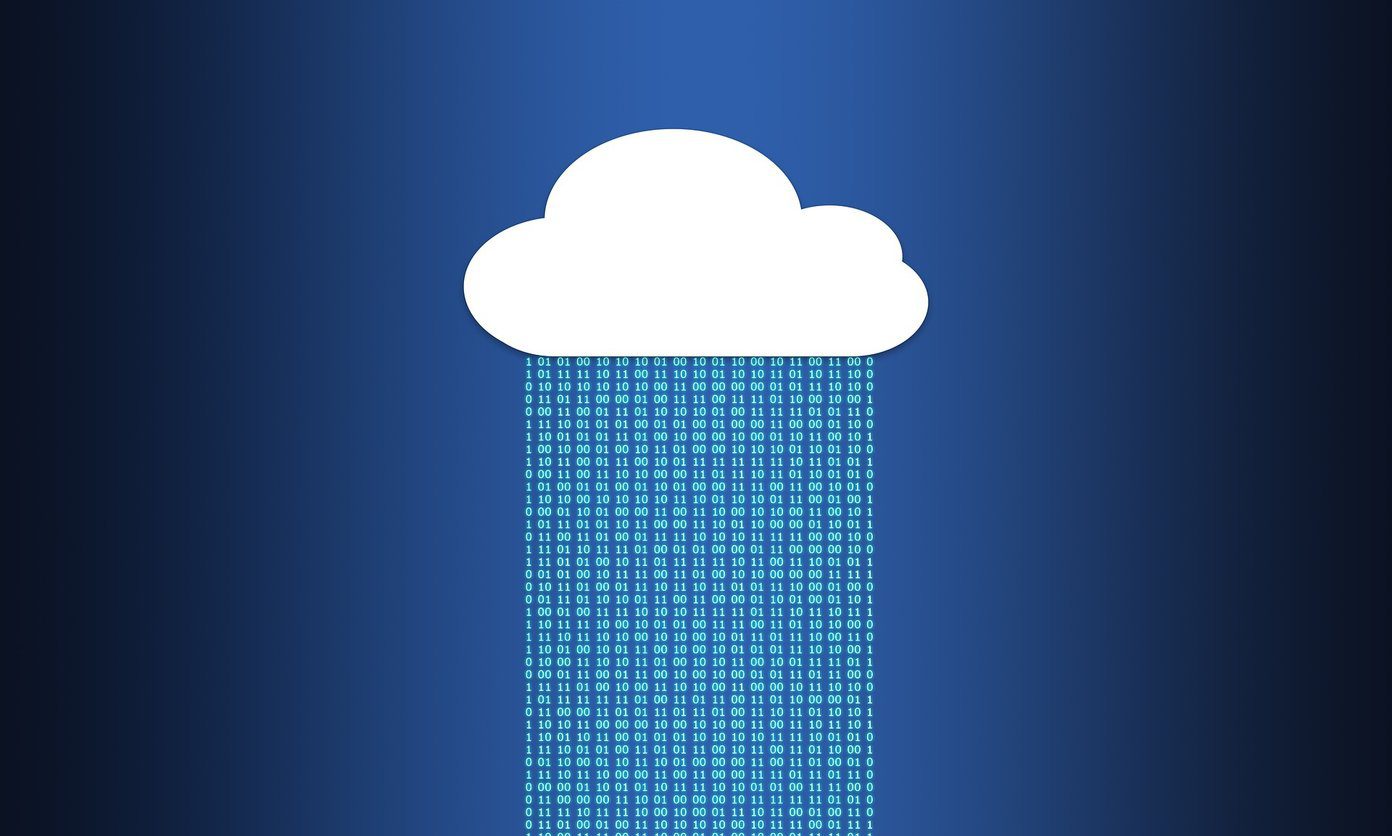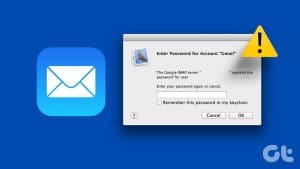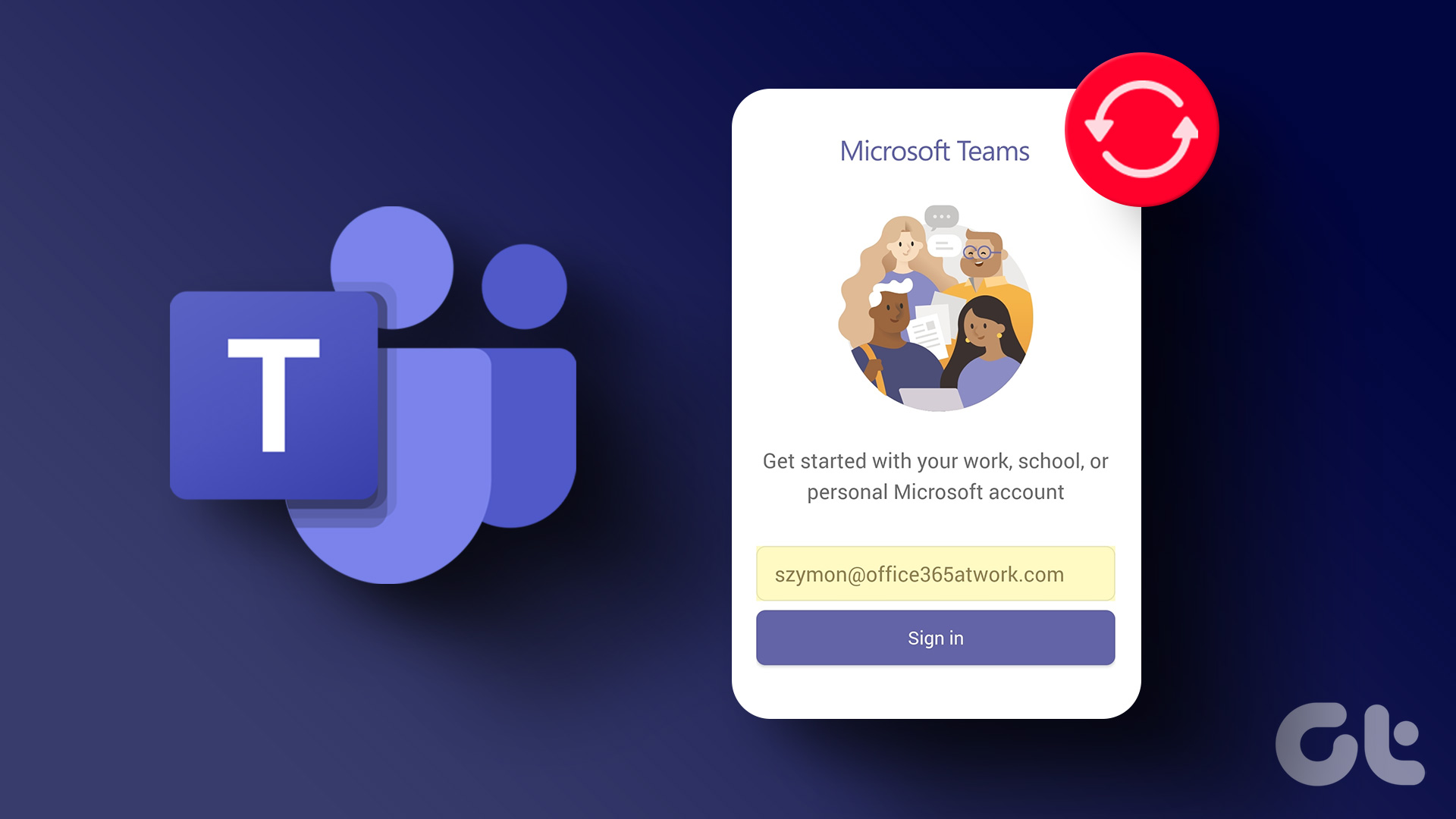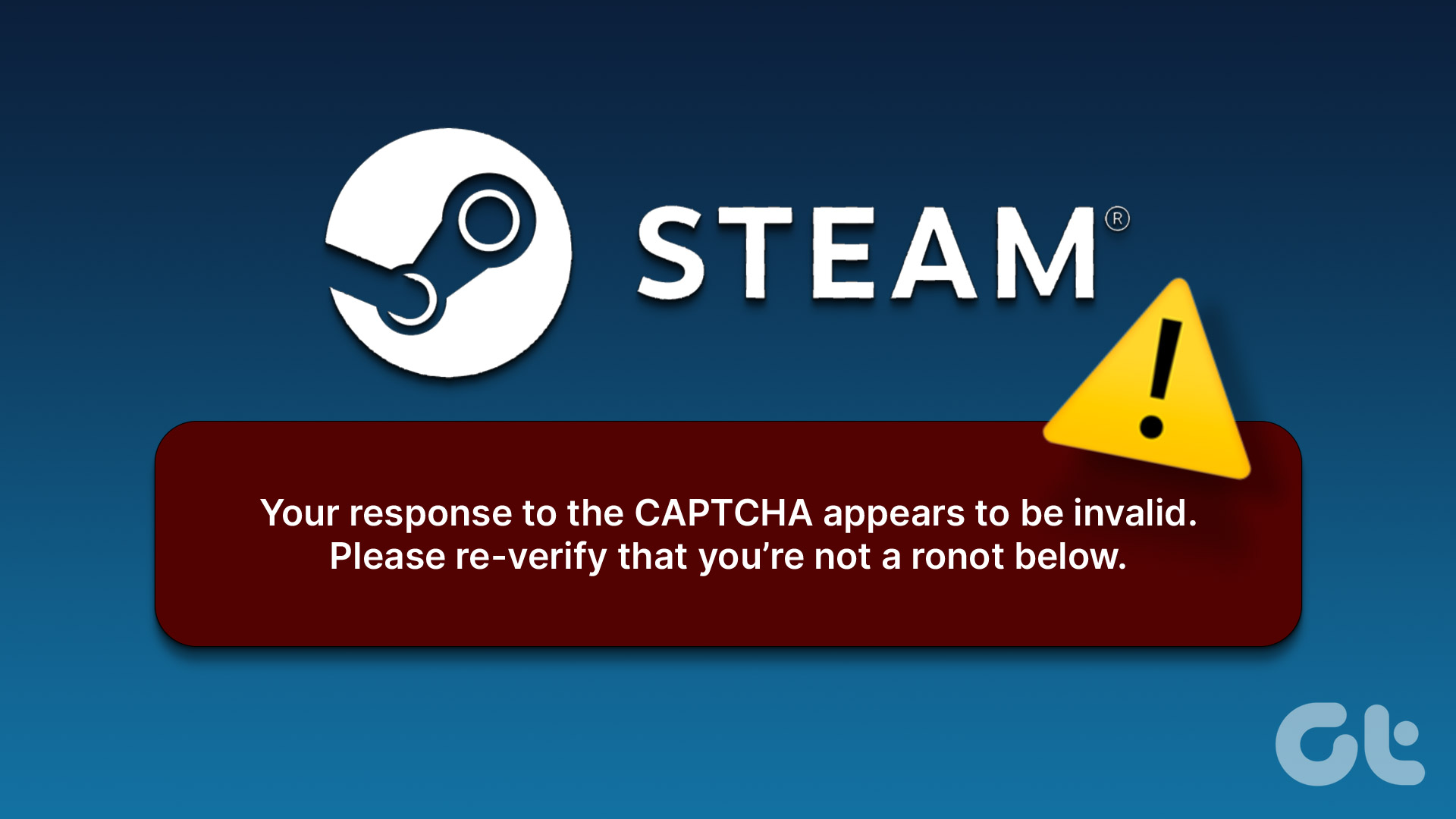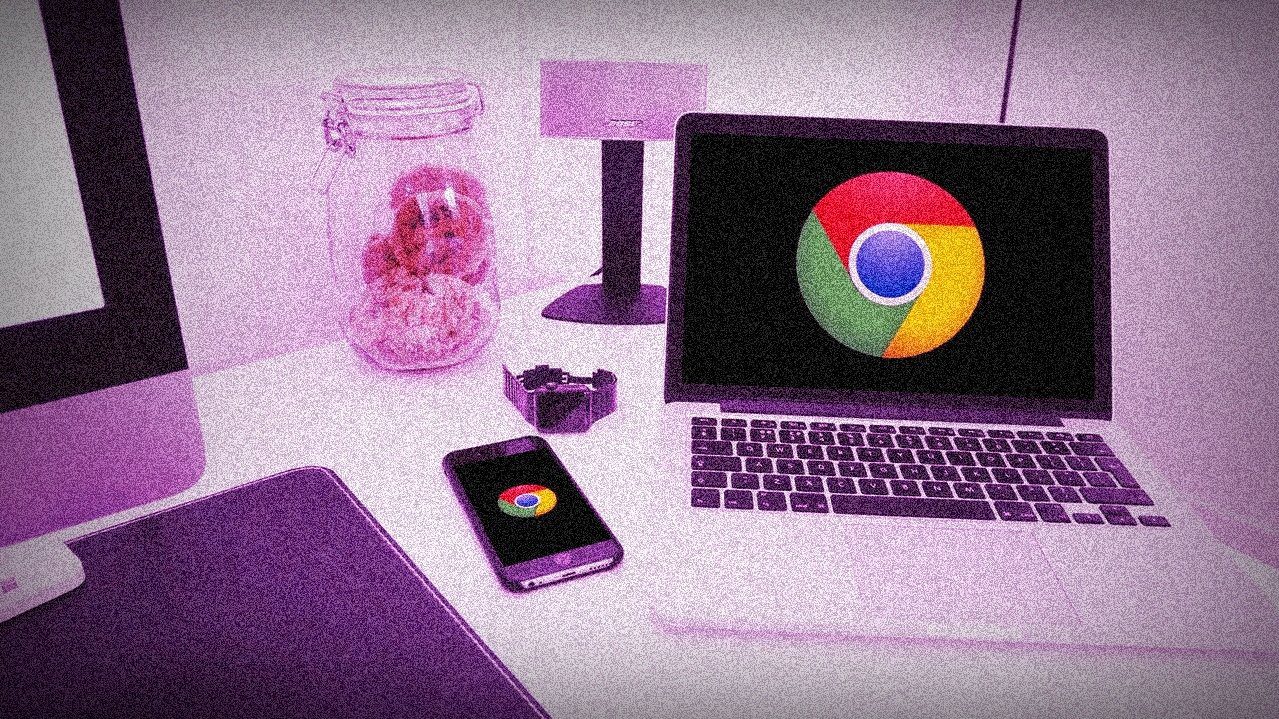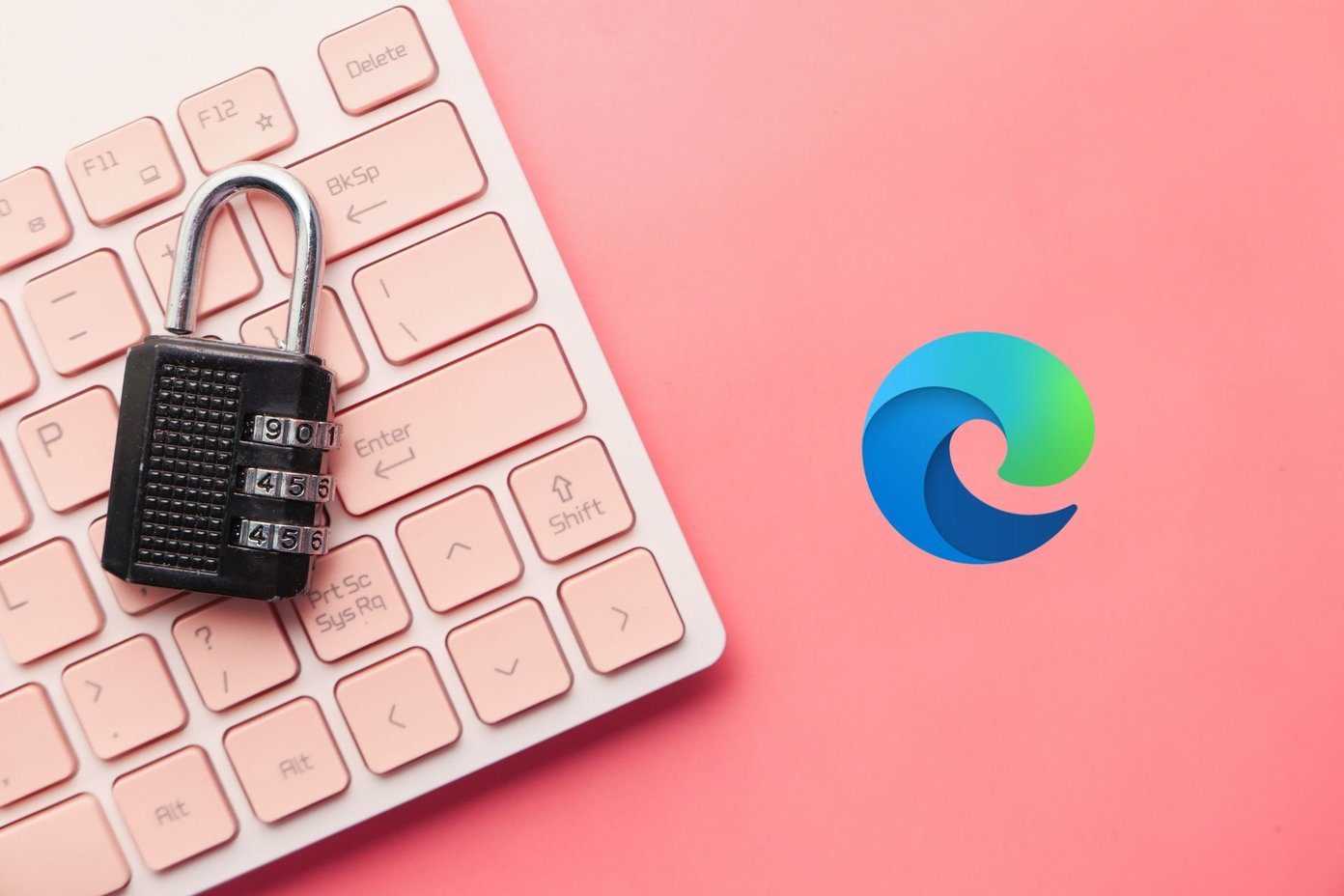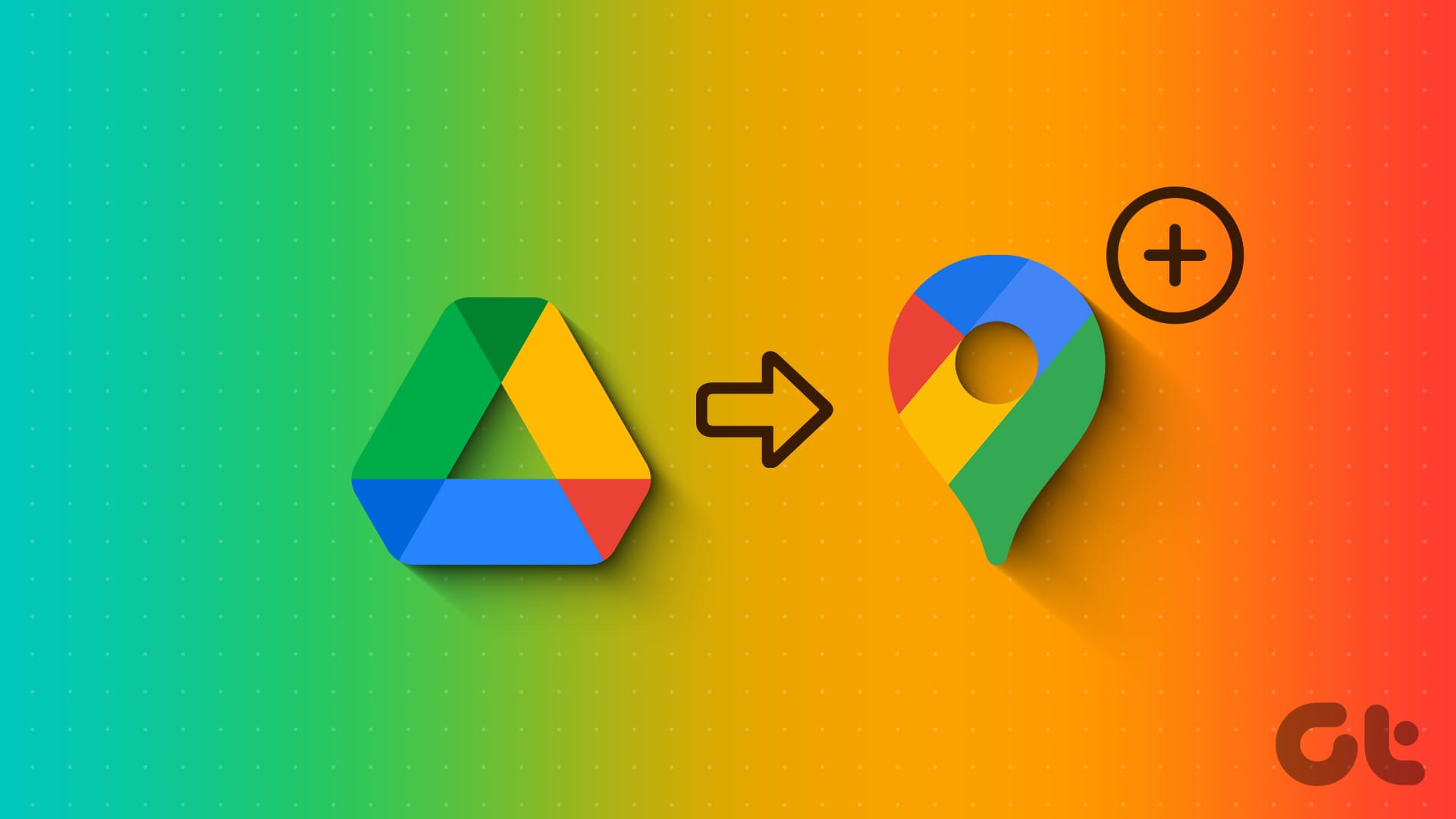Fix 1: Disable Active VPN
The Google search algorithm knows common VPN servers used by bots. Connecting to them often results in getting repeated image captcha. Disconnecting your VPN connection should fix it.
You can do so on Windows under Settings > Network & internet > VPN. Alternatively, open your dedicated VPN app to disable the connection.
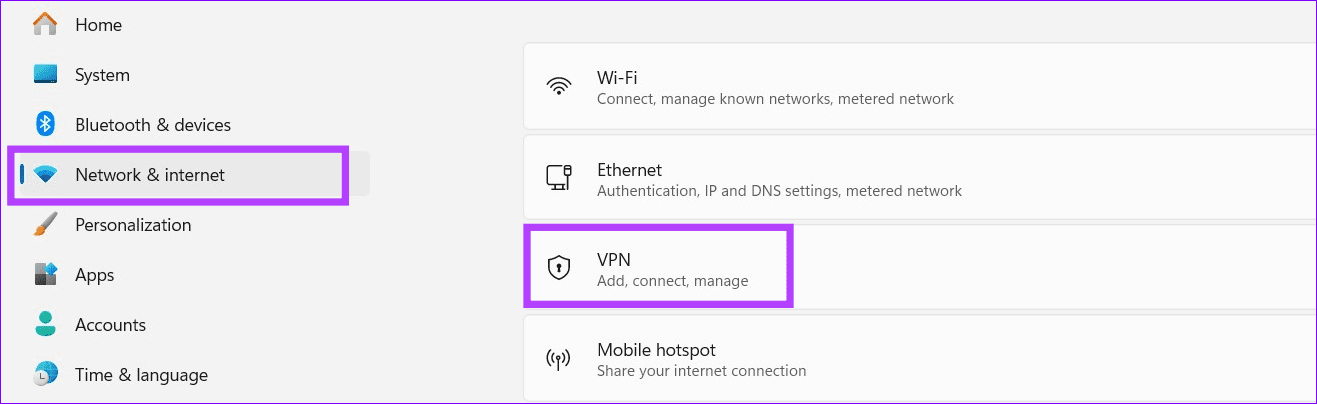
Fix 2: Clear Browsing Data
If Google keeps asking you to fill image captcha for every query, clearing your browsing data should fix it. Let’s take Google Chrome as an example.
Tip: Besides clearing data, you can browse incognito to get rid of Google image captcha challenges.
On Desktop
Step 1: Open Chrome, click the three vertical dot menu in the top right, and press Settings.
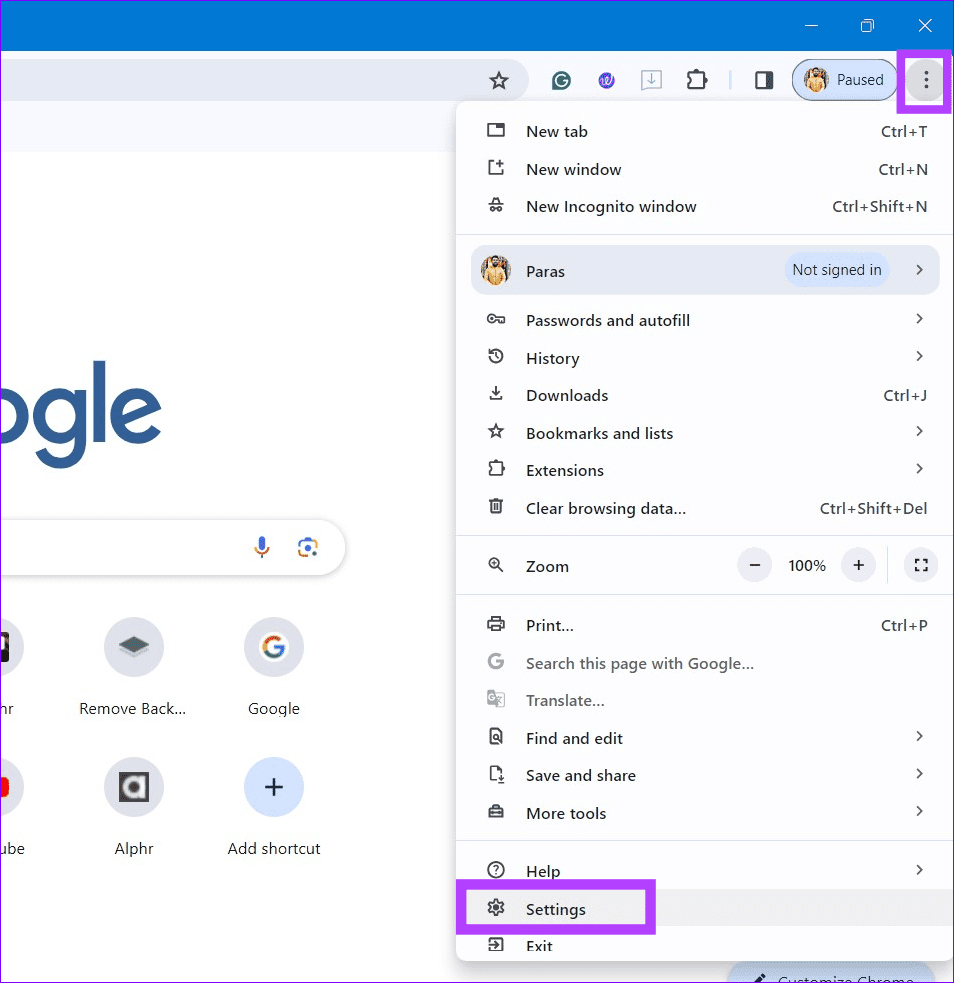
Step 2: Expand Privacy and security in the left sidebar and click Clear browsing data.
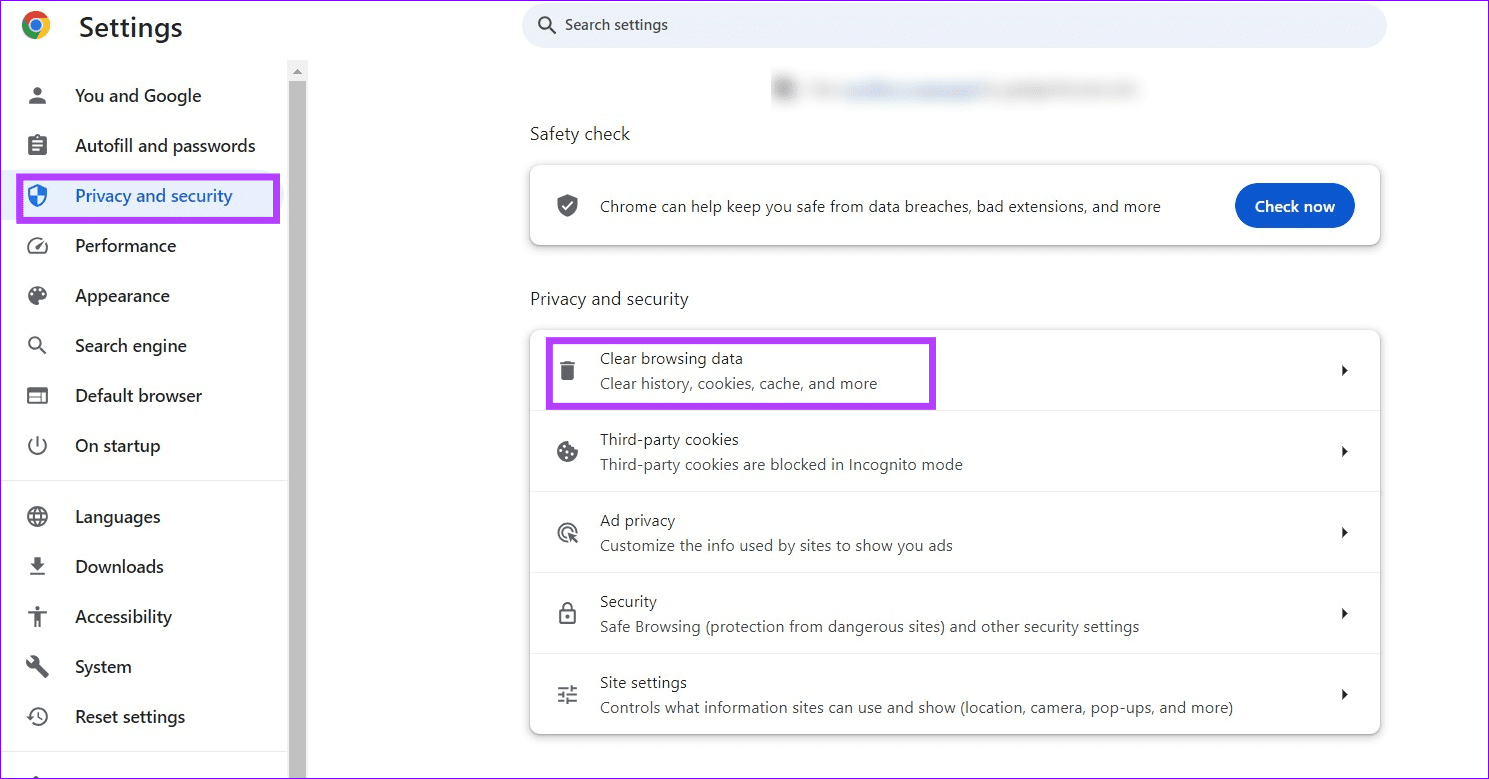
Step 3: Check the boxes for Browsing history, Cookies and other site data, Cached images and files and press Clear data.
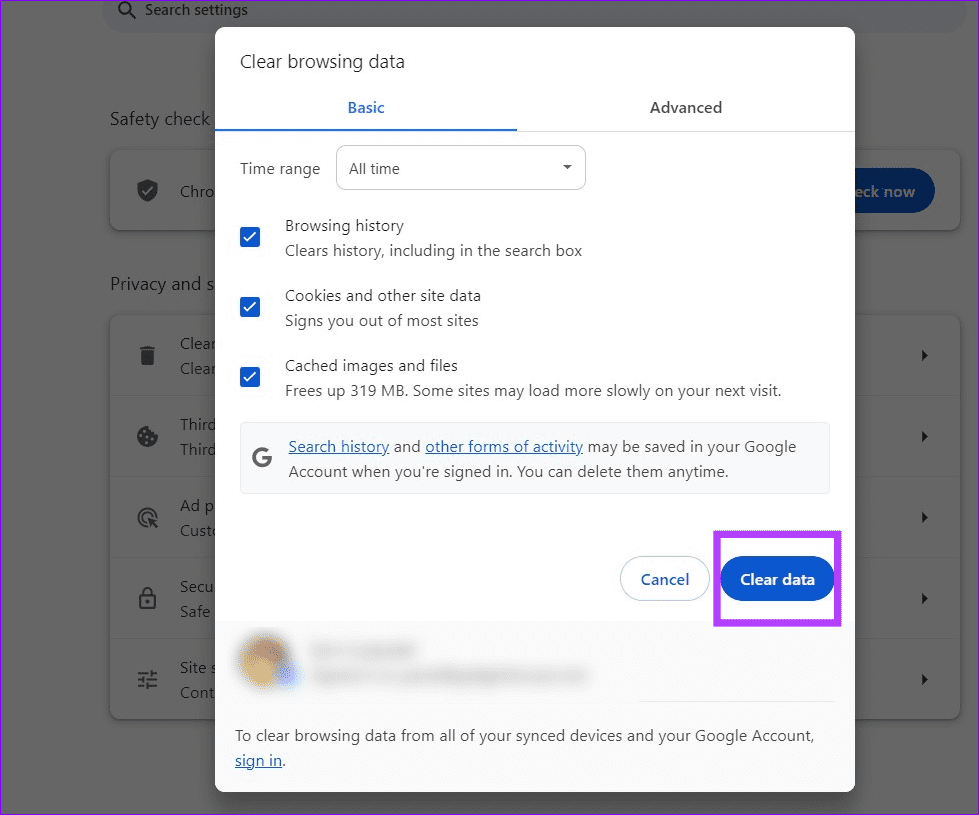
On Phone
Step 1: Open Google Chrome, click the three-dot menu in the top right, and press Settings.
Step 2: Tap Privacy and security, select Clear browsing data, and press Clear data.
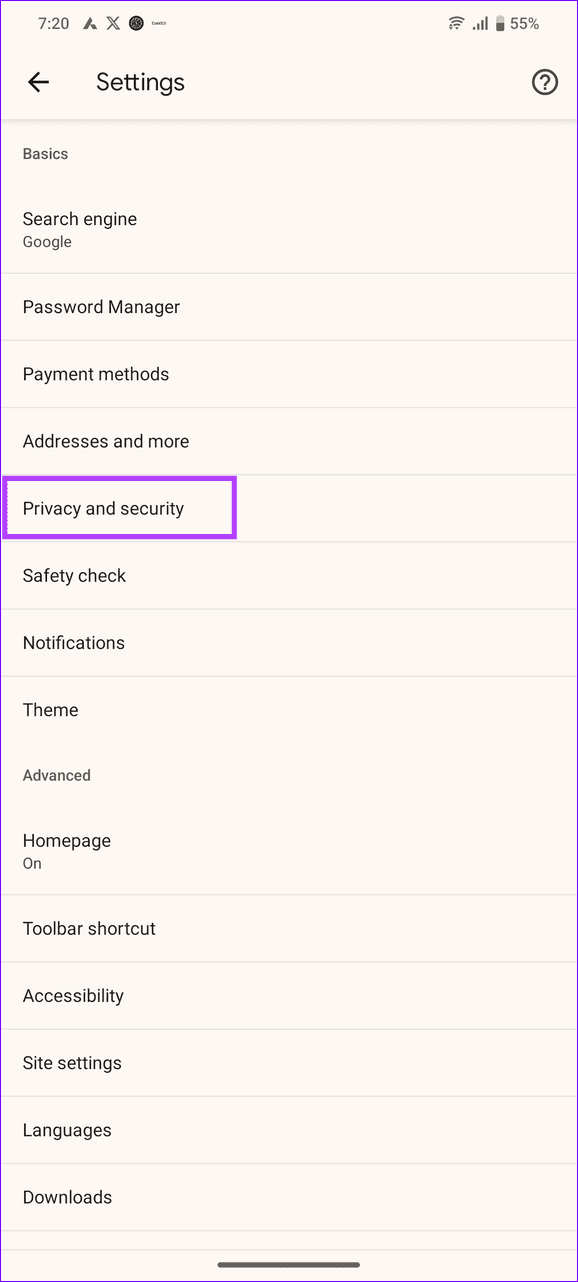
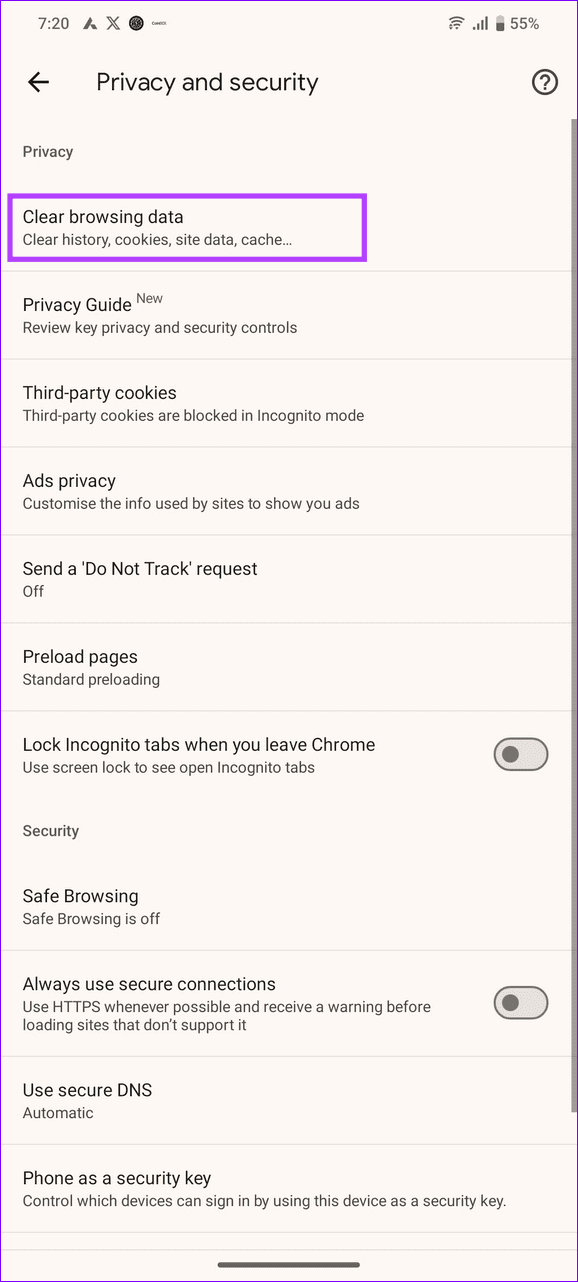
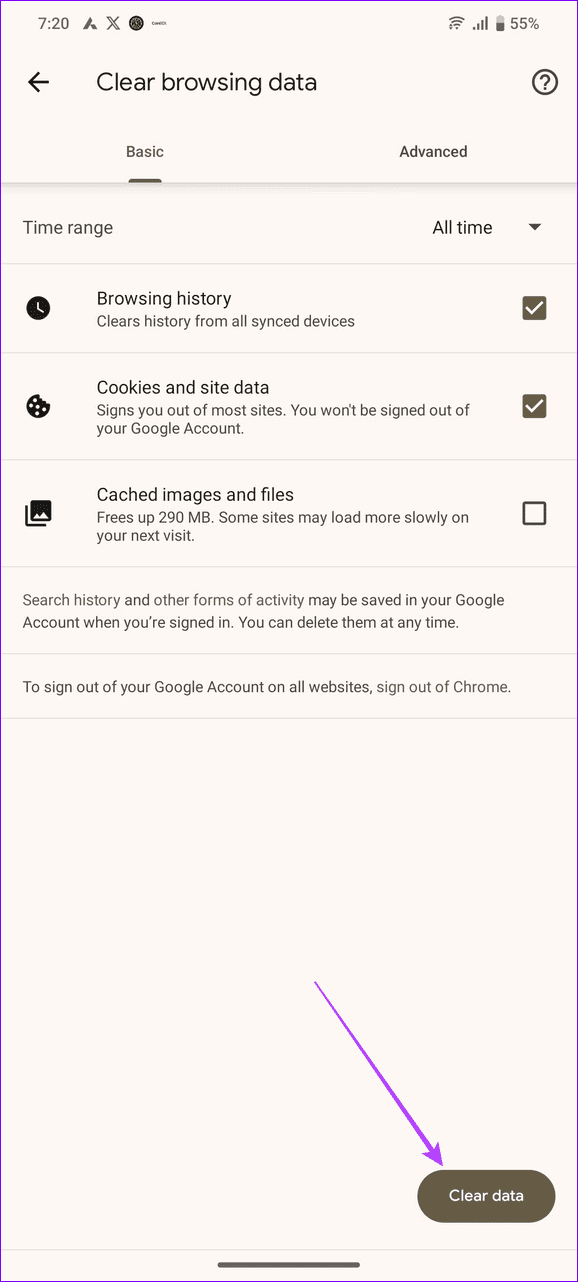
Fix 3: Flush Out the DNS Cache on Windows
Flushing out the DNS cache can quickly resolve constant image captcha issues on Google in Windows.
Step 1: Press the Windows key, search Command Prompt, and click Run as administrator.
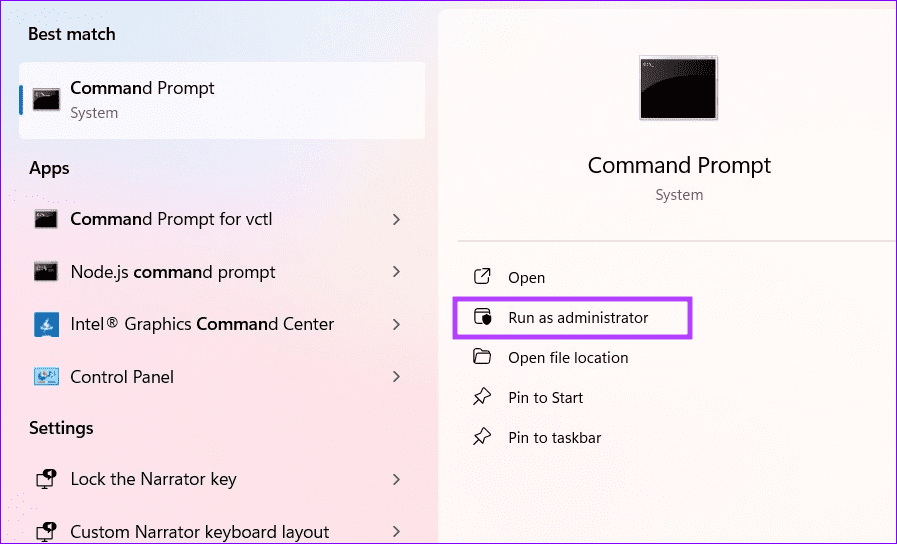
Step 2: Execute the following commands sequentially and restart your web browser:
ipconfig/release
ipconfig/renew
Fix 4: Disable iCloud Private Relay
iCloud Private Relay is a privacy add-on for iCloud+ and Apple One subscribers that masks your IP address during web browsing in Safari. However, it can trigger the Google algorithm to show repeated image captcha. Turning it off should fix the issue.
On iPhone
Step 1: Tap your profile in iPhone Settings and press iCloud.
Step 2: Tap Private Relay and disable its toggle.
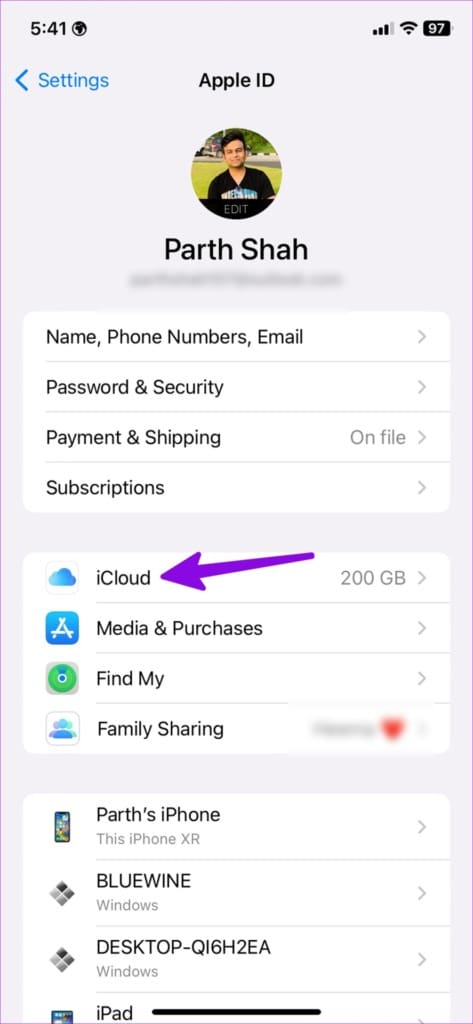
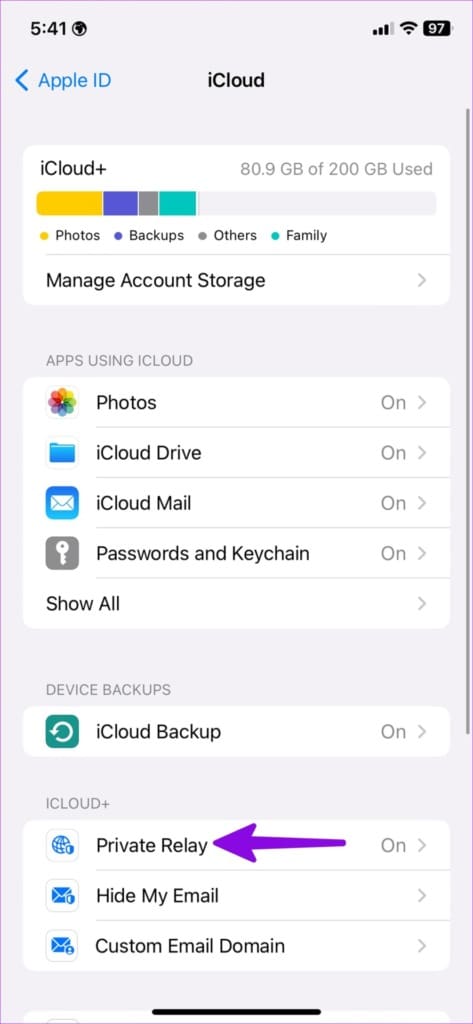
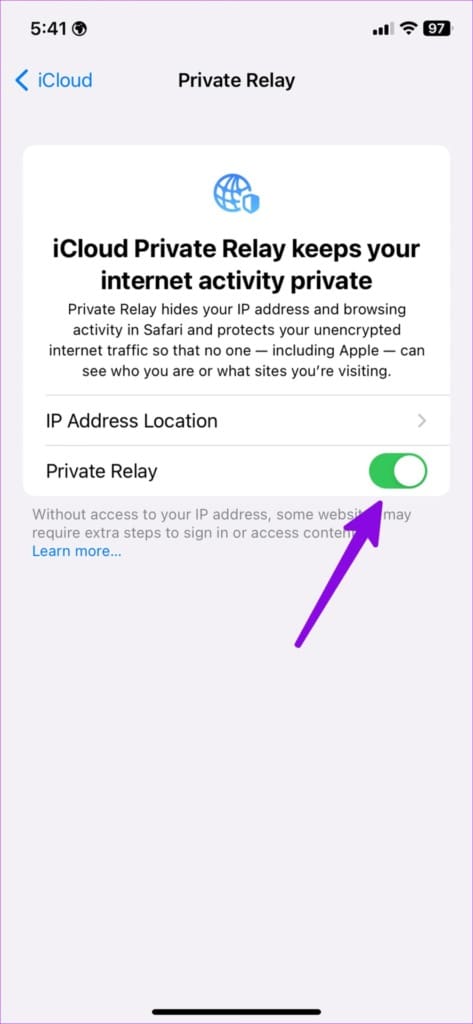
Mac
Step 1: Click the Apple icon at the top left corner and select System Settings.
Step 2: Select your profile and open iCloud.
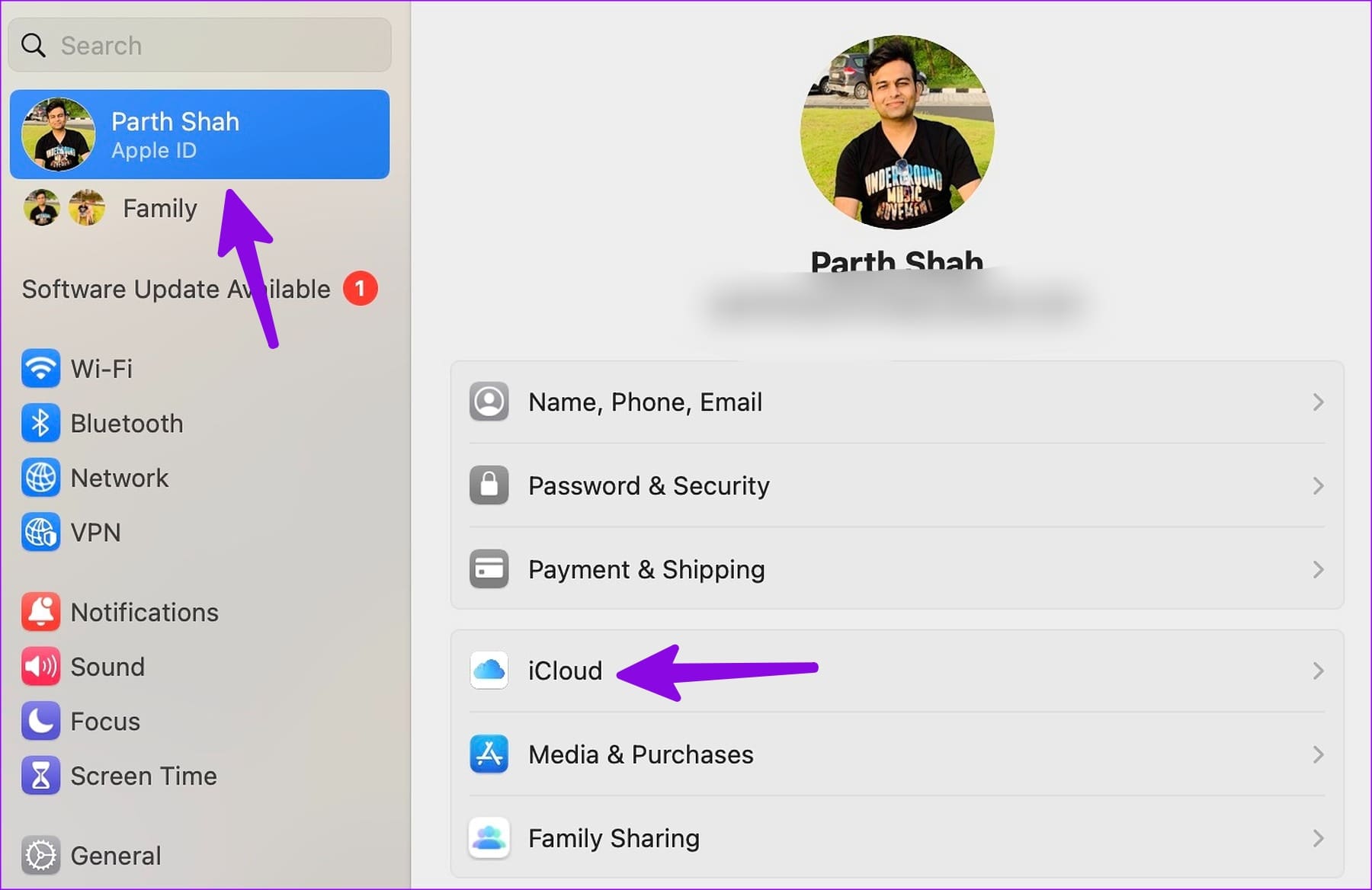
Step 3: Head to Private Relay and turn it off.
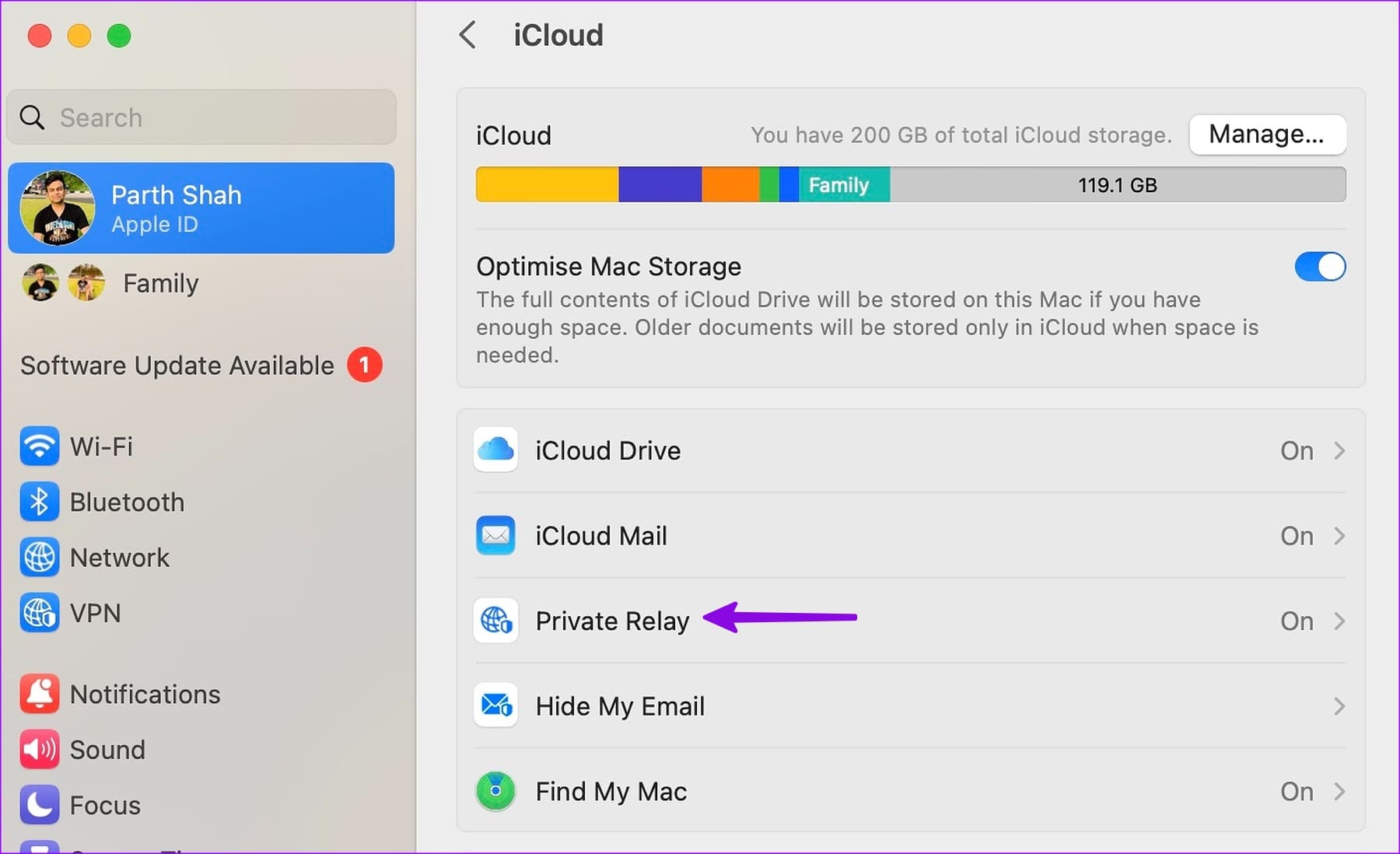
Was this helpful?
Last updated on 16 April, 2024
The article above may contain affiliate links which help support Guiding Tech. The content remains unbiased and authentic and will never affect our editorial integrity.