Basic Fixes
- Check internet connectivity: Ensure your device is connected to a Wi-Fi network or cellular data with good signal strength and an active plan.
- Refresh Inbox: You can manually refresh your Gmail inbox and get new emails. Launch the Gmail app and swipe down from the top to manually refresh the inbox.
- Update or Reinstall App: If a large group of users are facing an issue on the Gmail app, Google will push out an update to fix the problem. You can check for updates in the Play Store (Android) and install the latest version of Gmail. You may also delete the app and install it again.
Fix 1: Check Background Settings
If you have disabled the background data permission for Gmail, the app won’t use mobile data in the background. You must open Gmail to receive new emails. It’s not ideal and convenient.
Step 1: Long-press on the Gmail app icon and open the App Info menu. Select Mobile data & Wi-Fi.
Step 2: Enable the toggle for Background data.
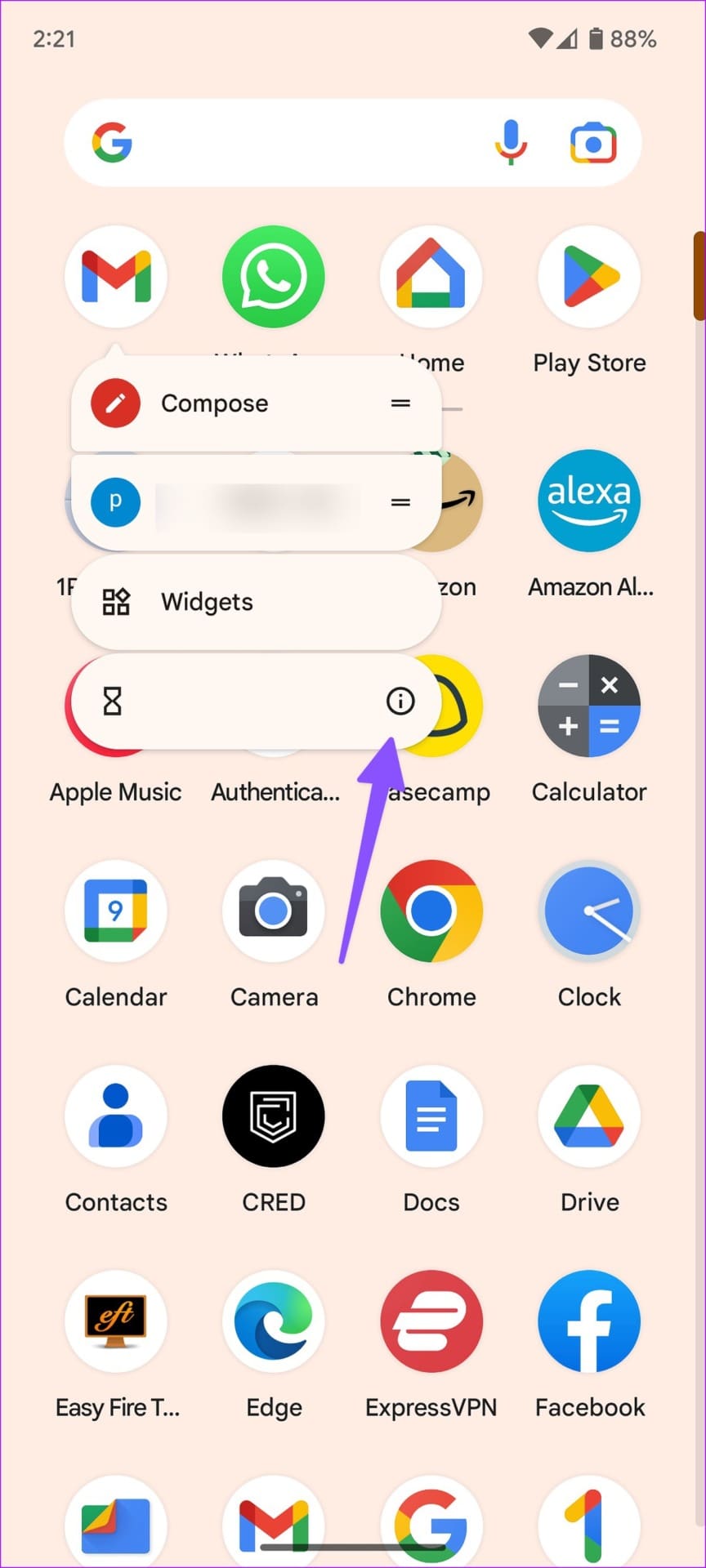
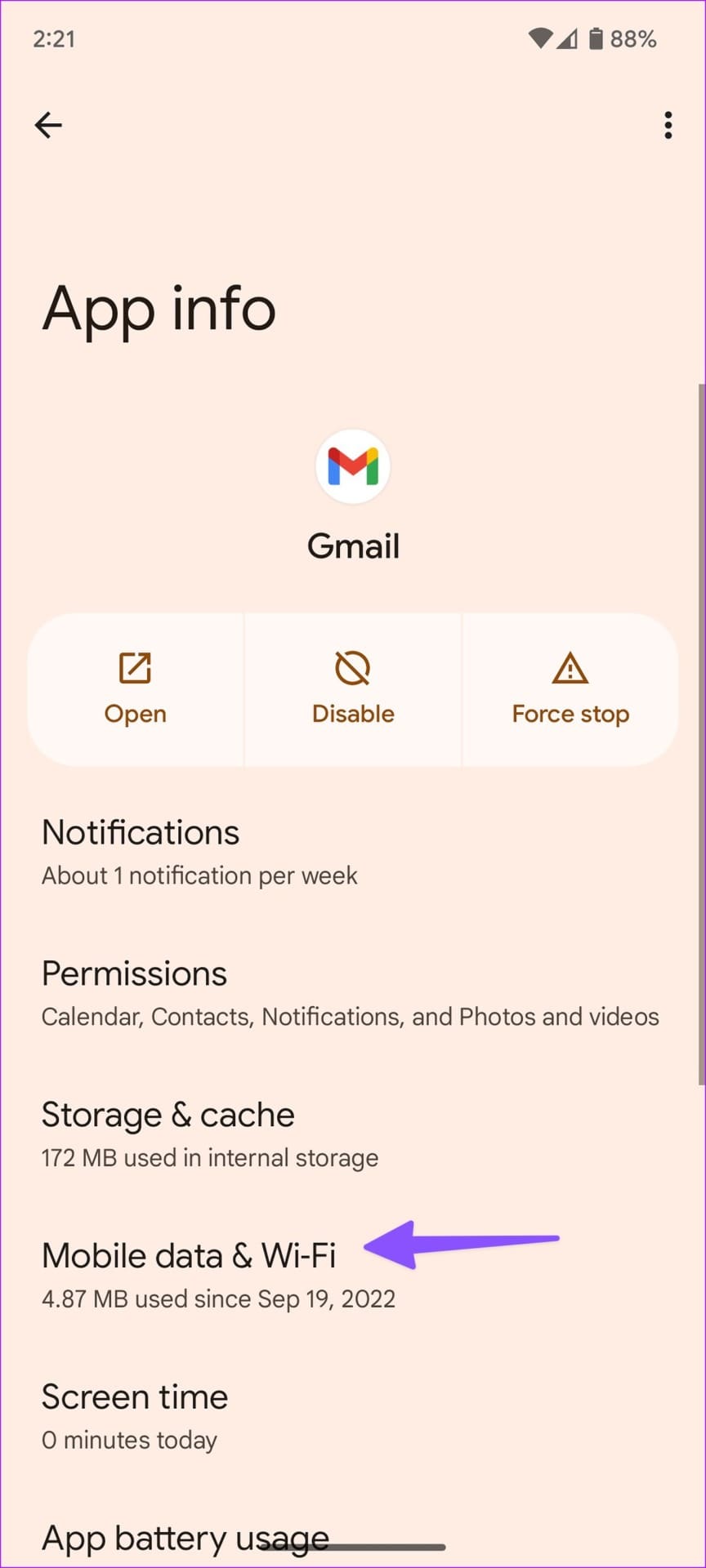
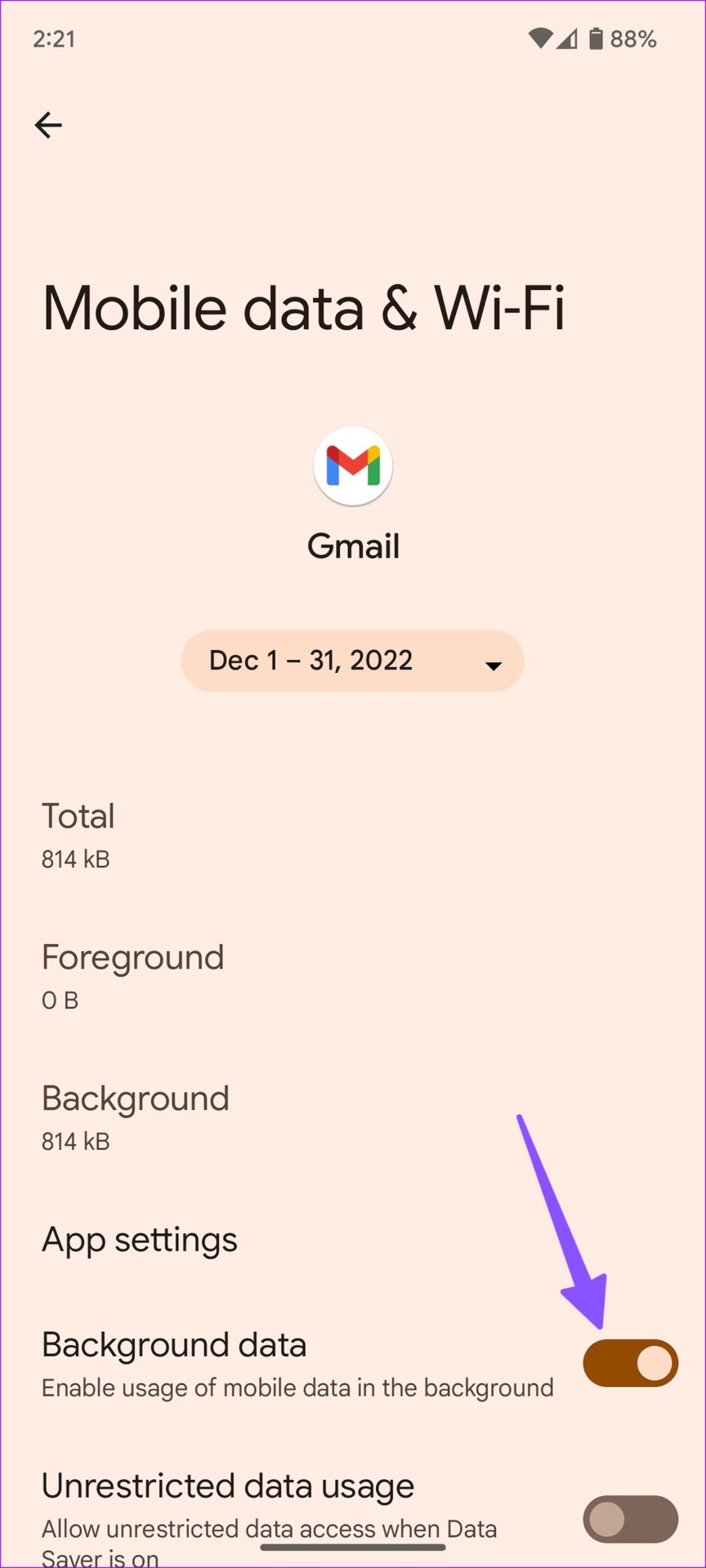
Fix 2: Enable Syncing for Your Gmail Account
If you have disabled syncing for your Gmail account, your phone won’t receive emails (until you manually refresh the inbox).
Step 1: Open Gmail, tap the hamburger menu at the top-left corner, and open Settings.
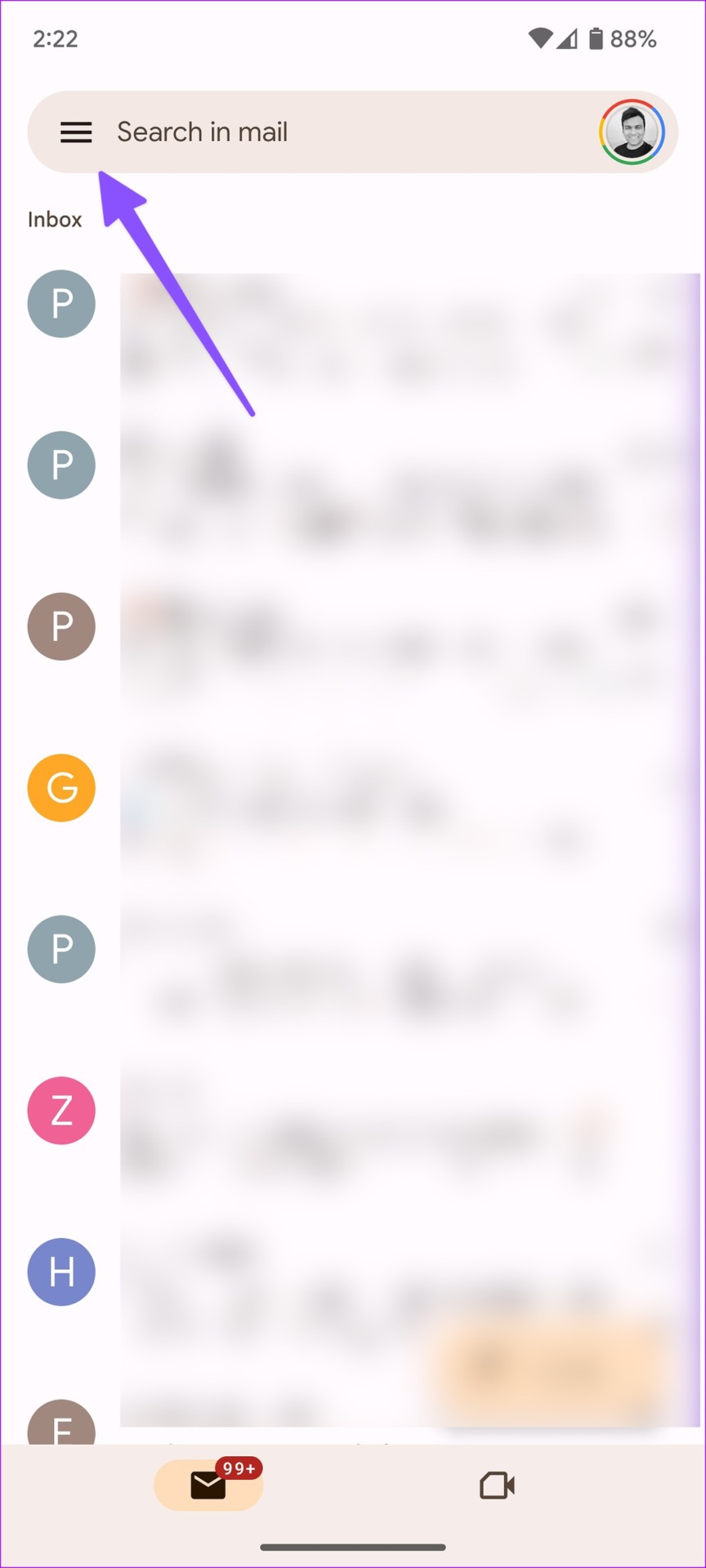
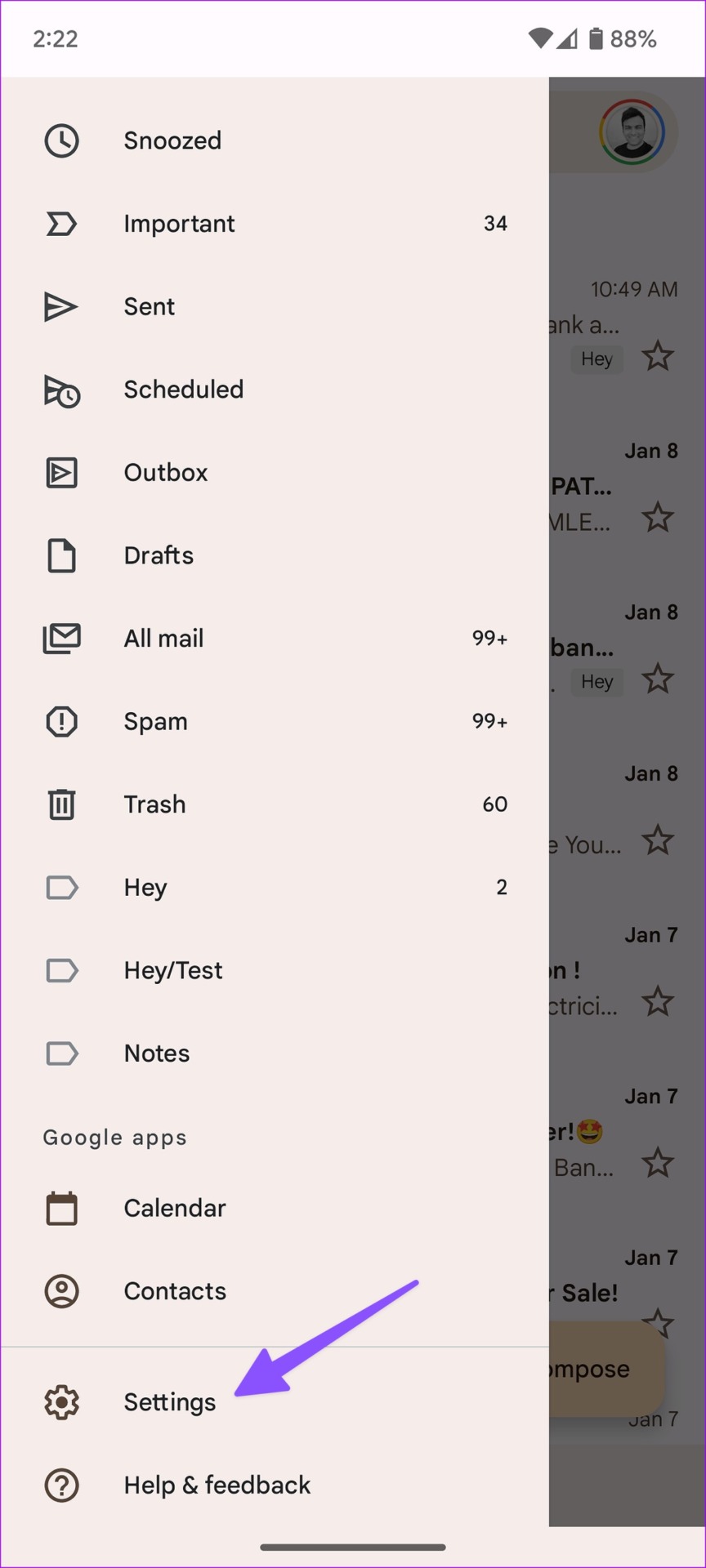
Step 2: Select your Gmail account. Scroll to Data usage and check the box for Sync Gmail.
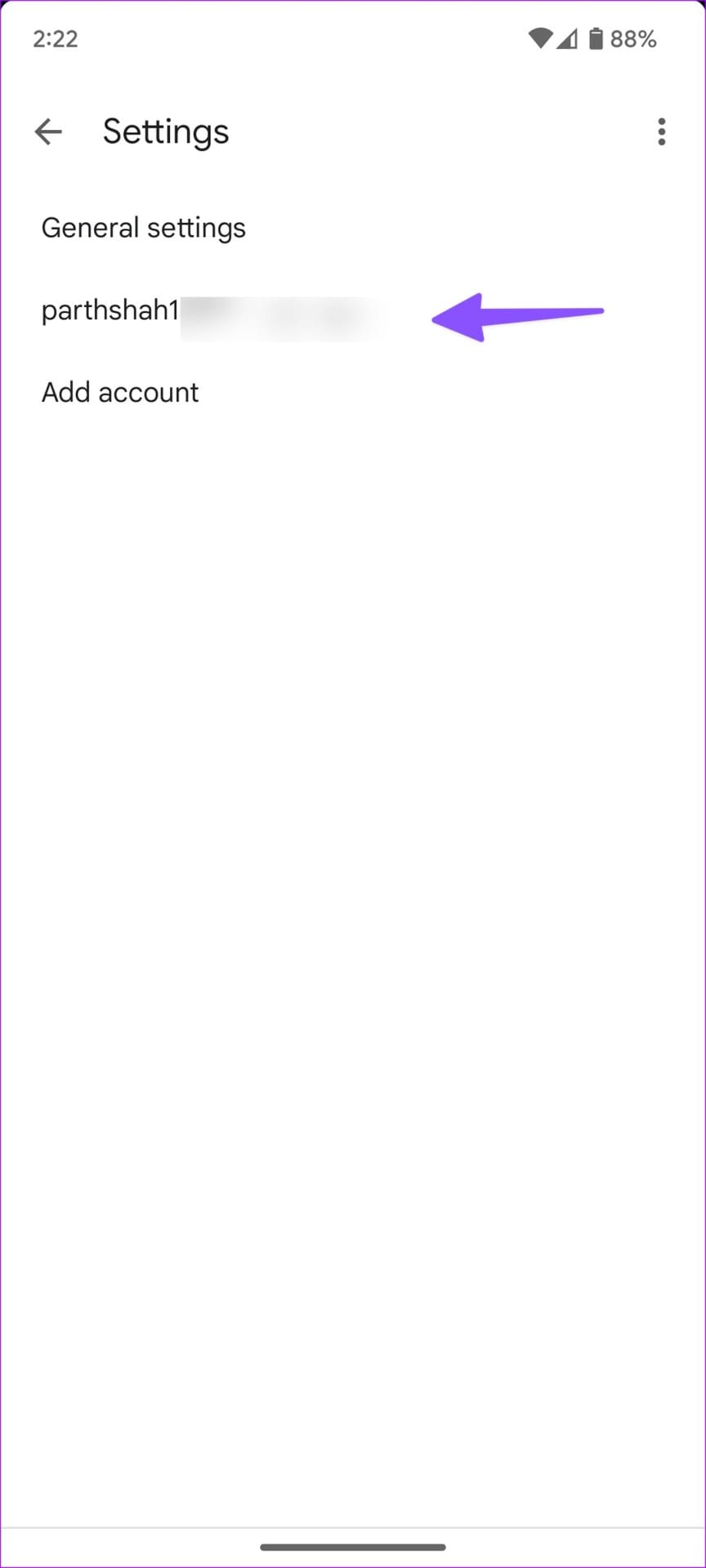

Also Read: How to fix Gmail waiting for sync error.
Fix 3: Reset Email Syncing for an Account
If the email syncing is broken for a specific account, you won’t receive new emails. You must disable sync for email and enable it again.
Step 1: Open the Settings app and scroll to Passwords & accounts.
Step 2: Select an email account.
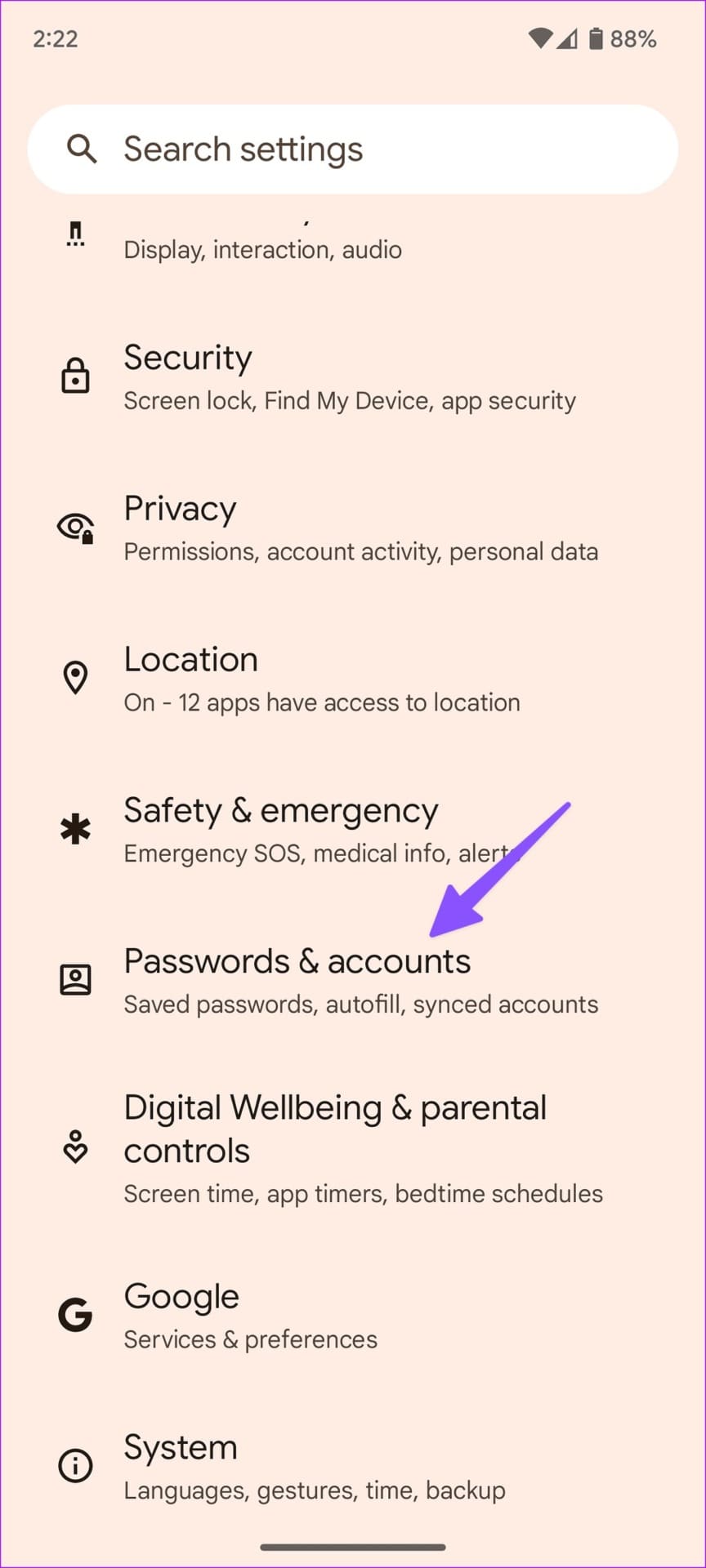
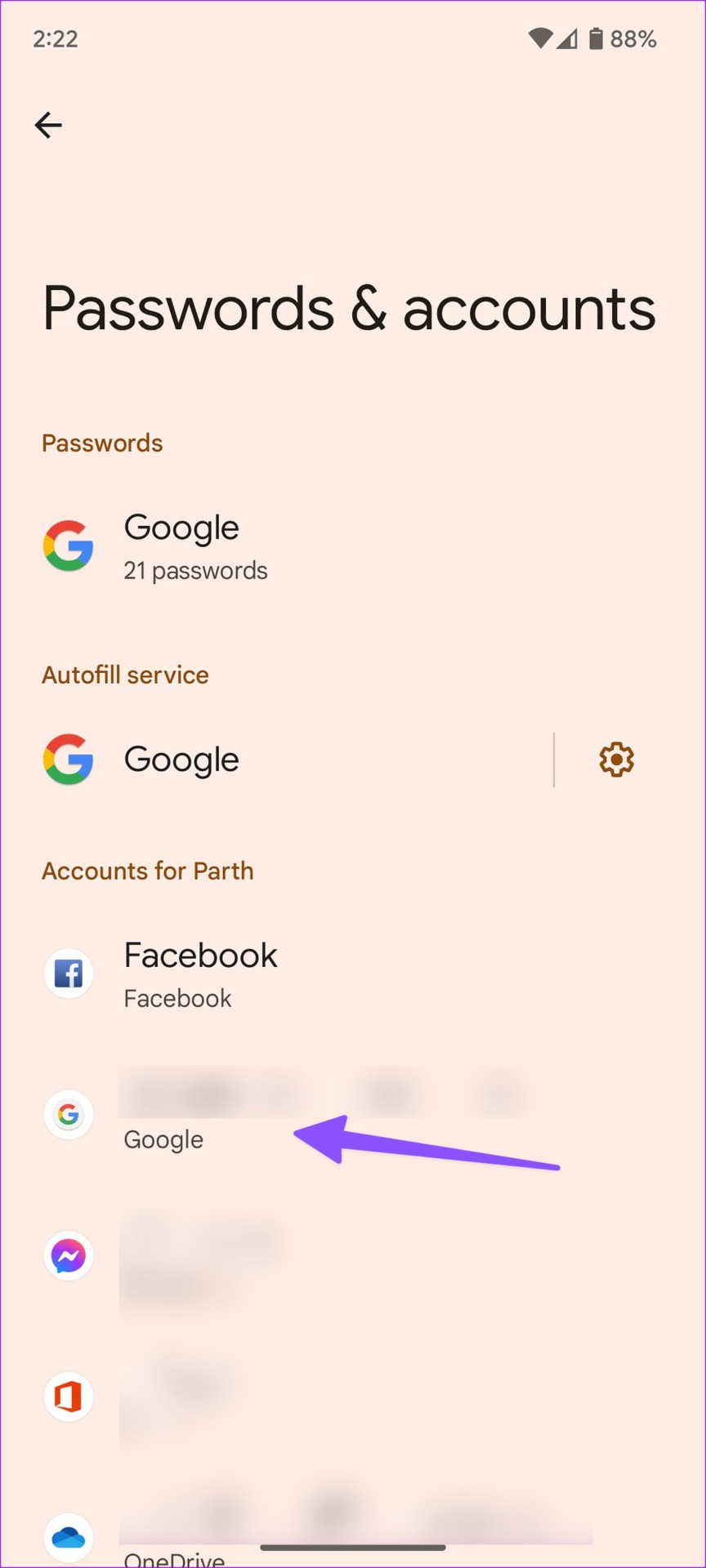
Step 3: Tap Account sync. Disable the toggle for Gmail and enable it again after a few minutes.
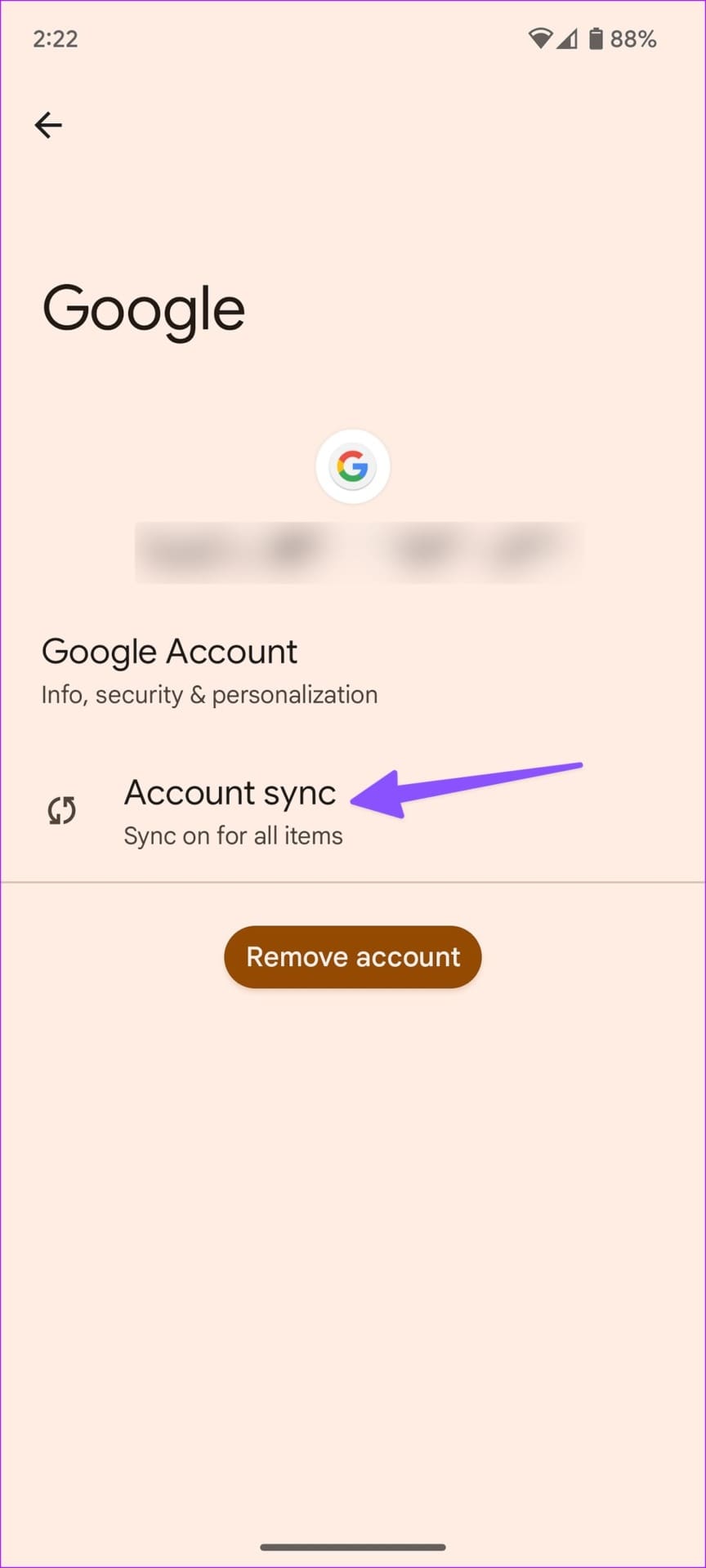
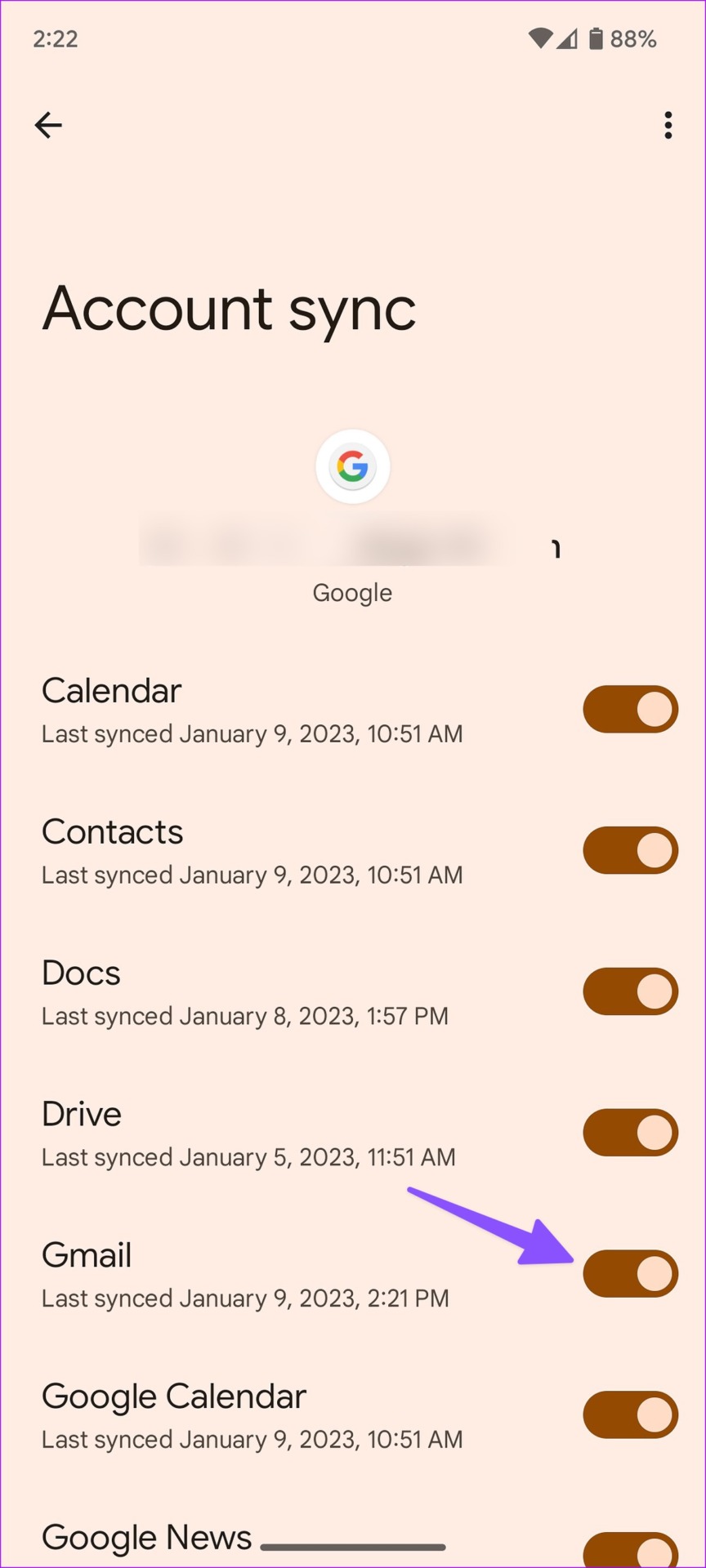
Open Gmail and start checking new emails on your Android phone.
Fix 4: Remove and Re-Add Your Account
You can remove the problematic account from Gmail and add it again. This resolves authentication errors from your account. Here’s what you need to do.
Step 1: Open the Gmail app on Android, tap the hamburger menu at the top-right corner, and choose Settings.
Step 2: Tap three vertical dots at the top-right corner and select Manage accounts.

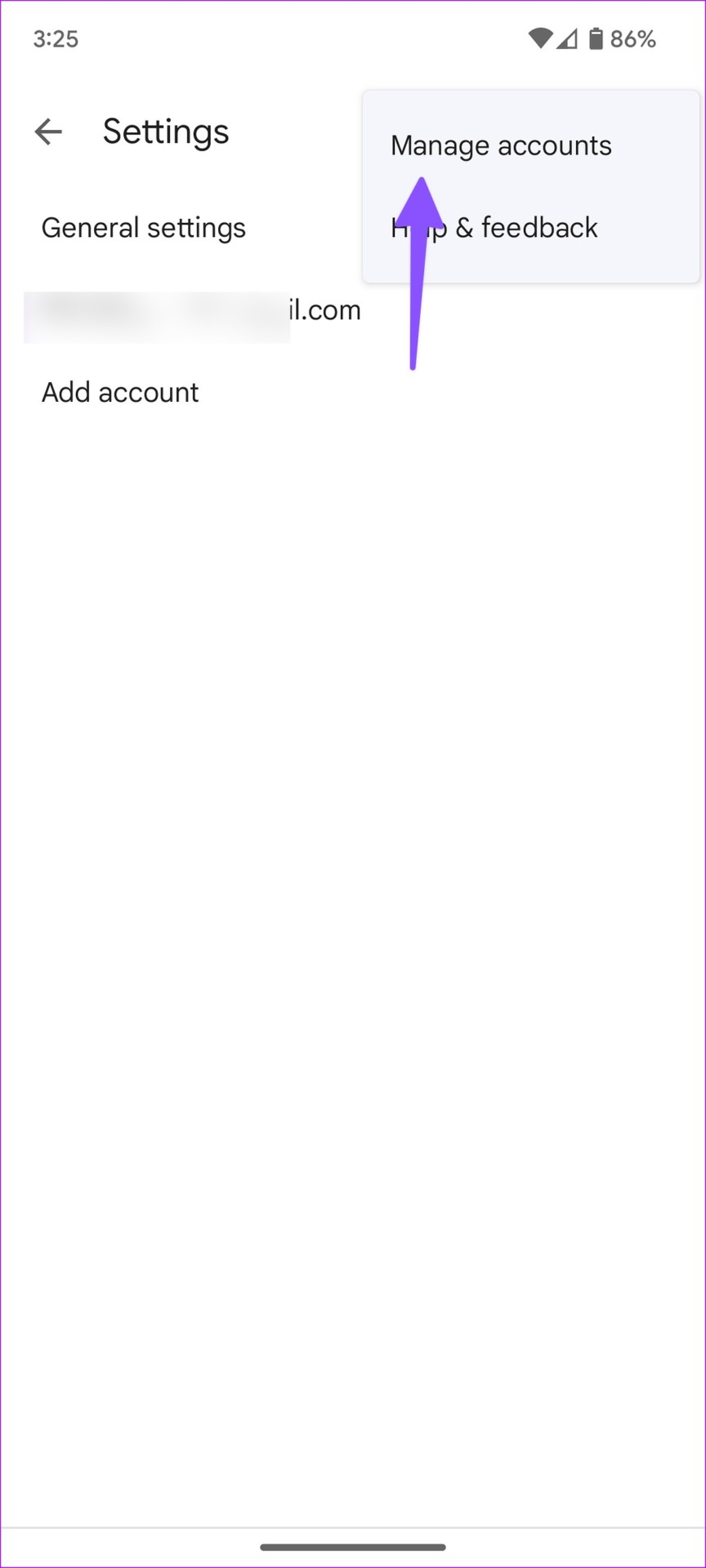
Step 3: Select an email account from which you are not receiving emails and tap Remove account.
Step 4: Go back to the same menu and select Add account. Select an email provider and authenticate your account.



Fix 5: Disable Battery Optimization
Battery optimization settings for Gmail may prevent background activity, and you may not receive push notifications for emails. Here’s how you can turn it off.
Step 1: Long-press on the Gmail app icon and open the App Info menu. Select Battery.
Step 2: Check the Unrestricted option and remove any battery optimization settings for the app.
Note: Some Android devices may use autostart instead of battery optimization settings, and in that case, enable autostart for the Gmail app.
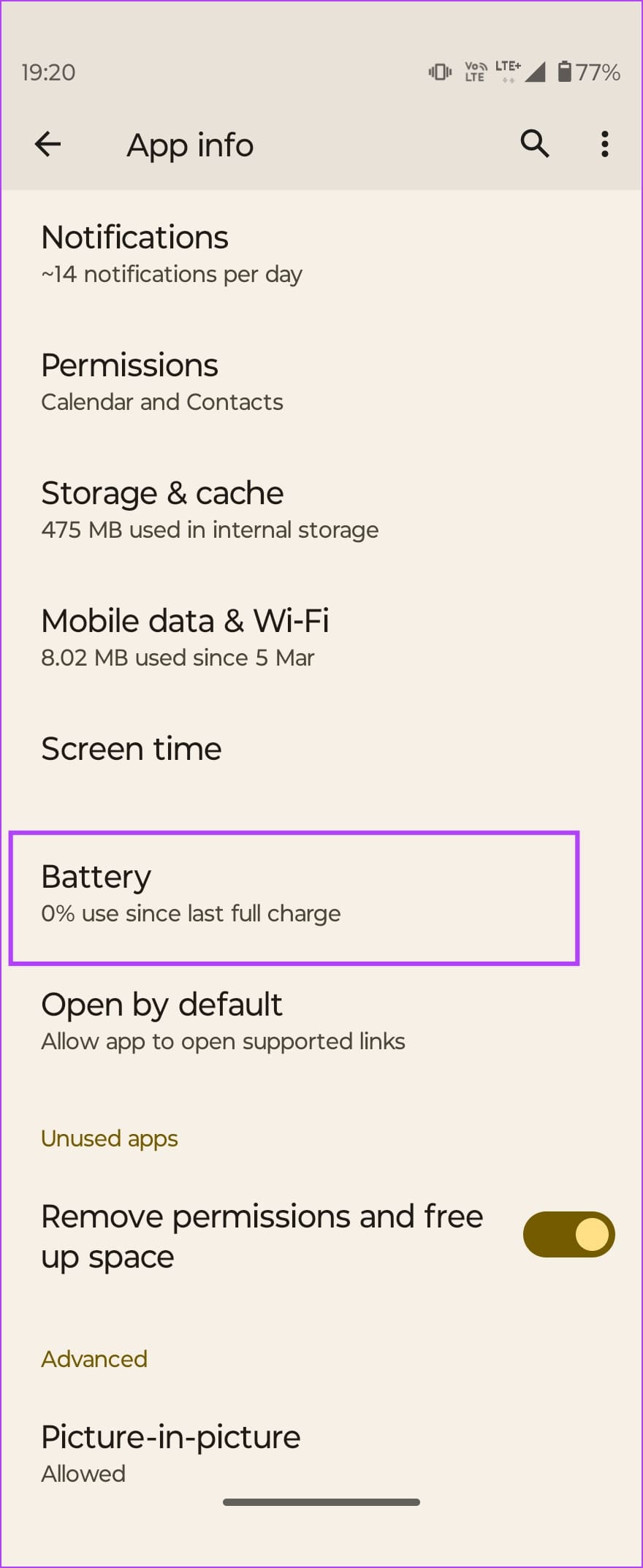
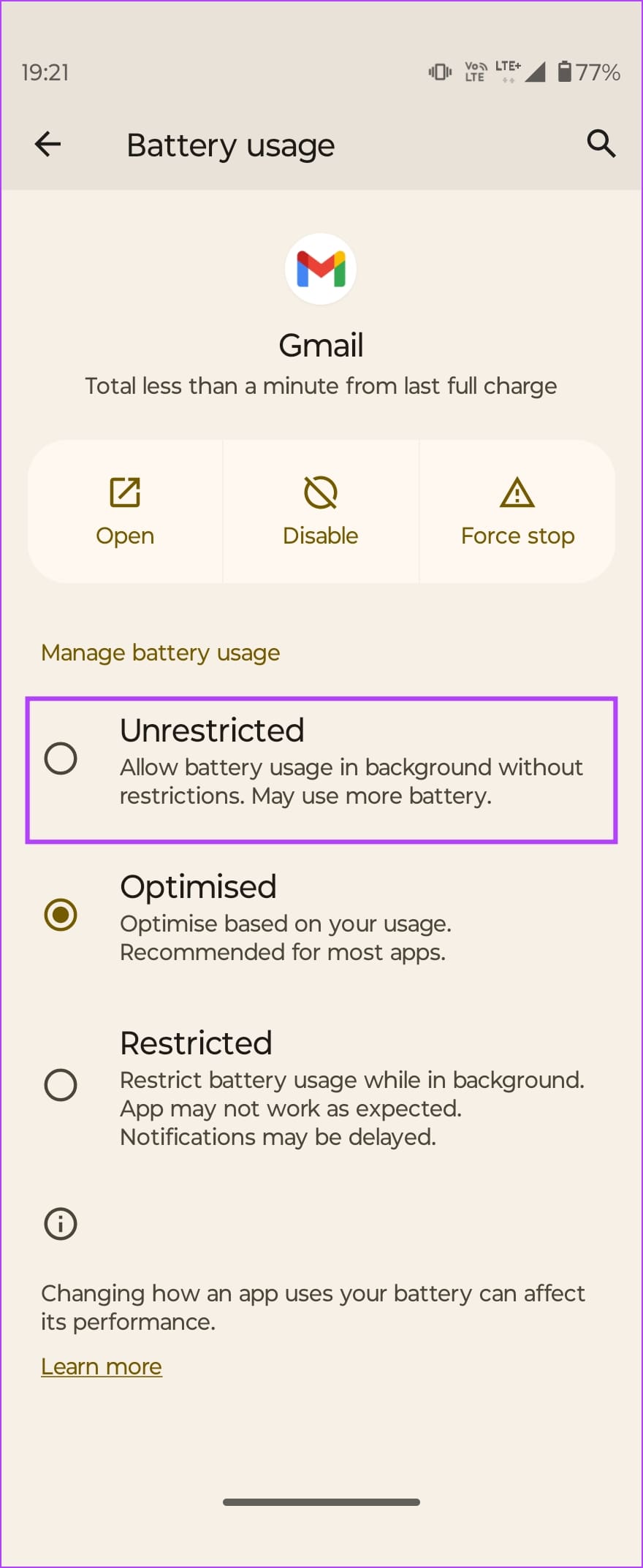
Was this helpful?
Last updated on 04 April, 2024
1 Comment
Comments are closed.
The article above may contain affiliate links which help support Guiding Tech. The content remains unbiased and authentic and will never affect our editorial integrity.


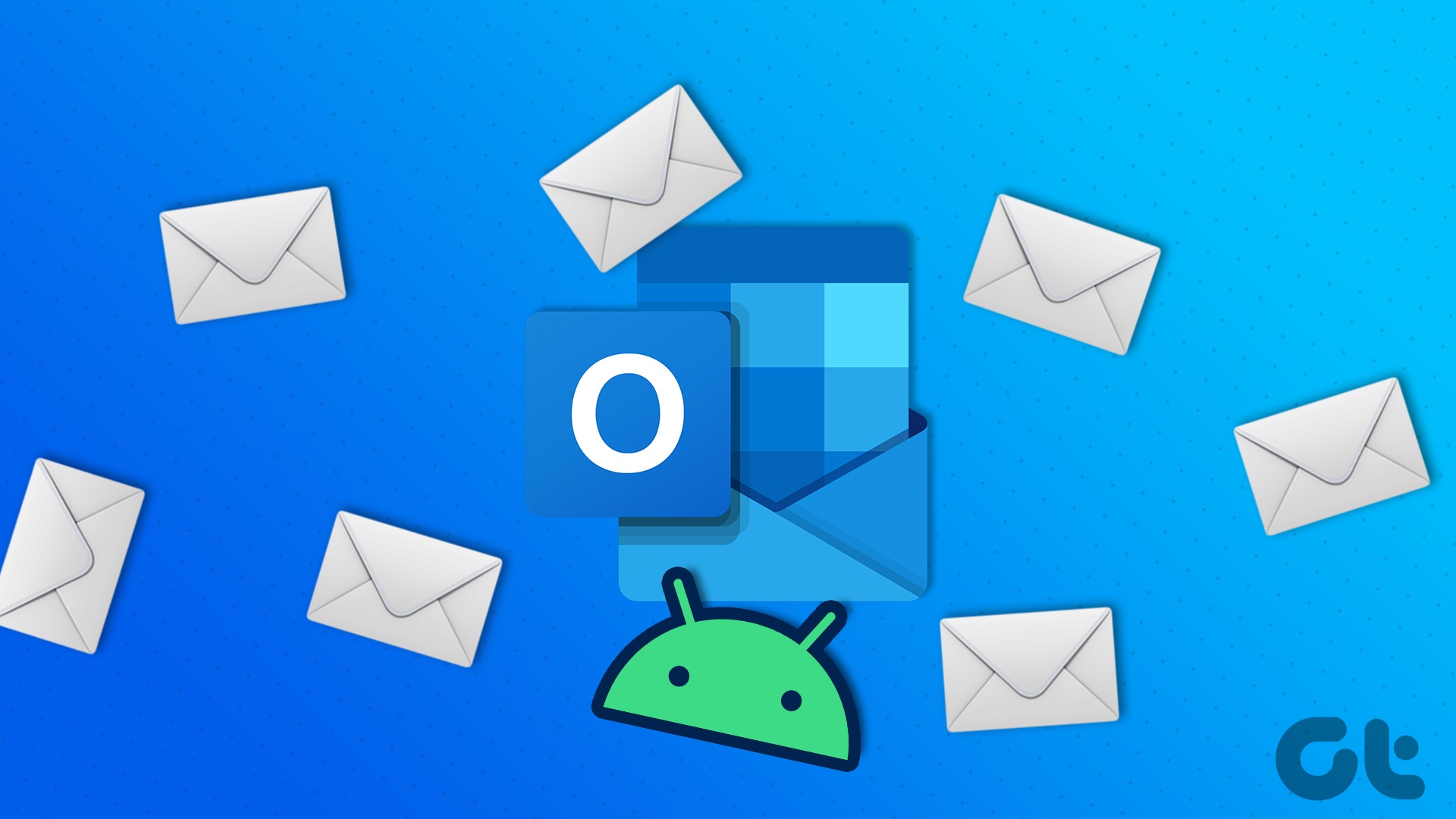


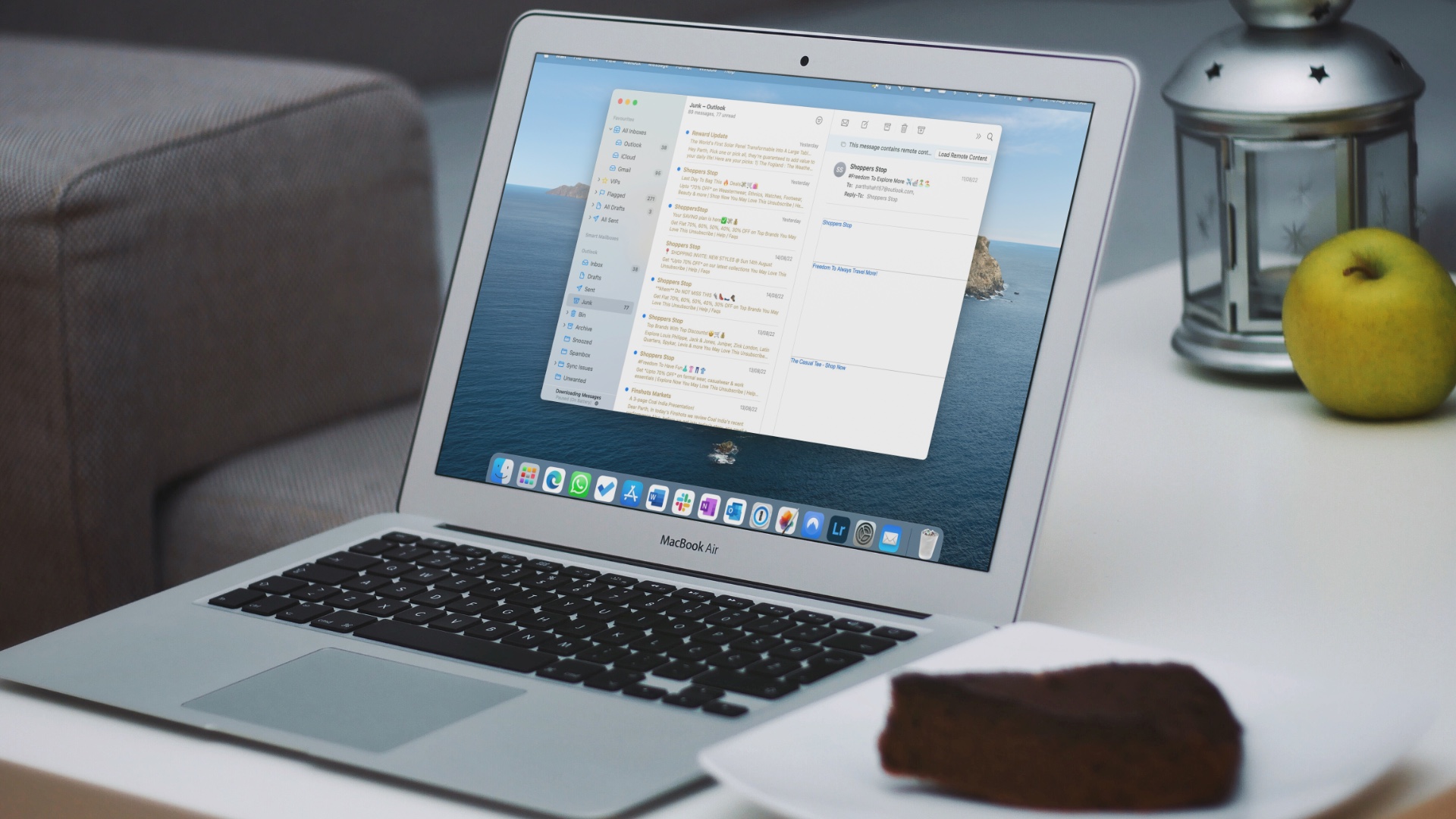
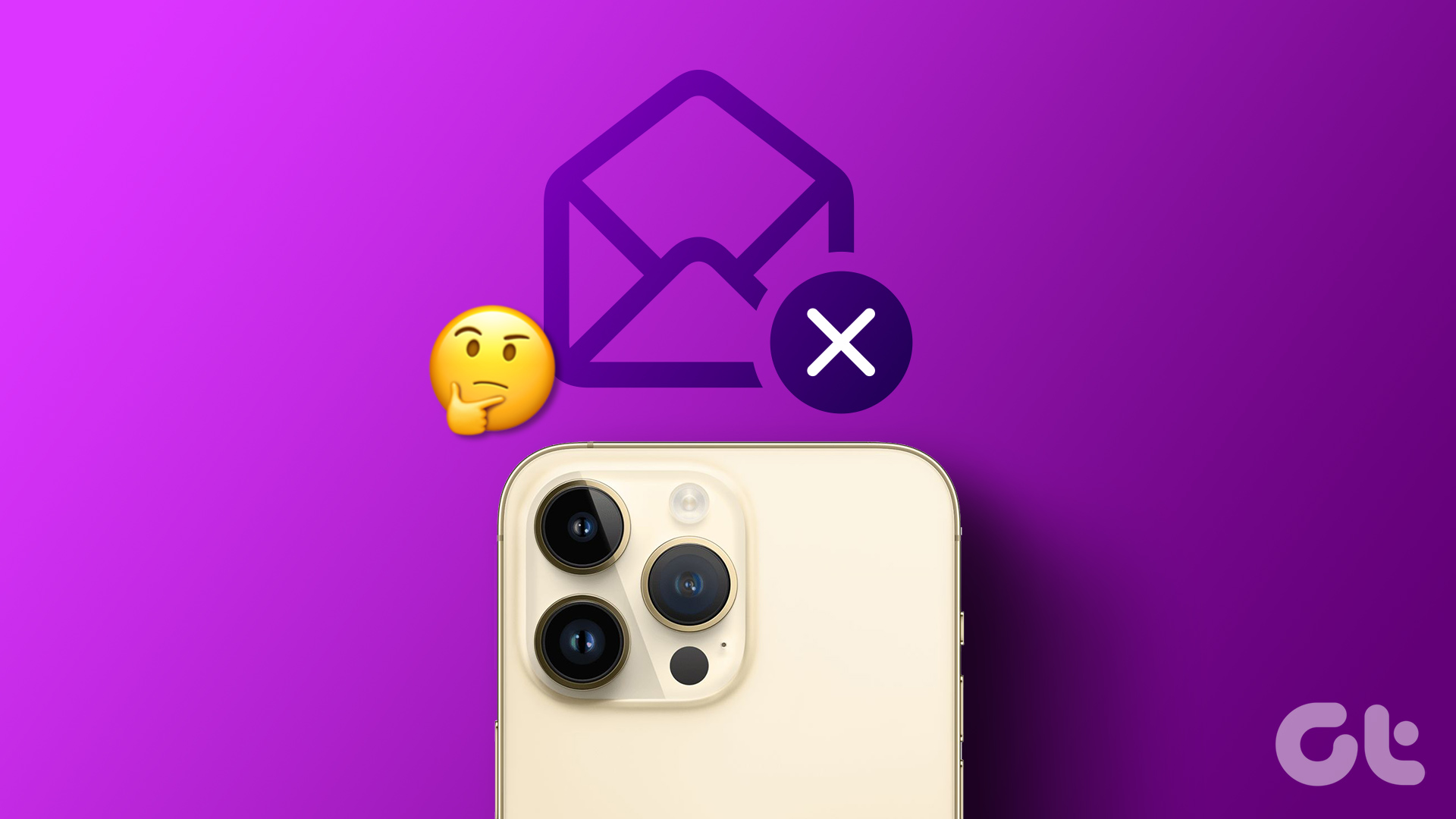


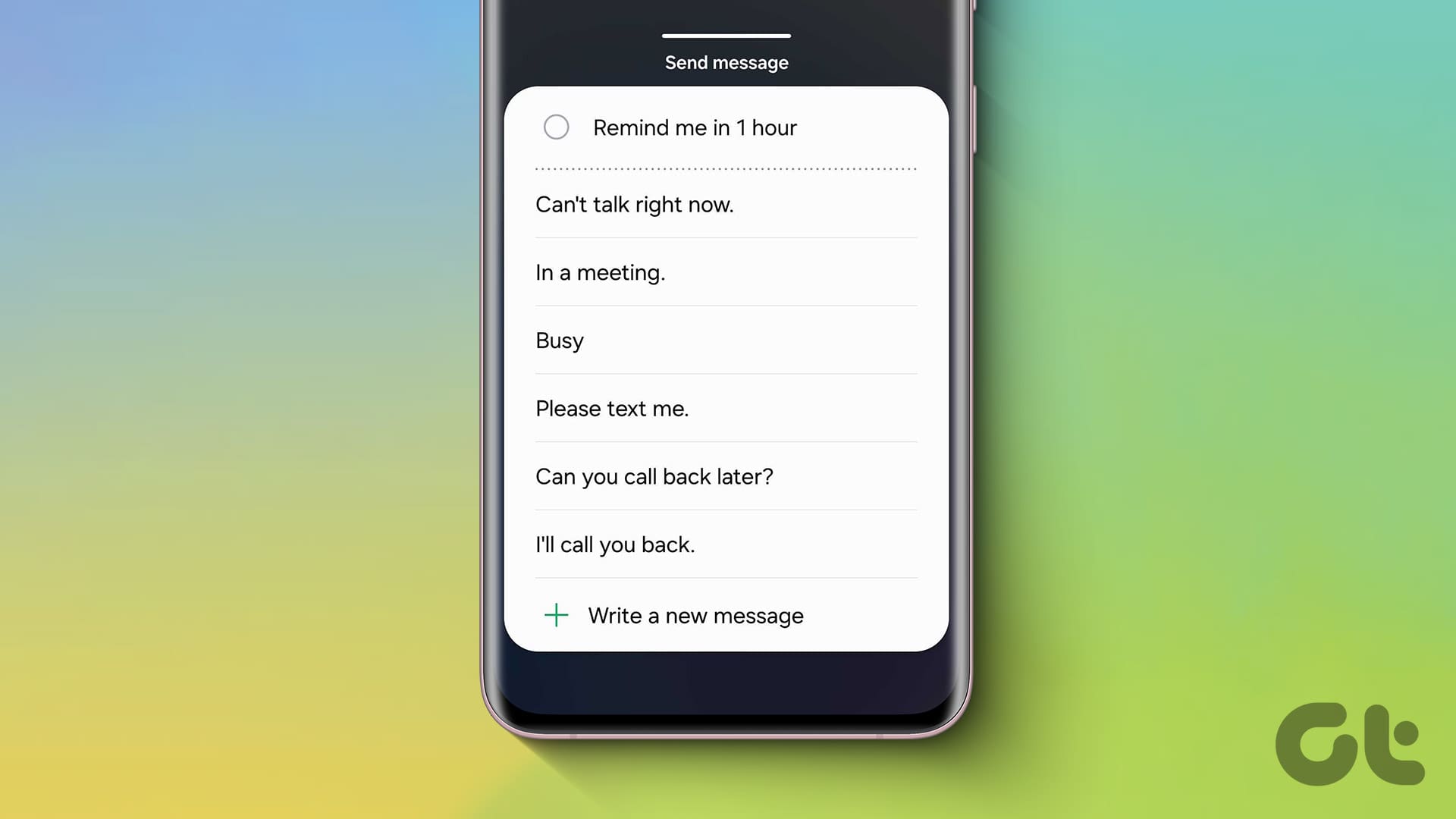
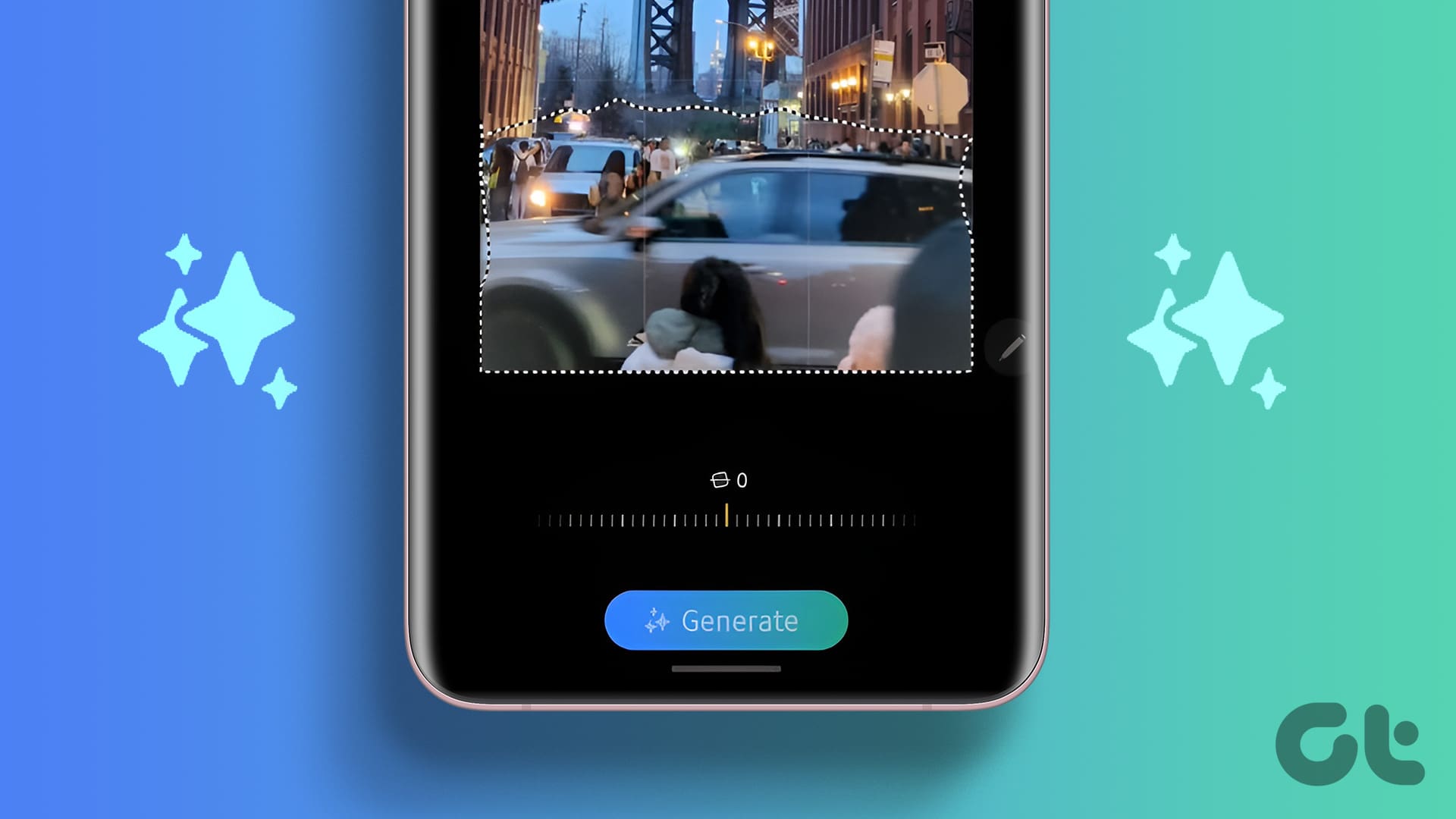
Hi there. Not sure you can help me, but here goes. I have a Motorola 6 with Android. I had to verify my credentials for emails. It would not accept my username and password. Turns out that since I had a two-step verification set up with gmail, if automatically rejected my information. That I finally figured out. Unfortunately going down that path, I typed in my wife’s email information to see what hers looked like. After doing that I cancelled what I typed in for her information and figured that was that. Now I get her emails and mine.
She does not have an account on my phone. I created one and then deleted it hoping it would grab the information from the sync options with it and delete all of her info, nope. So now, I get her emails through the sync options which has no avenue for deleting. Any thoughts…and be nice.
Thanks for your time
Bill