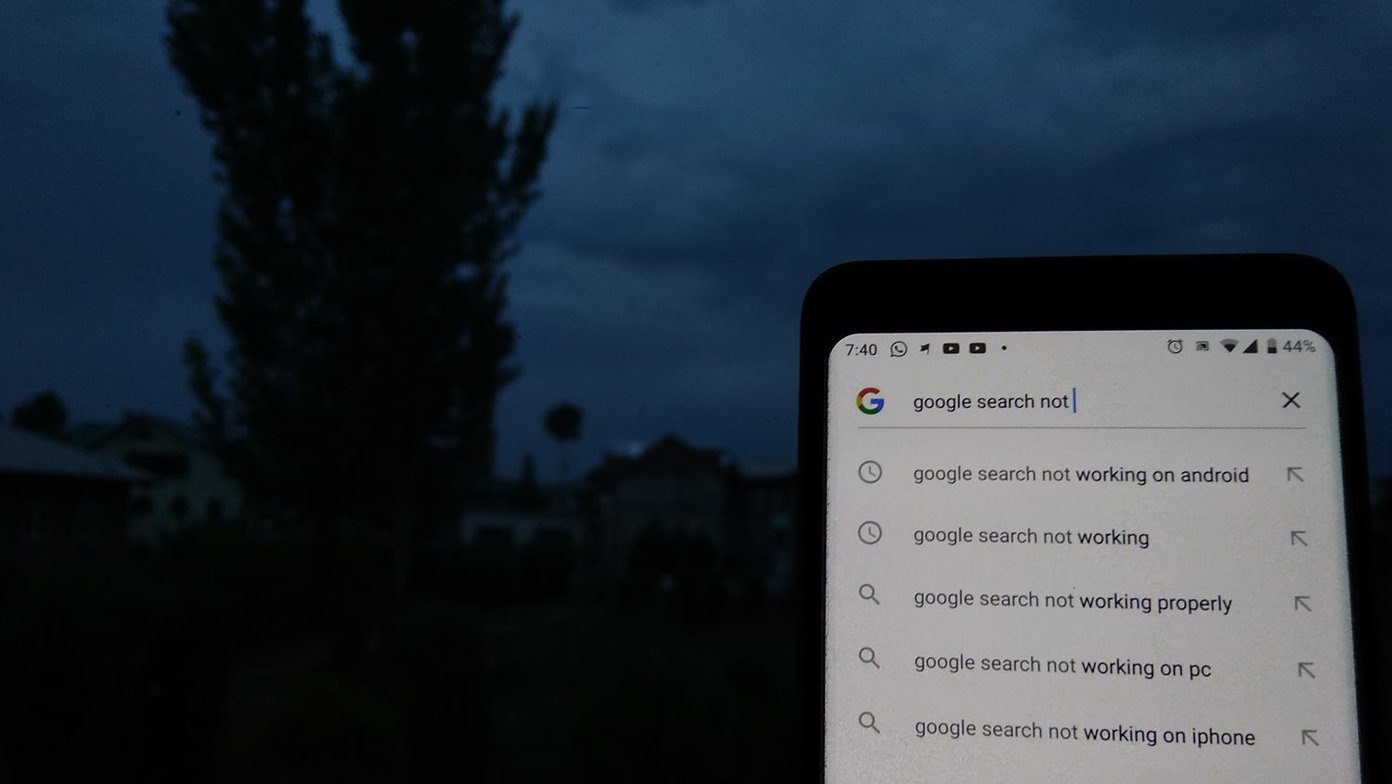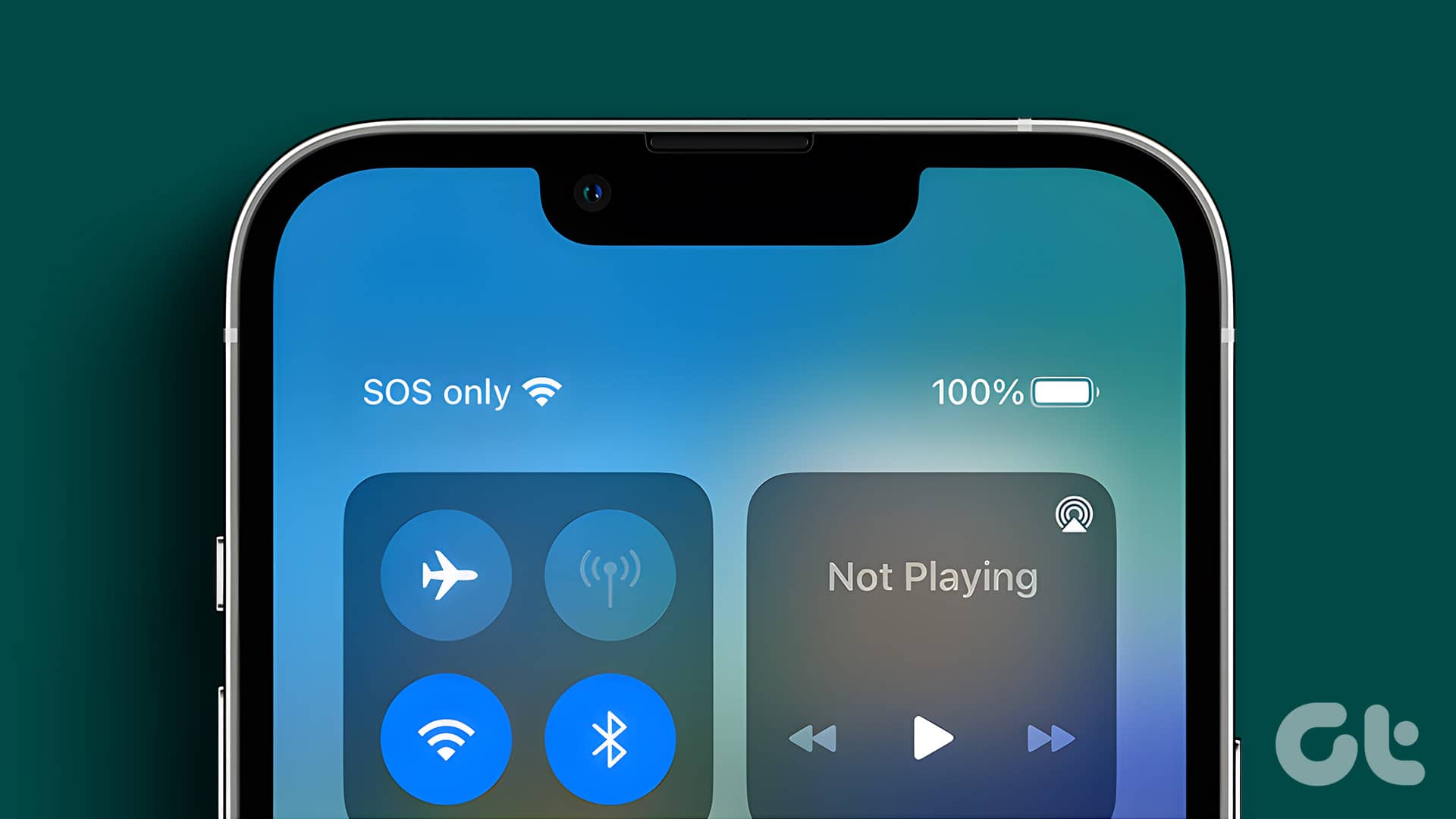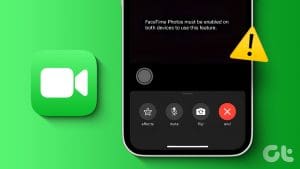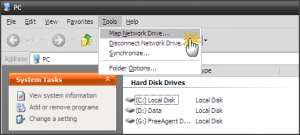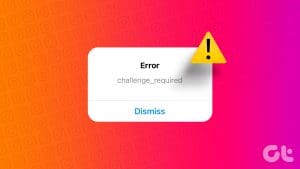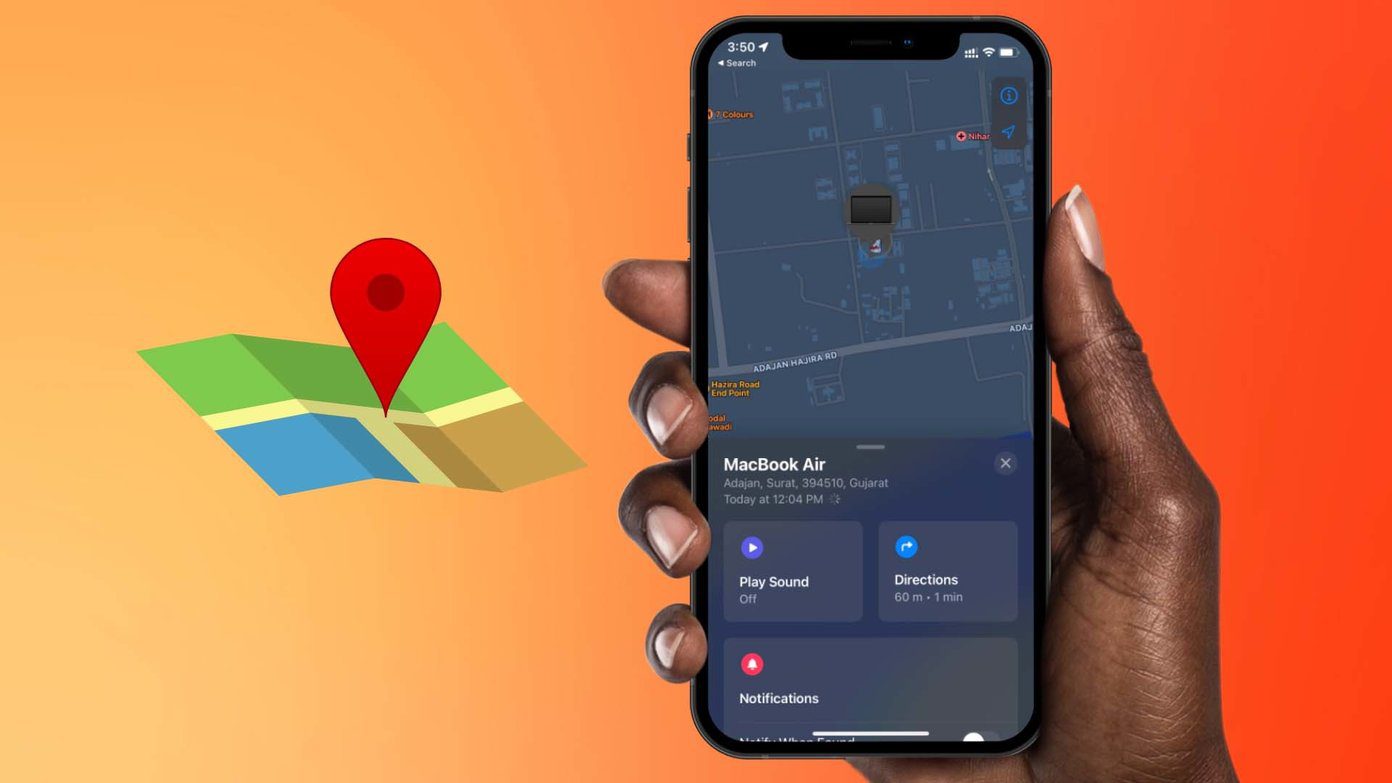Basic Fixes
- Add iMessage information for contact: The contact may not have registered with iMessage with their phone number. Ensure to add their Apple ID to the contact card or check the number they registered with iMessage.
- Check if iMessage is down: If the iMessage service is down, the default Messages app sends the text as an SMS. You can visit the Apple system status website and check the iMessage status. If there’s an orange or yellow indicator, it is facing an outage.
- The recipient has changed phones: iMessage service is only available on Apple devices, and if the recipient has switched to Android, messages turn green on the iPhone as they’re sent as SMS.
- Check network connectivity: If your iPhone has network connection issues, your texts will be sent as SMS. Further, ensure the recipient’s iPhone is not facing network issues.
Fix 1: Enable iMessage
You may have disabled the iMessage function on your iPhone. In that case, the Messages app sends the text in green bubbles only. You can follow the steps below to enable iMessage on your iPhone.
Step 1: Open Settings on your iPhone. Scroll to Messages.
Step 2: Enable the iMessage toggle from the following menu.

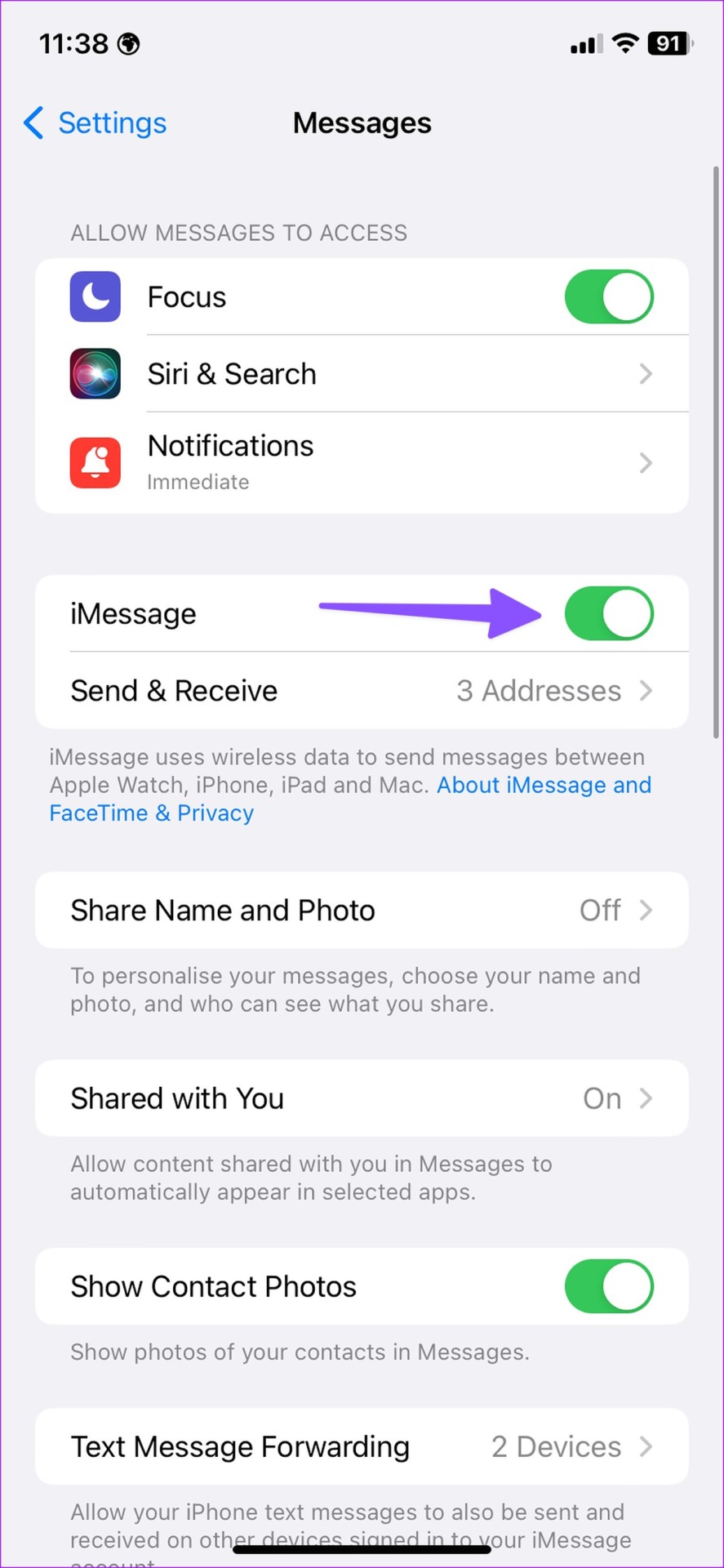
Also Read: How to fix iMessage not activating on iPhone
Fix 2: Disable Send as SMS
When iMessage is unavailable, the Messages app sends text as normal SMS. You can disable the option and send messages in blue bubbles (as iMessage) only.
Step 1: Head to Messages in iPhone Settings.
Step 2: Disable the Send as SMS toggle.

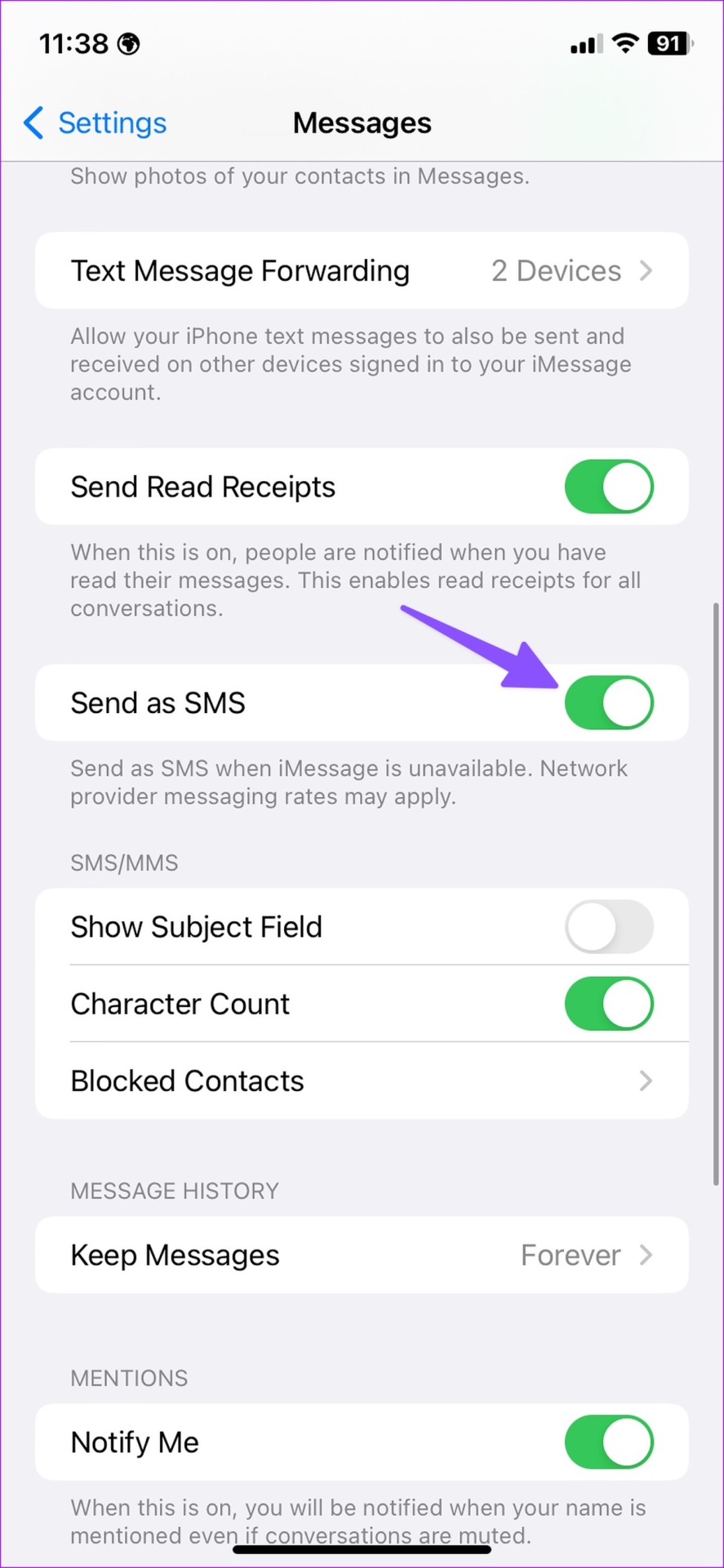
Also Read: iMessage vs. text message: What’s the Difference
Was this helpful?
Last updated on 26 April, 2024
The article above may contain affiliate links which help support Guiding Tech. The content remains unbiased and authentic and will never affect our editorial integrity.