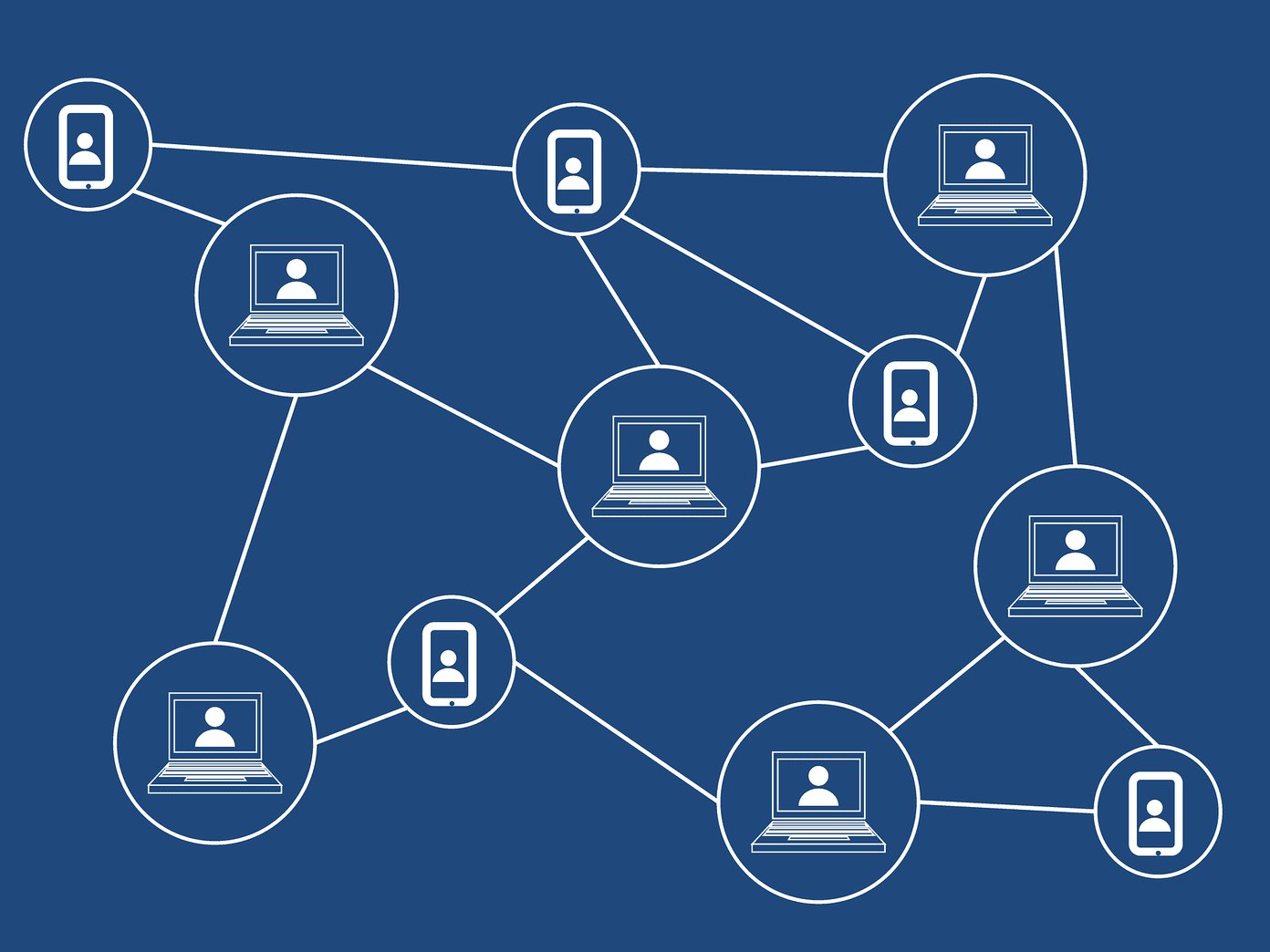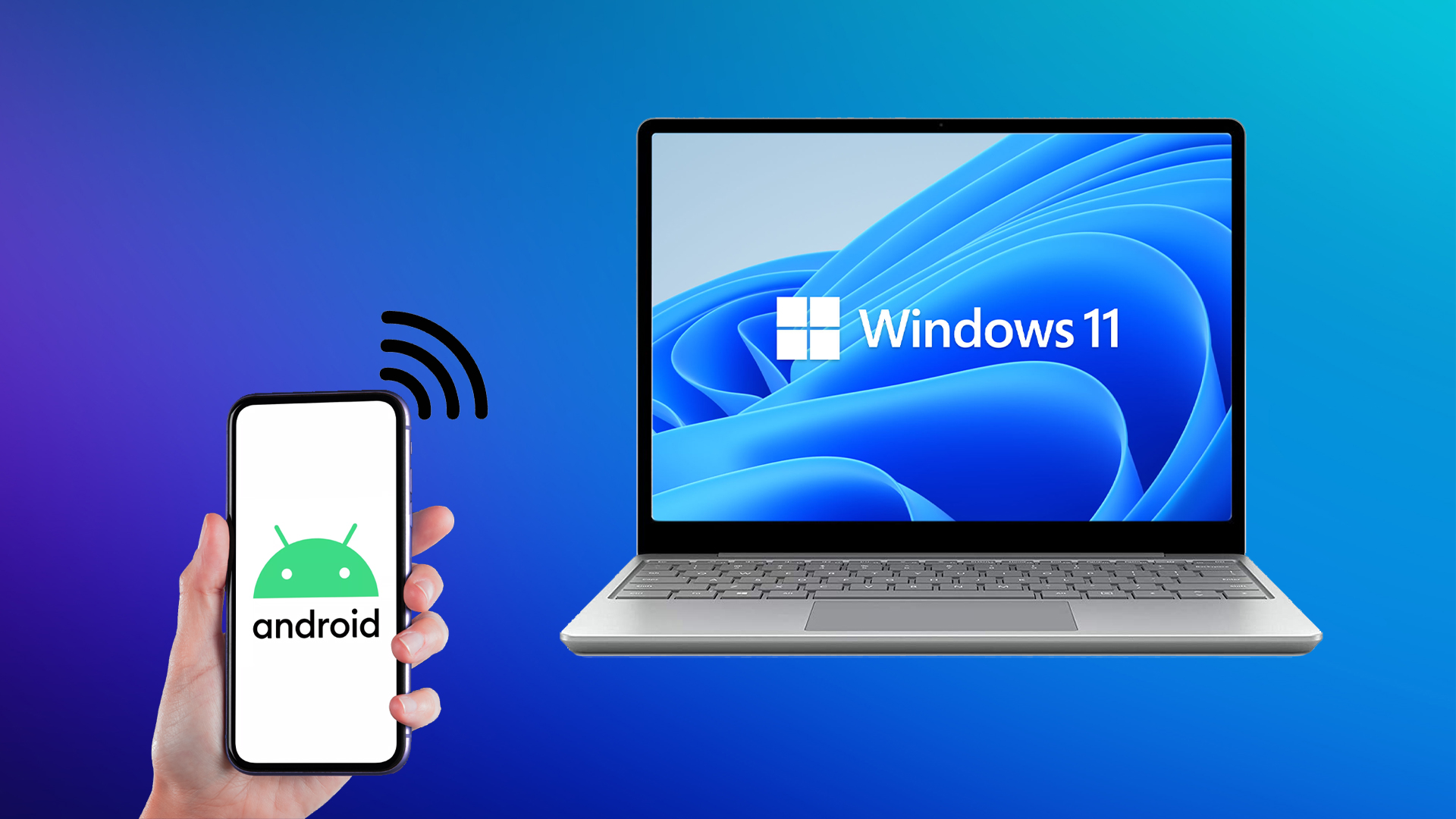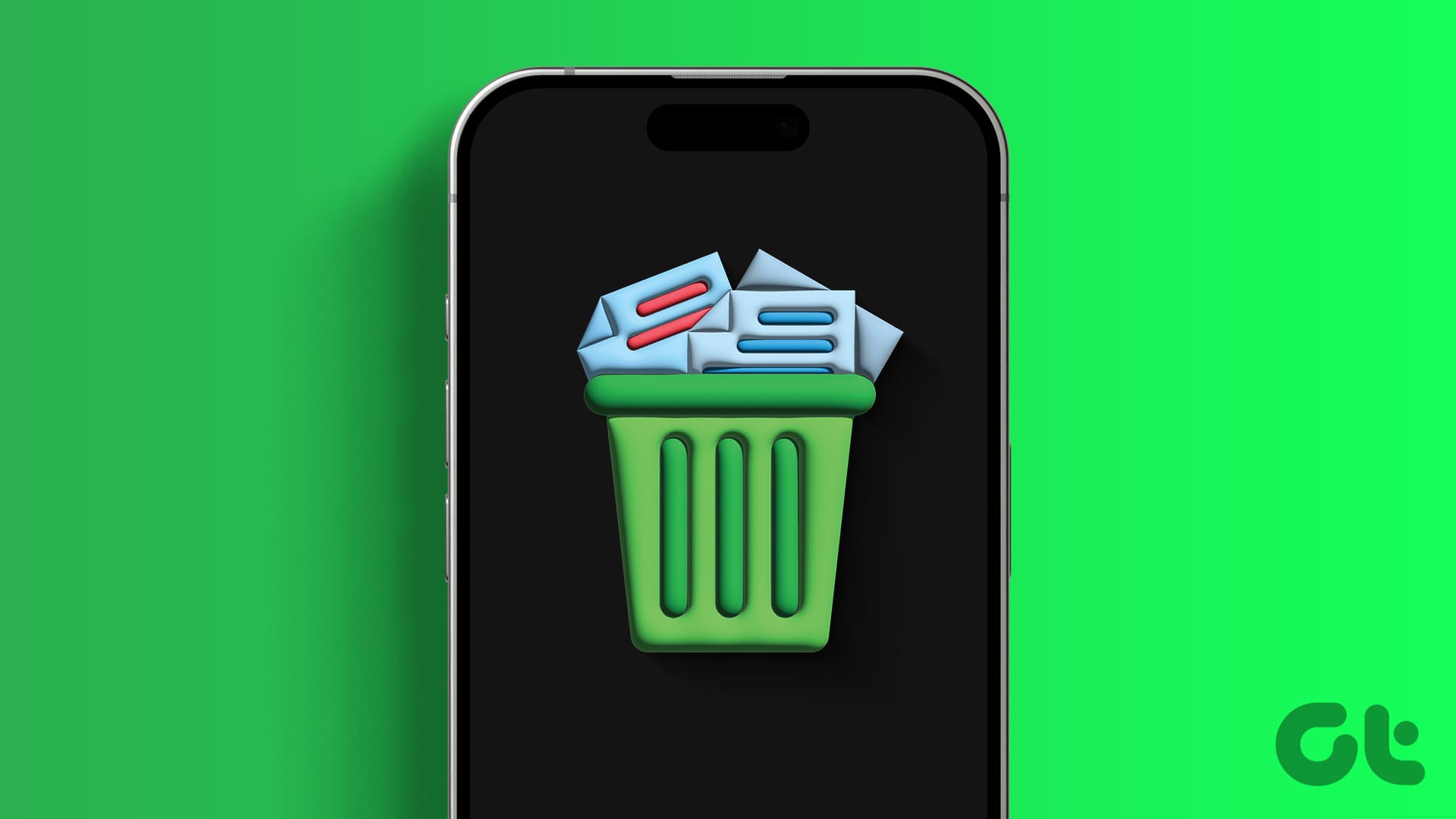Method 1: Using Screen Mirroring on iPhone
You can connect your iPhone to a Samsung smart TV using the native method of the AirPlay feature in iOS devices. The drawback is that only the recent models of Samsung TV support Airplay. If you have a Samsung TV manufactured in 2018 and above, you can stream your iPhone to Samsung TV without any third-party app.
However, to screen mirror iPhone to TV, you must first enable AirPlay on your Samsung TV.
Step 1: Open Settings on your Samsung smart TV. You can click on the Settings button on the TV or select Settings from your TV’s home screen.
Step 2: Go to General, followed by Apple AirPlay Settings.
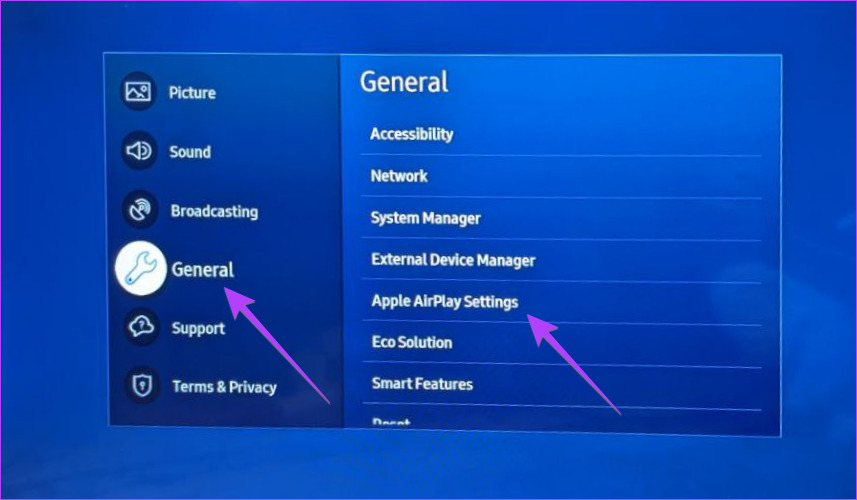
Step 3: Select AirPlay and choose On. If it’s already on, jump to the next section.
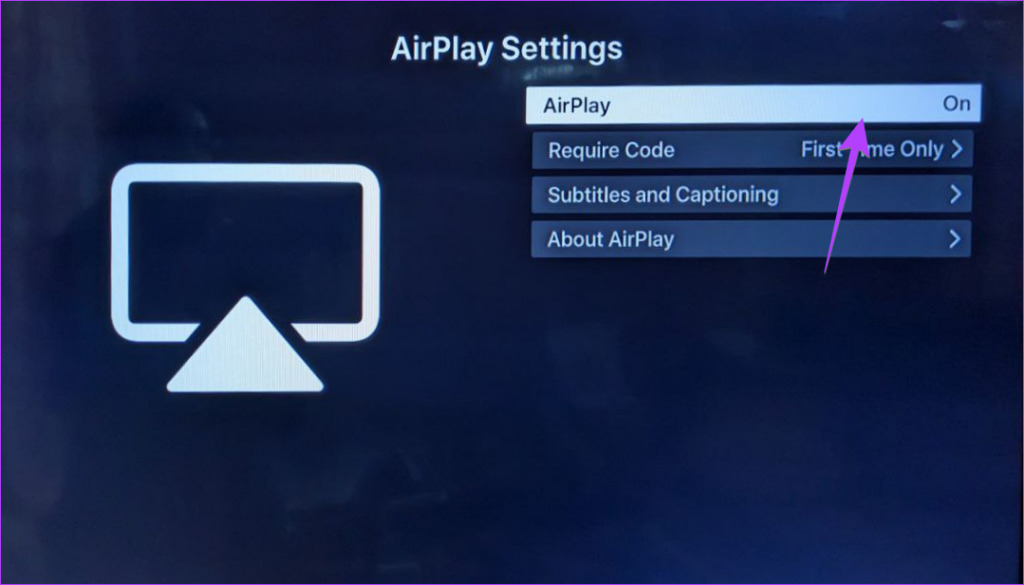
Step 4: Open Control Center on your iPhone or iPad. Tap on the Screen Mirror card (two rectangular boxes) between the Orientation and Brightness cards.
Step 5: Select your Samsung smart TV from the list.
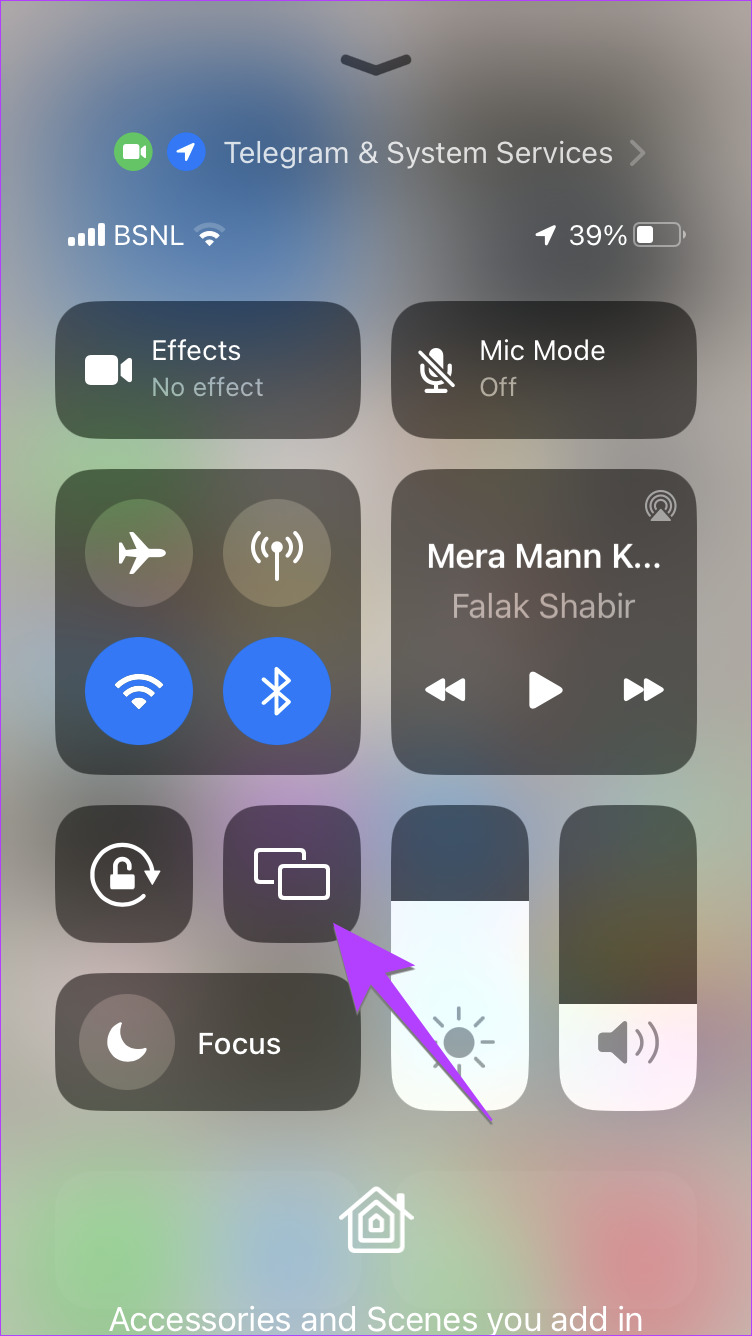

Step 4: Enter the code shown on your TV into your iPhone to connect the two.
Tip: If you don’t want to enter the code every time, go to Samsung TV Settings > General > AirPlay > Require code. Select First time only.
Method 2: Using AirPlay in Individual Apps
Step 1: Open an app that supports casting. For instance, YouTube, Google Photos, Apple Photos, etc. In this tutorial, we will take the example of YouTube.
Step 2: Open the video that you want to cast to Samsung TV.
Step 3: Tap on the Cast icon at the top of the video and select your Samsung TV. The video will instantly start playing on your TV. You can control the video using the TV remote and your iPhone.
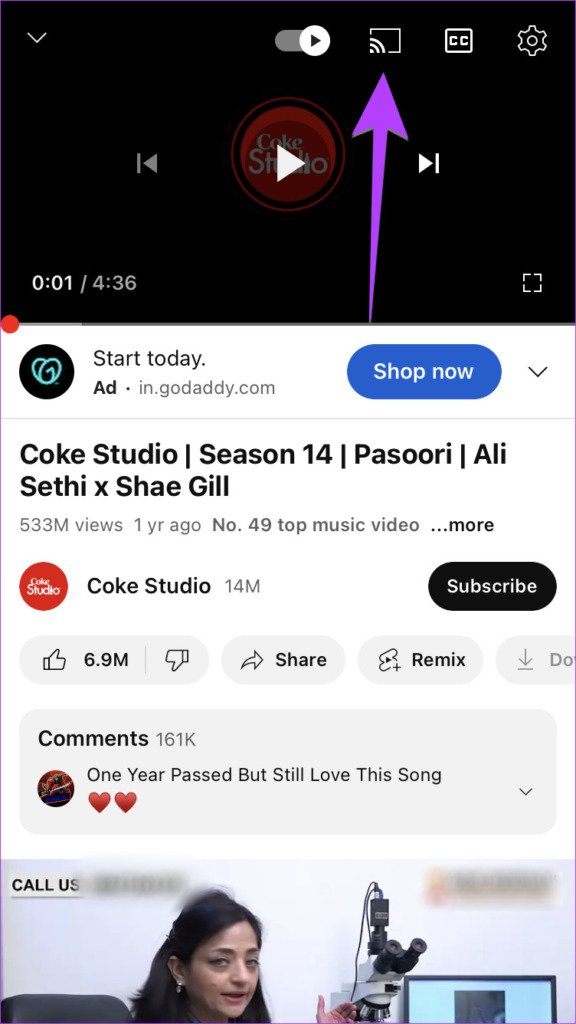

Step 4: For some apps like Apple Photos, you will find the AirPlay option hidden inside the Share icon. So, tap on the Share icon in the app > select AirPlay from the Share Sheet > select your Samsung TV.
Tip: Learn how to fix YouTube not working on Samsung smart TV.
Method 3: Screen Mirroring iPhone to Samsung TV Using Third-Party App
If the above methods do not work, use third-party apps that support DLNA (Digital Living Network Alliance) to mirror iPhone to Samsung TV. Follow these steps for the same:
Step 1: Install the Web Video Cast app on your iPhone and Samsung TV.
Step 2: Open the app on your iPhone. Grant any permission if asked, and ensure your Samsung TV and iPhone are connected to the same Wi-Fi network.
Step 3: Tap on the three-bar icon at the top left corner > select Phone files.
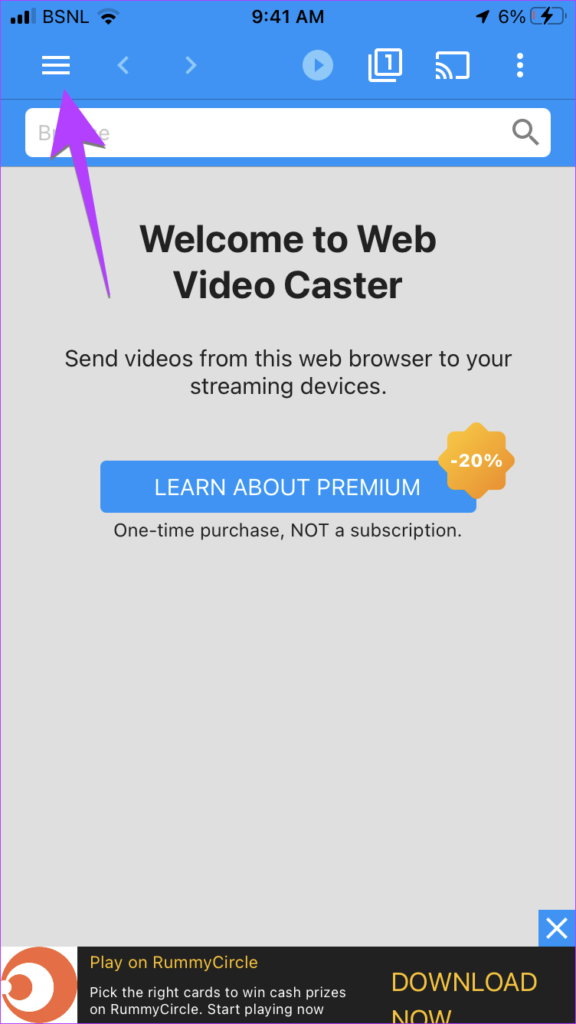
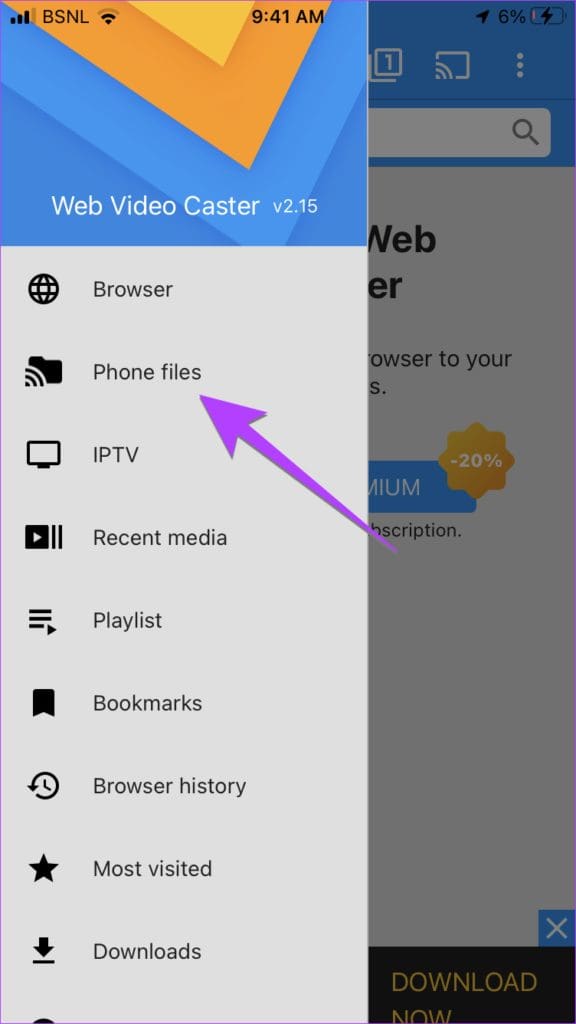
Step 4: Tap on the Folder icon at the top > select the file that you want to show on the TV.

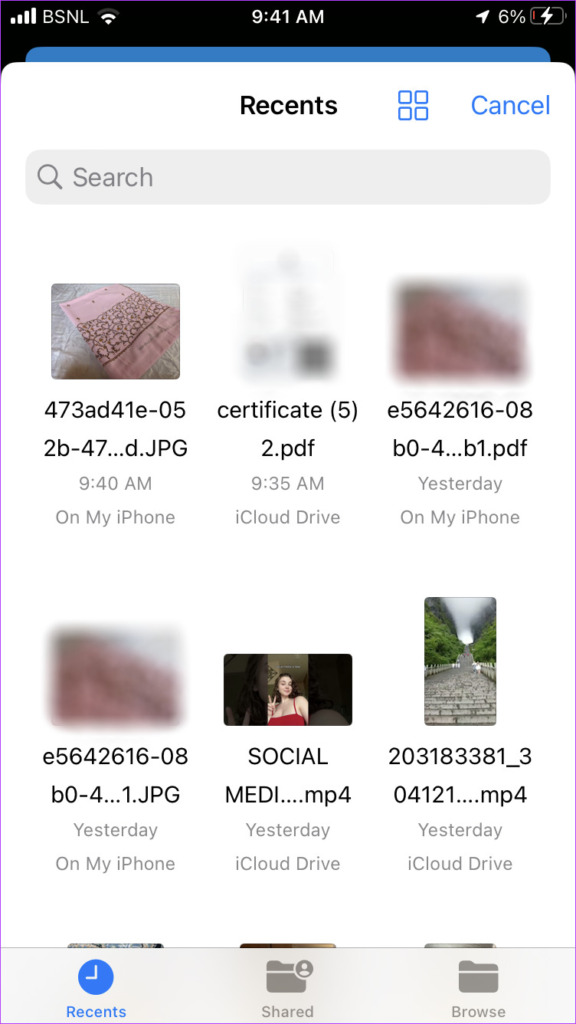
Step 5: Tap on Connect > select your Samsung TV from the list. Your file will immediately show on your TV.
Tip: To disconnect, tap on the Cast icon at the top and select Disconnect
Method 4: Mirror iPhone to Samsung TV With Digital AV Adapter
If your Samsung smart TV doesn’t support AirPlay, you can use the official Lightning Digital AV Adapter from Apple to mirror your iPhone to your TV. Please note that you will have to purchase this device separately from Apple. You will also need an HDMI cable.
Follow these steps to mirror iPhone to Samsung TV using Lightning Digital AV Adapter:
Step 1: Plug the Lightning Digital AV Adapter cable into the charging port of your iPhone.
Step 2: Plug one end of the HDMI cable into the Lightning Digital AV Adapter cable and the other end into the HDMI port of your Samsung TV.

Step 3: Change the Source of your TV to the HDMI port where you plugged in the HDMI cable in step 2.
That’s it. Your iPhone’s screen will immediately appear on the TV, so whatever you do on your phone will also appear on the TV.
FAQs
Open Control Center and tap on the Screen Mirroring card. Then, tap on Stop Mirroring to stop showing your iPhone’s entire screen on the TV.
If you cannot mirror your iPhone to your TV, begin by restarting your phone and TV. Next, ensure they are connected to the same Wi-Fi network and Wi-Fi band (2.5 or 5 GHz). Also, check if your TV supports AirPlay.
You can screen mirror your iPhone to a Fire TV Stick using the same two methods mentioned above: AirPlay and third-party apps. However, you must enable Screen Mirroring on Fire TV by going to Fire TV Settings > Display & Audio > turning on Enable Display Mirroring.
Additionally, you can mirror your Samsung phone to Samsung TV. Also, learn what Smart View is on Samsung and how to use it to cast to TV.
Was this helpful?
Last updated on 23 April, 2024
The article above may contain affiliate links which help support Guiding Tech. The content remains unbiased and authentic and will never affect our editorial integrity.