Although Spotify is one of the most reliable music streaming services, it’s not immune to occasional hiccups. Sometimes, Spotify may interrupt your streaming sessions by displaying an error message that reads ‘Something went wrong’ on your Android or iPhone. If you need help with this cryptic error, we can help.

If the usual tricks (like restarting your phone) have proven ineffective, it’s time to investigate further. This guide will walk you through some effective tips for fixing the ‘Something went wrong’ error in Spotify for Android and iPhone. So, let’s start.
1. Check Your Internet Connection
Slow internet or a fluctuating network connection can often contribute to the ‘Something went wrong’ error in Spotify. If you suspect internet issues, try streaming a video in an app like YouTube and check if it plays smoothly.
If the error is only due to internet issues, switching to a different connection should help.
2. Sign Out and Sign Back In
Signing out of the Spotify app and back in is another quick fix for the ‘Something went wrong’ error in Spotify. This usually handles any account-related issues and gets the app to work again.
To sign out of the Spotify app, tap the gear-shaped icon in the top right corner and scroll down to tap on Log out.

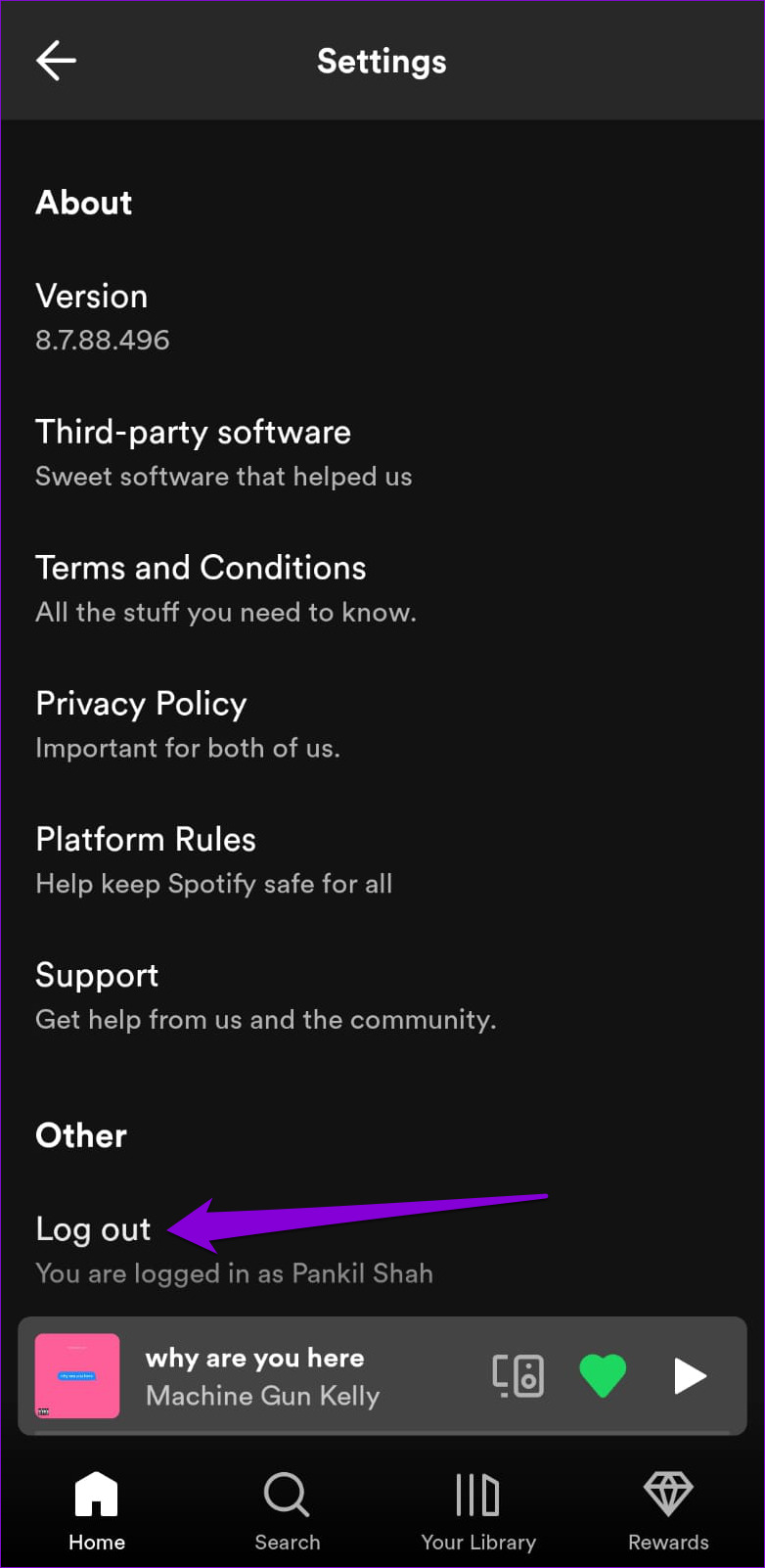
After you log out, sign back into your Spotify account and check if the error still occurs.
3. Clear Spotify App Cache
Spotify collects cache data on your phone to reduce loading times and improve the user experience. Over time, this data could pile up and conflict with the app processes. When this happens, the Spotify app may display errors or even crash on your Android or iPhone.
For such instances, Spotify allows you to clear cache data from its settings menu. The following steps will work for Android and iPhone.
Step 1: Open the Spotify app on your phone and tap the gear-shaped icon at the top right corner.

Step 2: Scroll down to tap the Clear cache option. Select Clear cache again when the confirmation prompt appears.

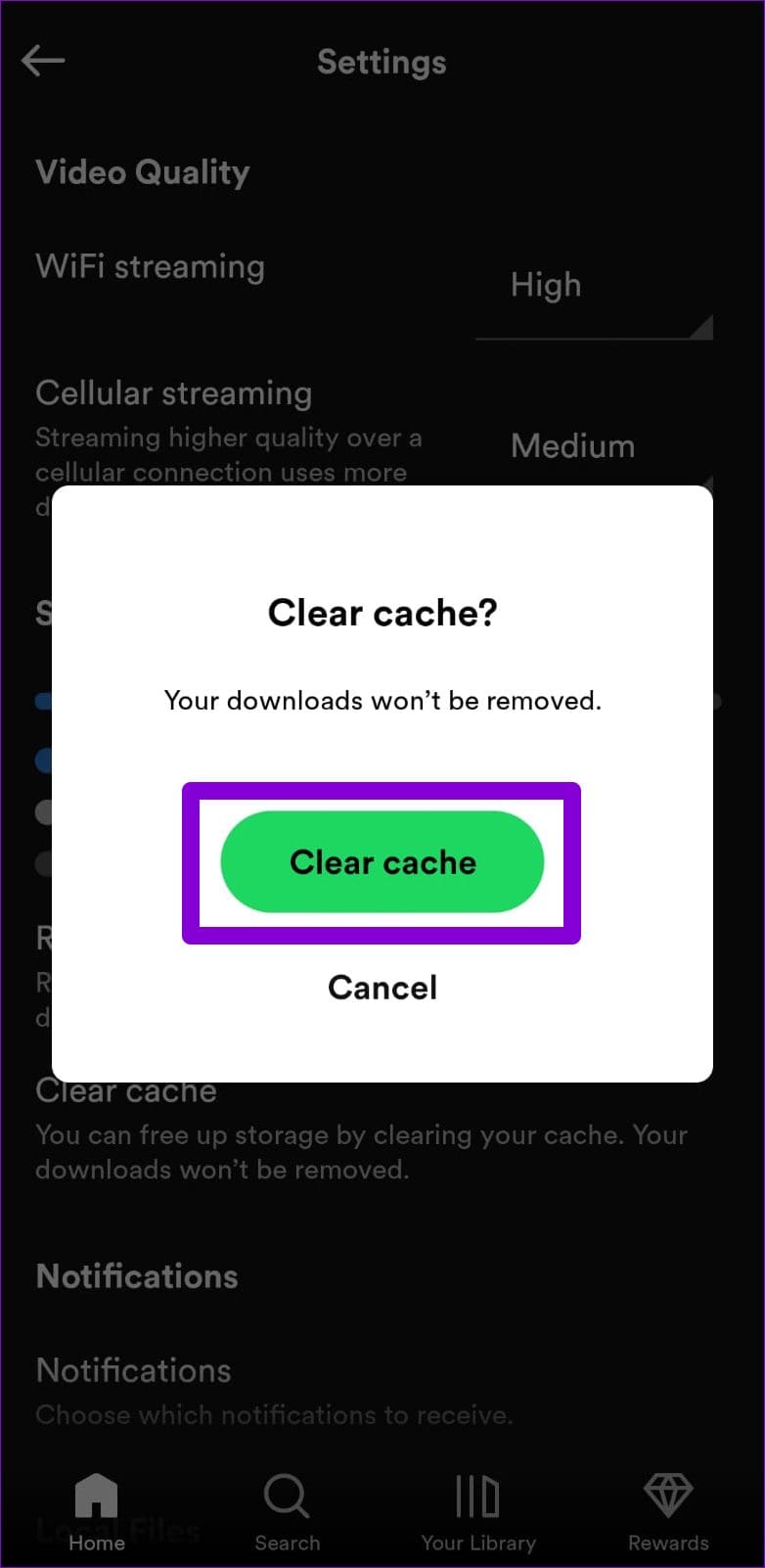
4. Correct the Date and Time on Your Phone
If your phone clock is set to an incorrect date or time, apps like Spotify may struggle to fetch data from the server and fail to function. This usually happens when you disable your phone’s automatic date and time feature. Hence, it’s best to enable it right away.
Android
Step 1: Open the Settings app on your phone and tap on General management.
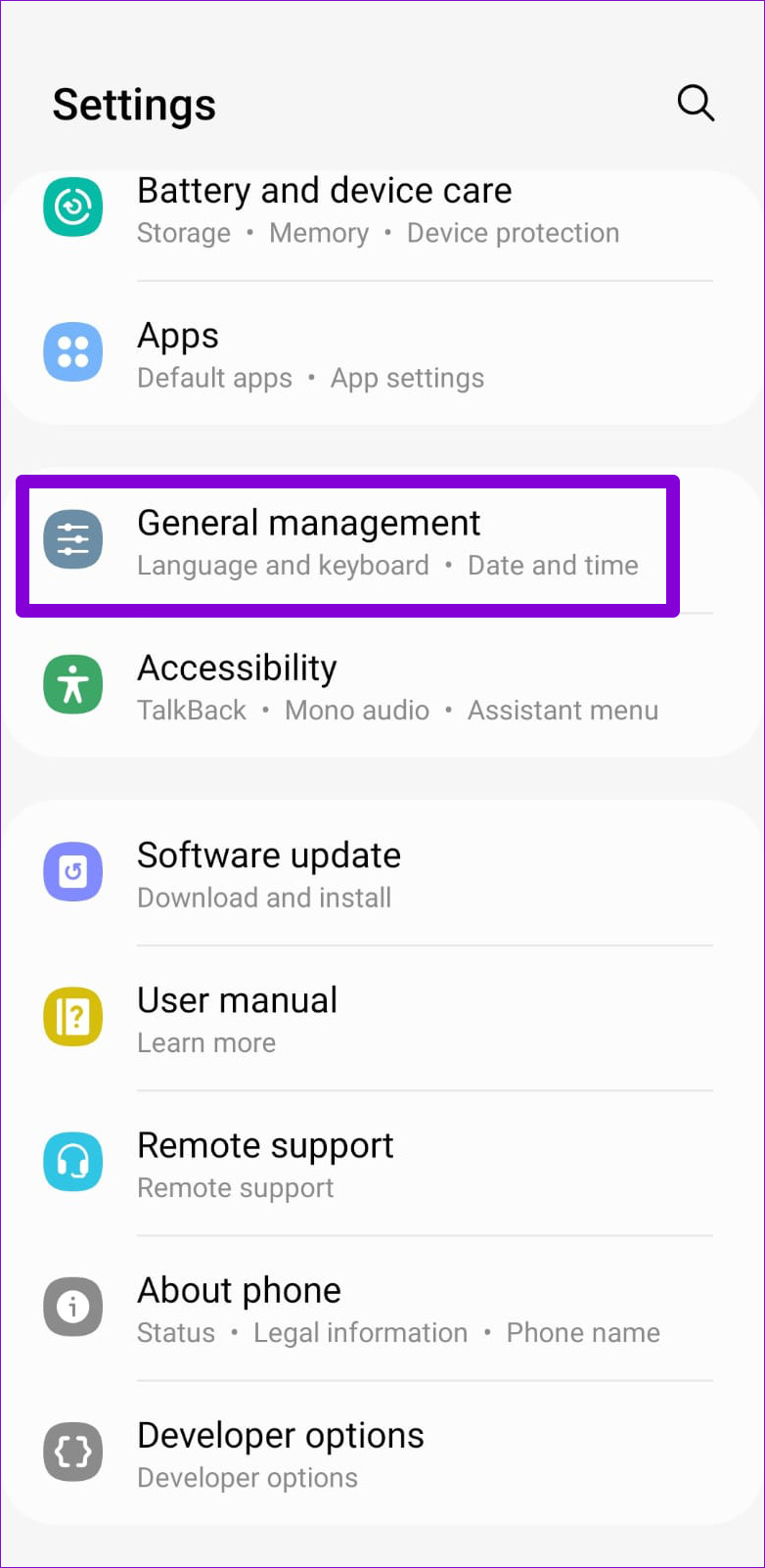
Step 2: Tap on Date and time and enable the toggle next to ‘Automatic date and time.’
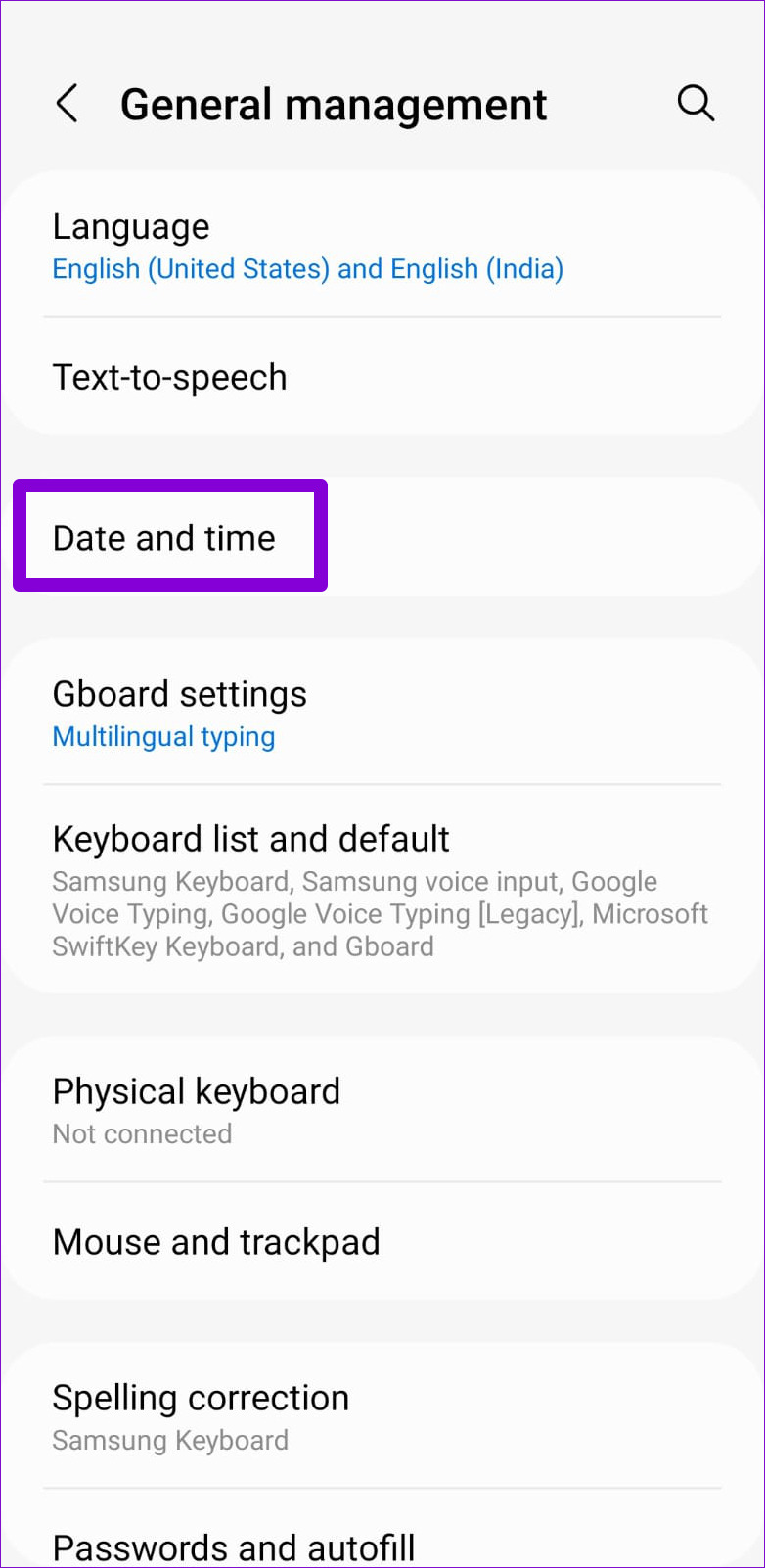
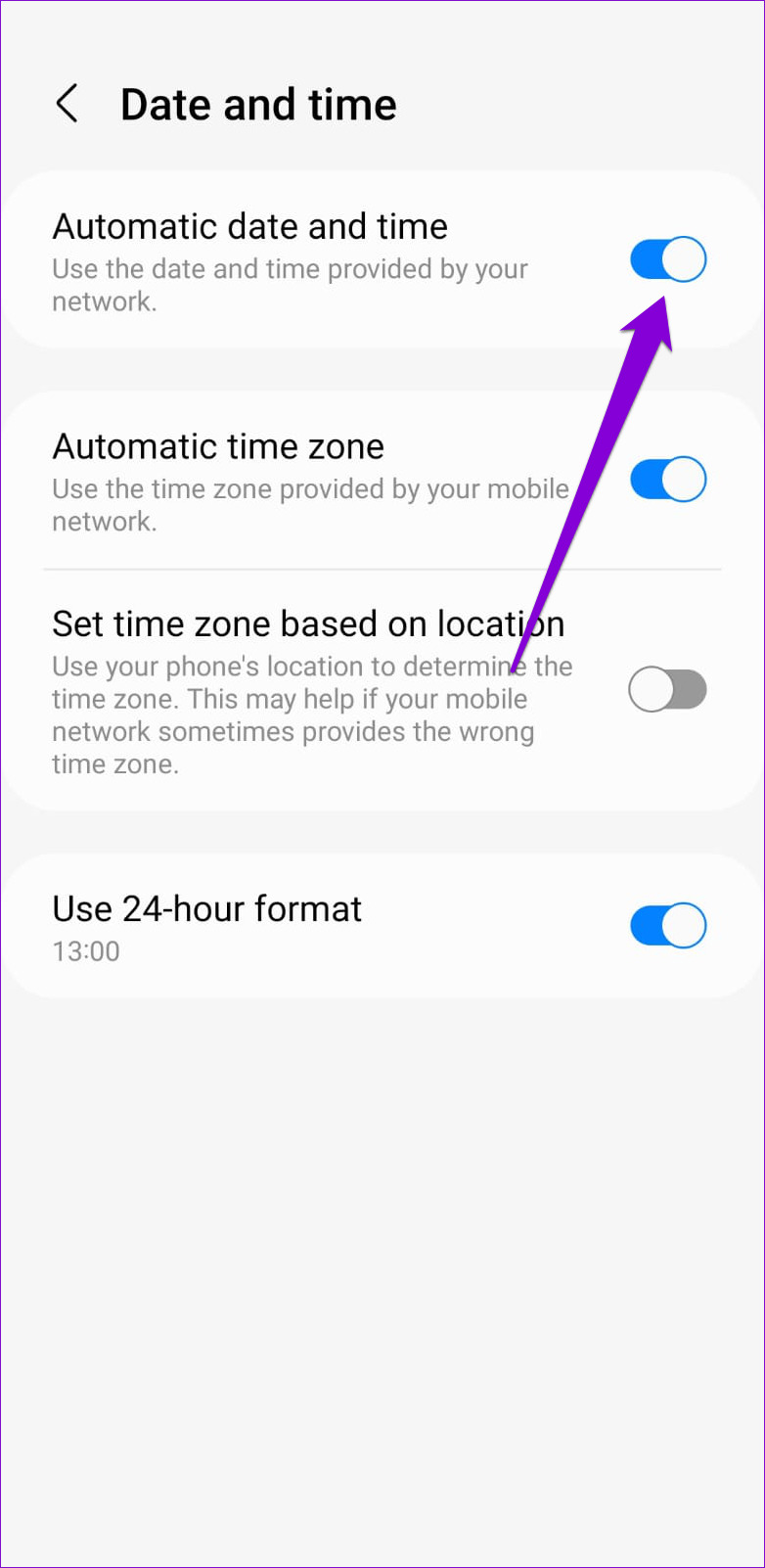
iPhone
Step 1: Launch the Settings app on your iPhone and navigate to General.

Step 2: Tap on Date & Time and toggle on the switch next to Set Automatically.
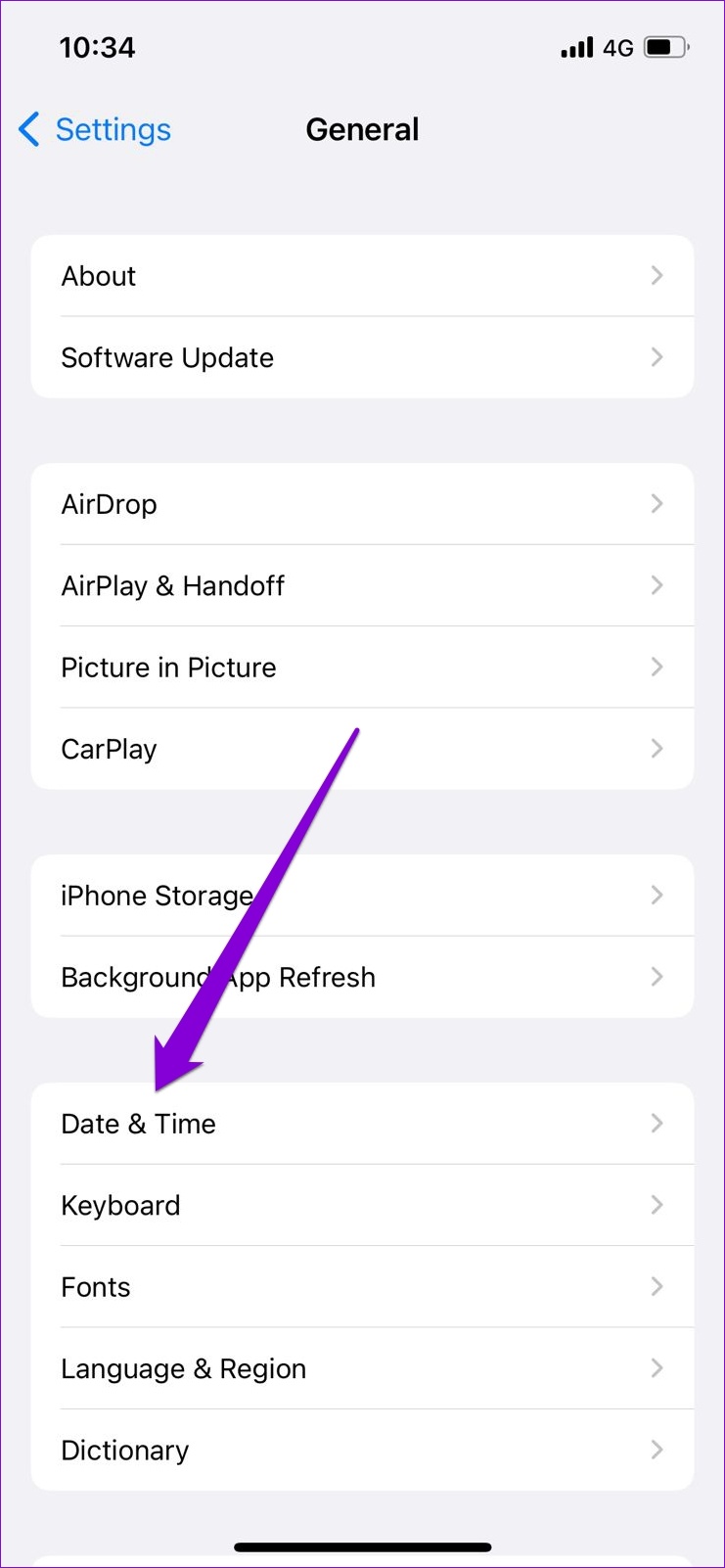
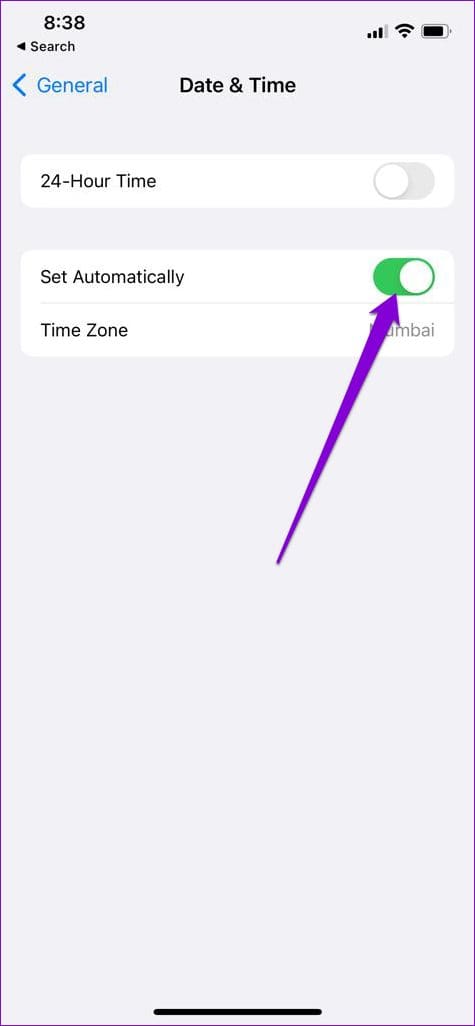
5. Disable Your VPN Temporarily
Although a VPN connection is excellent for privacy, problems with your VPN server could sometimes prevent apps from connecting to the internet. Spotify may display the ‘Something went wrong’ or ‘No internet connection available’ error if that’s the case. To fix this, you can temporarily disable your VPN connection and try to use Spotify again.
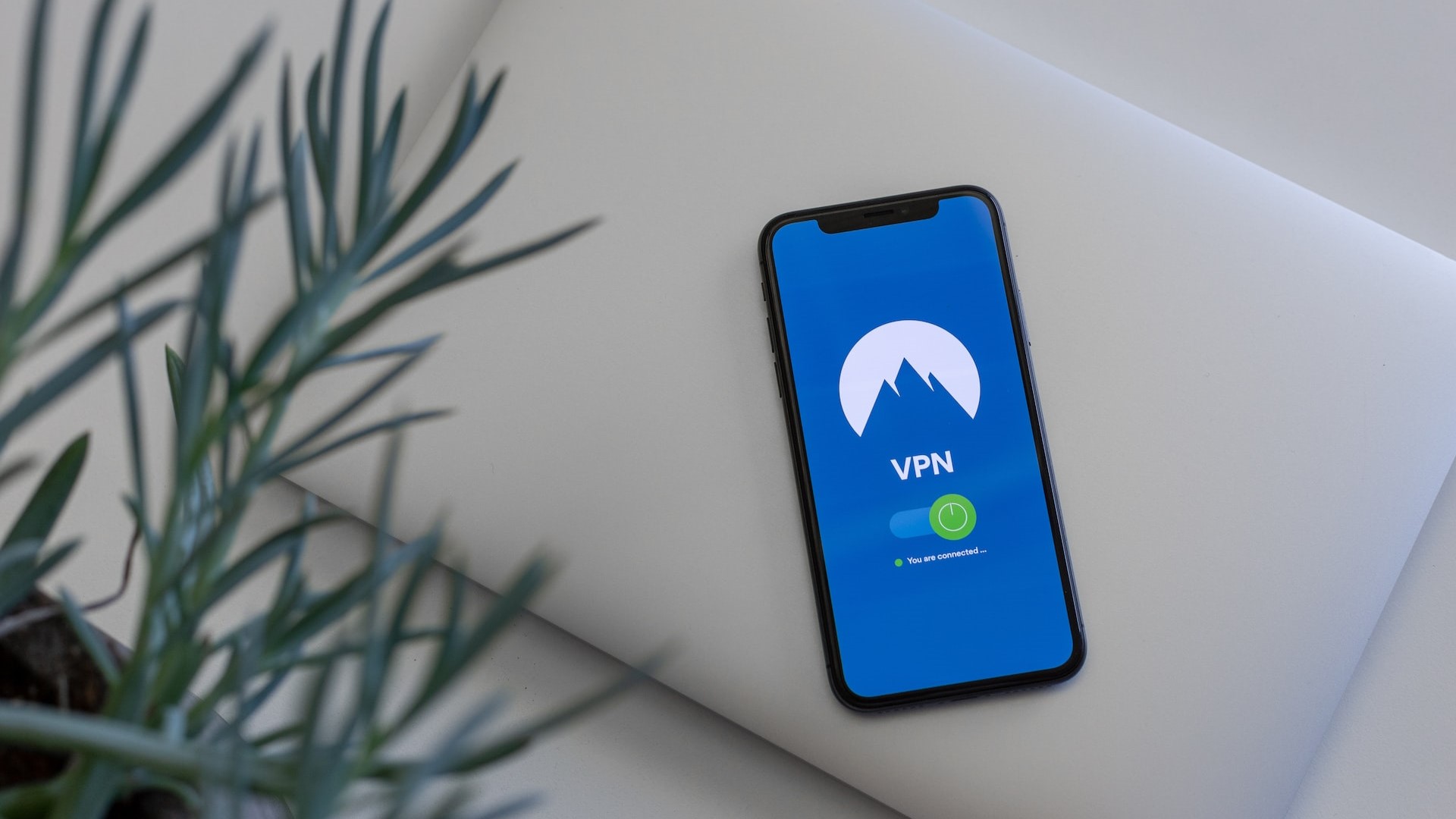
6. Check Spotify’s Server Status
Spotify, like any other service, can experience server outages at times. If Spotify’s servers are down, you may encounter errors while using its mobile or desktop app. To investigate this possibility, you can check Spotify’s server status on a website like Downdetector.
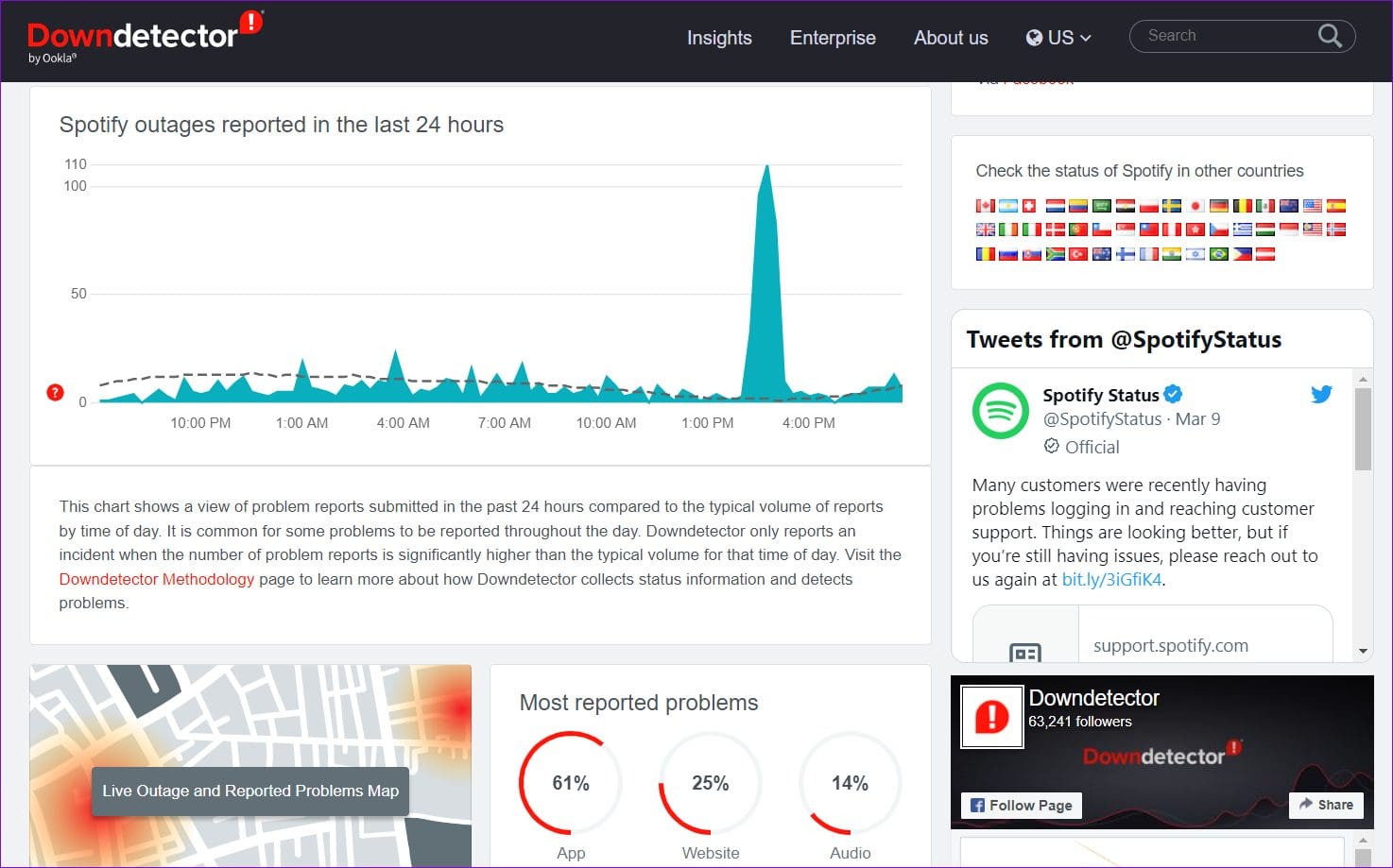
You’ll notice huge spikes on the graph if the servers are down. In that case, you’ll have to wait until Spotify’s servers are back up and running.
7. Update the App
Lastly, if nothing works, there could be a problem with the Spotify app on your phone. You may be using an outdated version of the app, or it’s buggy. In any case, updating the app is likely to resolve the issue.
Head to Play Store or App Store and search for the Spotify app. If a newer version is available, tap on Update to install it. After that, check if the issue is still there.
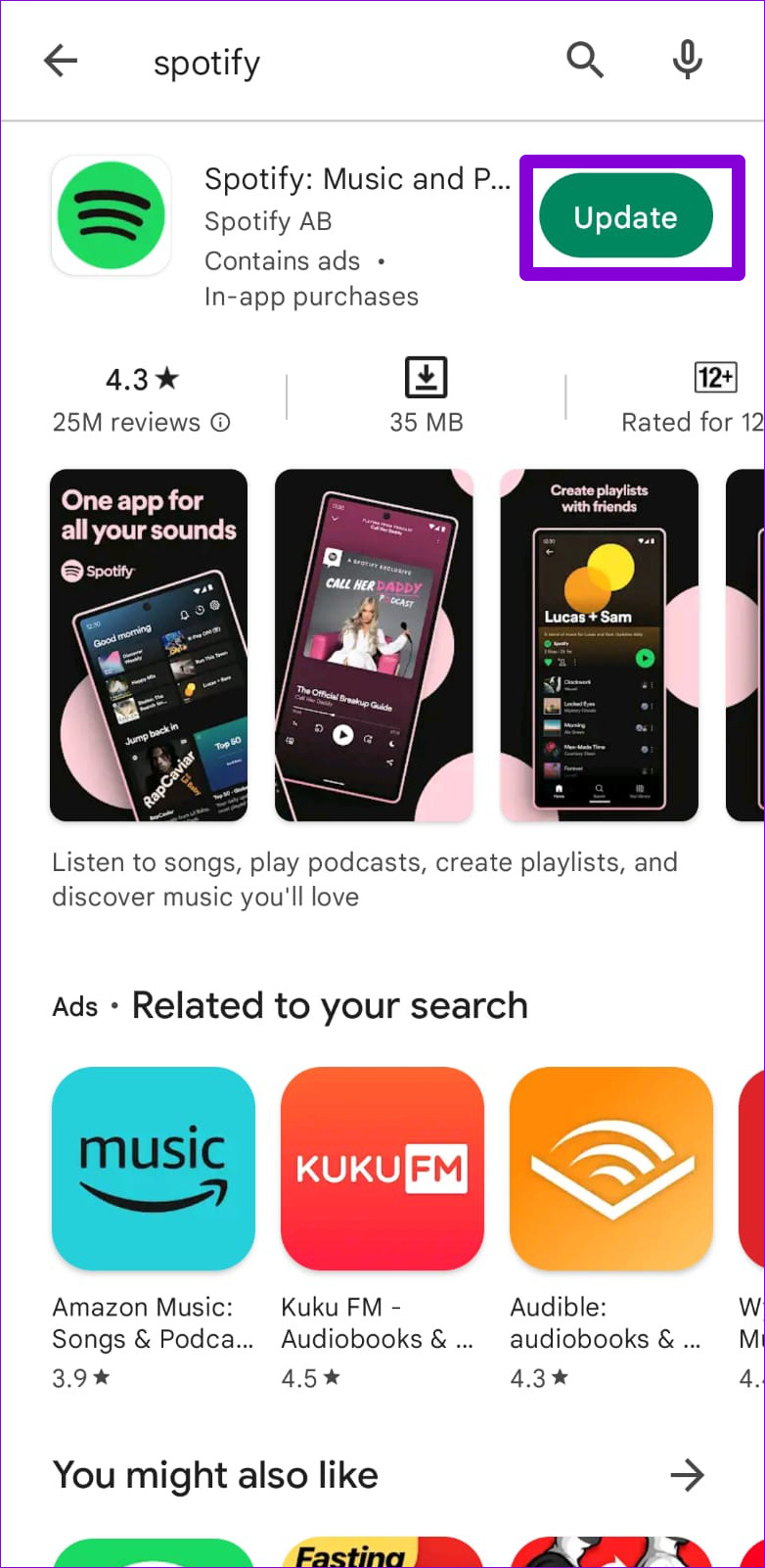
Keep the Music Flowing
When trying to listen to your favorite music and podcasts, errors like ‘Something went wrong’ can ruin your experience. Hopefully, one of the fixes mentioned above has helped you resolve the error message, and Spotify is working as before.
Like using Spotify but worried about mobile data? You can do a lot to reduce data usage while using Spotify on your phone.
Was this helpful?
Last updated on 13 March, 2023
1 Comment
Leave a Reply
The article above may contain affiliate links which help support Guiding Tech. The content remains unbiased and authentic and will never affect our editorial integrity.

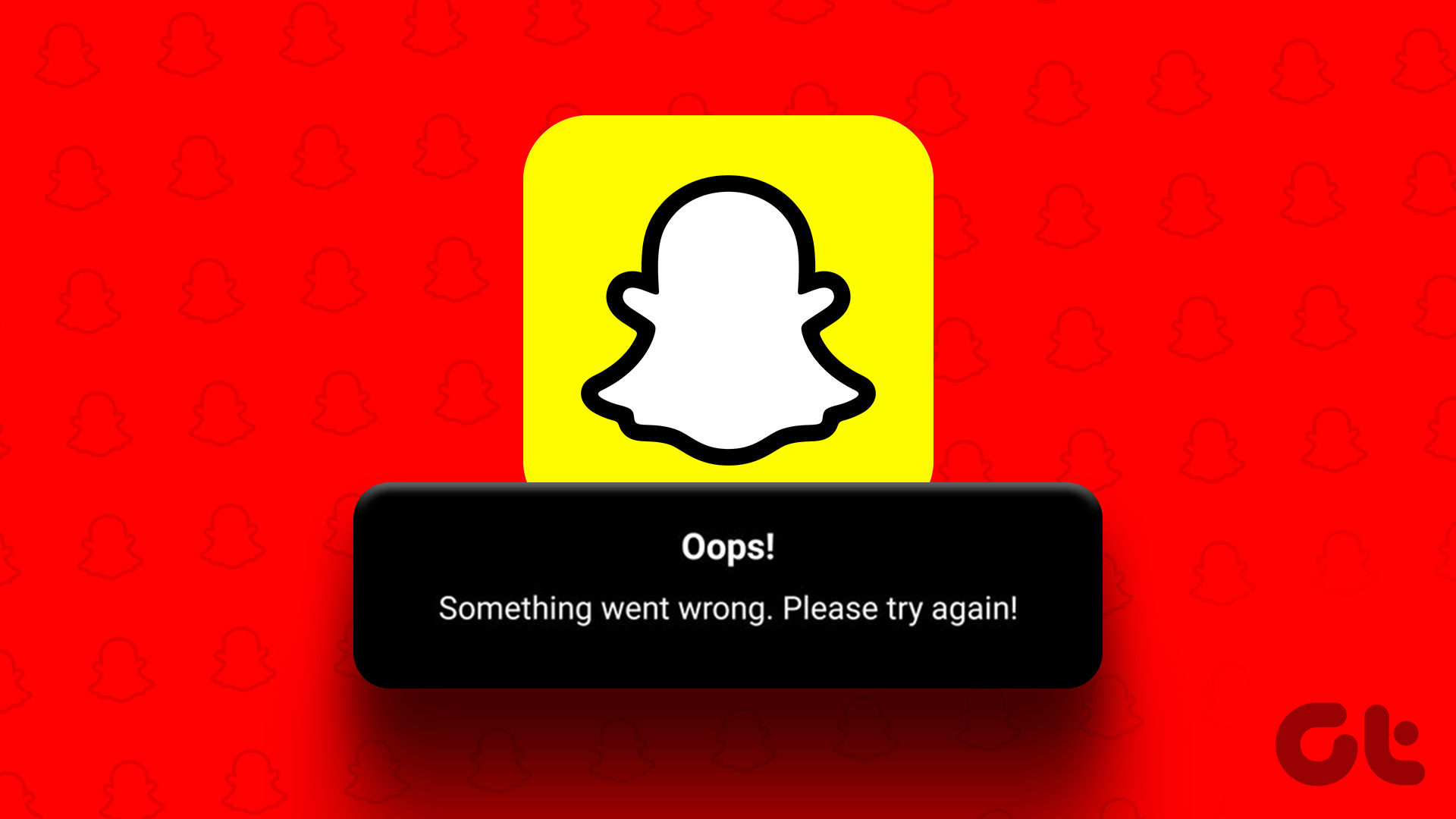
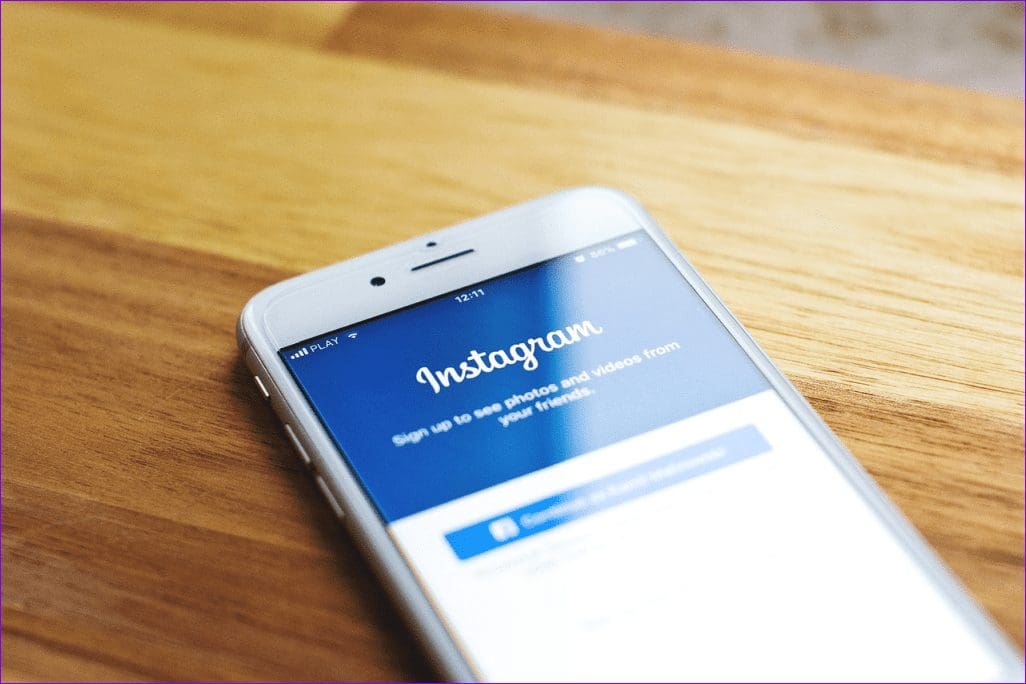

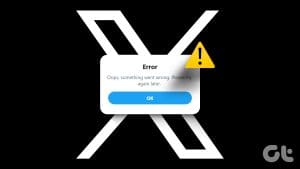
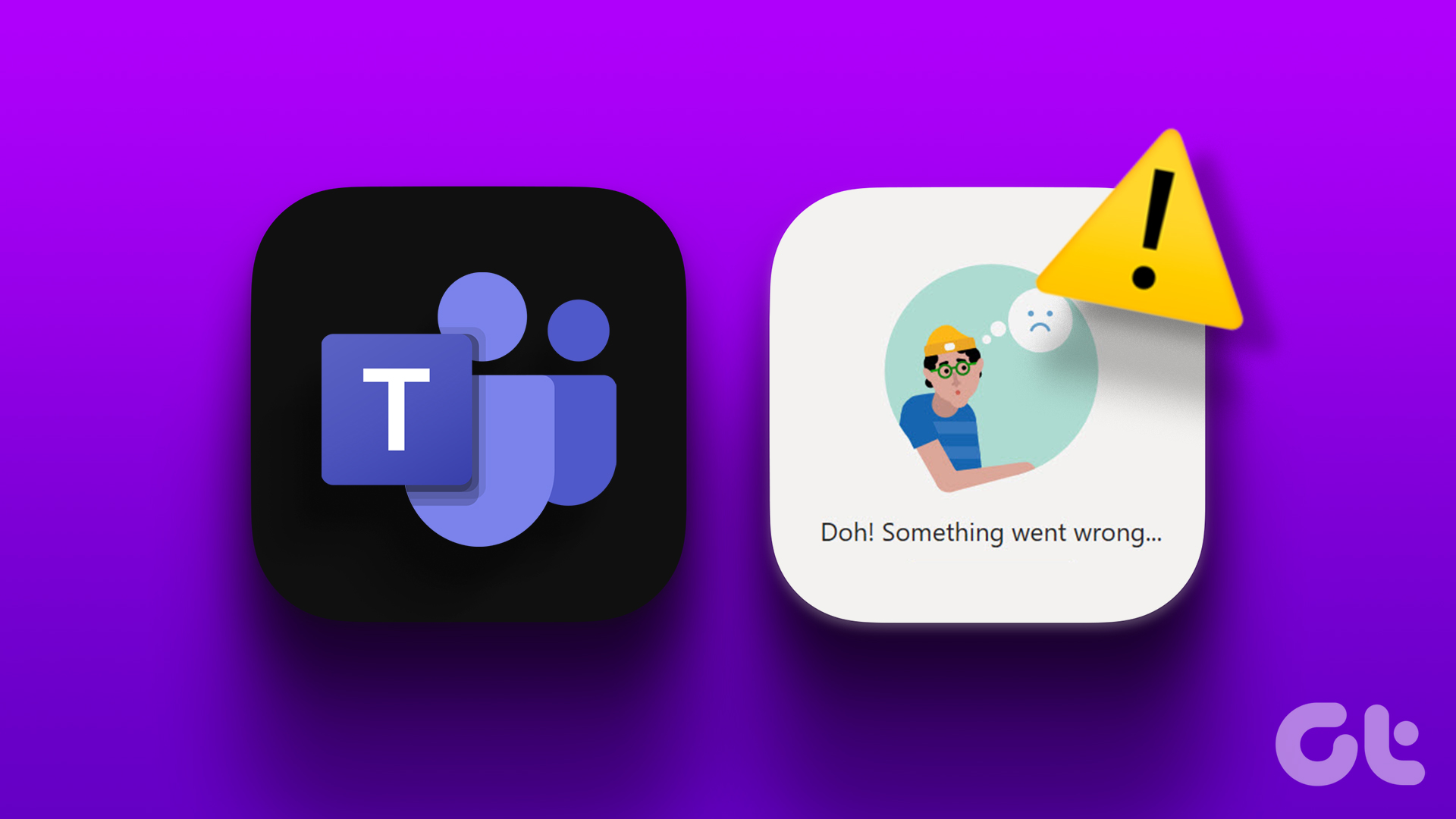
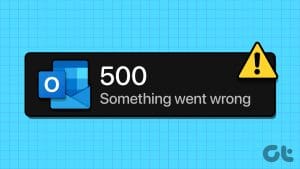
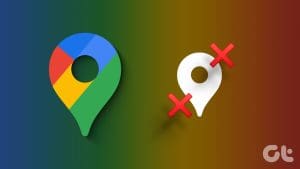
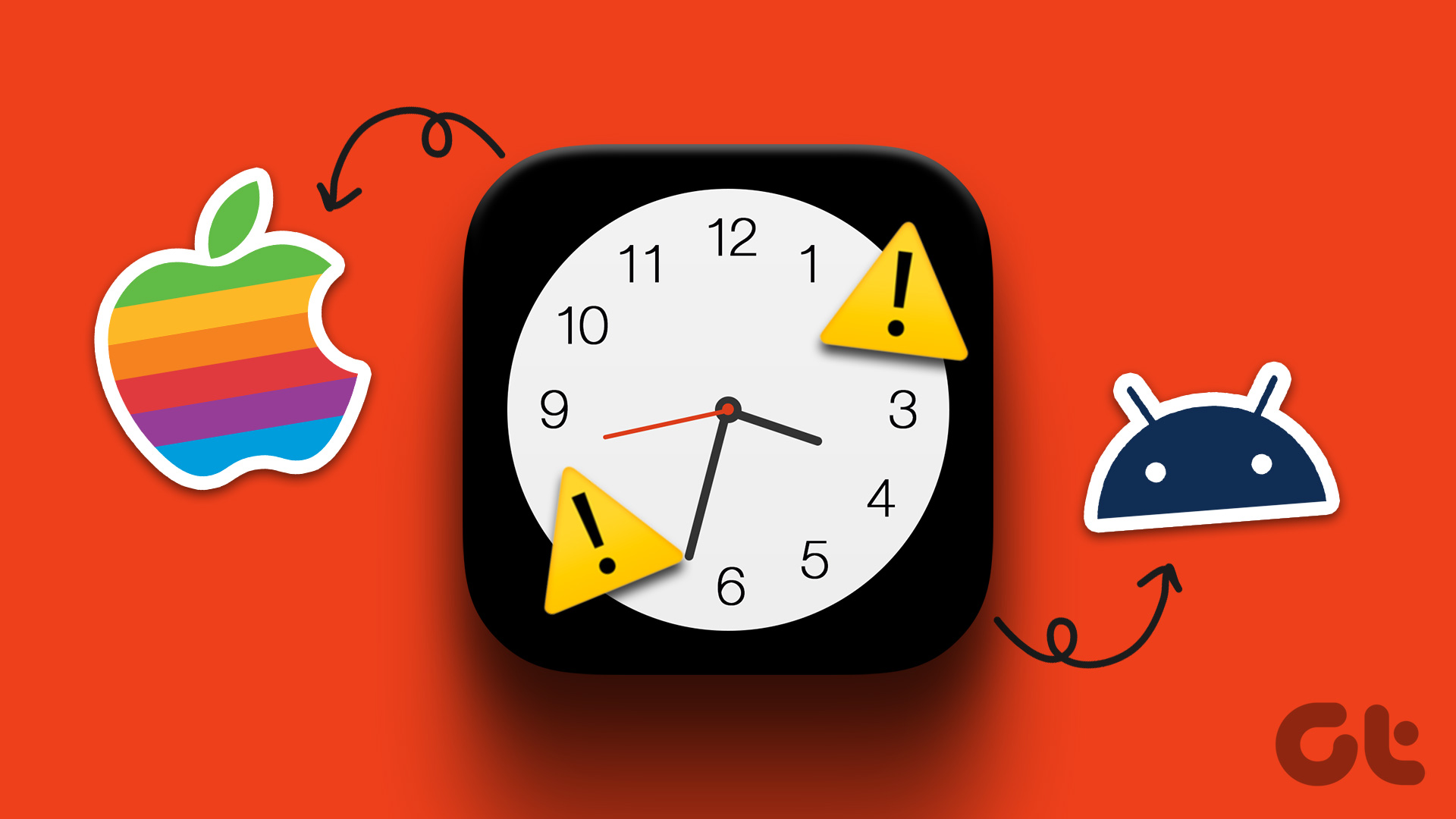

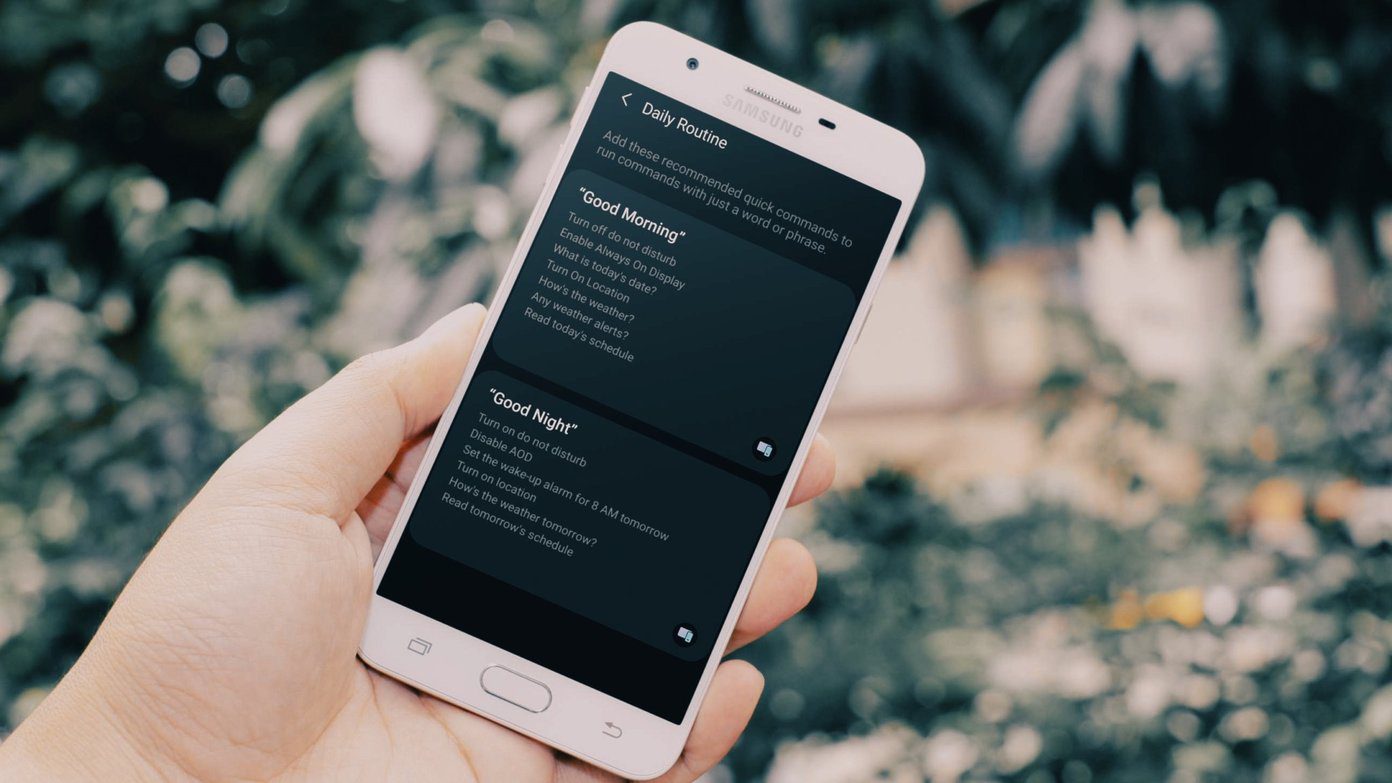
Nothings works… I cannot login bcs of something went wrong…